How to Use Fortect’s Scanning Options
Welcome to Fortect, your trusted partner for optimizing and safeguarding your computer’s performance. In this comprehensive guide, we will take you through the entire scan and repair process with Fortect, ensuring that your computer runs at its best.
Automatic Initial Scan:
- The first time you launch Fortect, the software automatically commences an initial scan of your computer. This initial scan serves as a baseline assessment, helping Fortect understand your computer’s current condition.
Launching Fortect
- Locate the Fortect shortcut icon on your desktop.
- Simply double-click on the icon to open the Fortect software.
Scanning Options
Dashboard Menu
- Full PC Scan: Our Full PC Scan performs an in-depth analysis of your entire system, ensuring optimal performance, robust security, and a seamless computing experience. This comprehensive process includes all the scans available within Fortect.
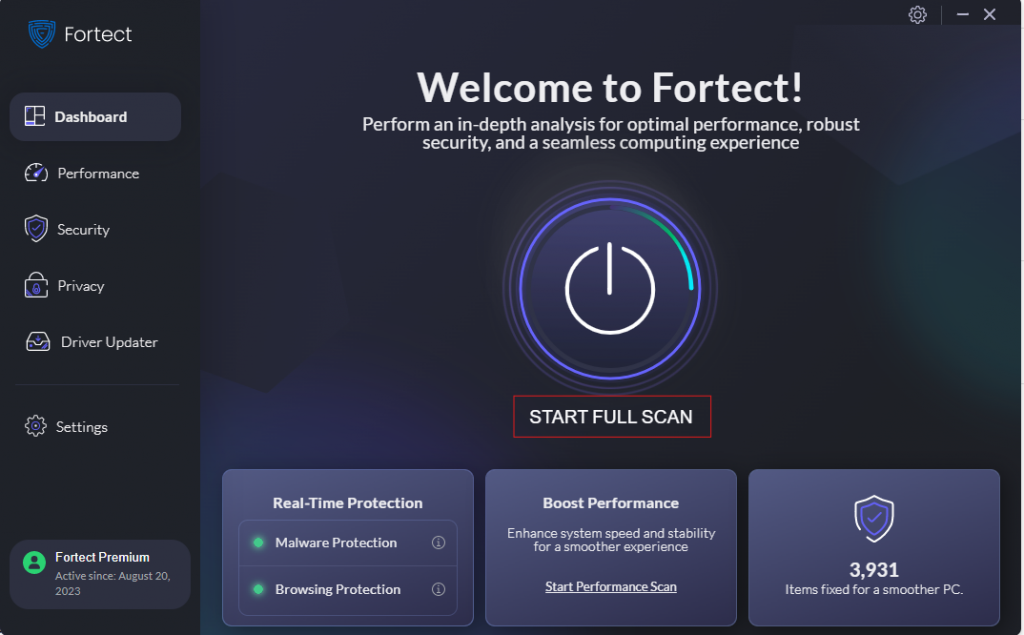
Performance Menu
- Performance Scan: Our Performance Scan optimizes your PC by thoroughly scanning and removing junk files, crashed programs,. and registry entries, ensuring peak performance, enhanced stability, and an overall smoother computing experience.
- Junk Files Cleanup – Identify and remove unnecessary files, freeing up storage space and enhancing system performance.
- Crashed Programs Cleaning – Detect and clean crashed programs with our integrated Windows-based technology, enhancing system stability and ensuring smooth operation.
- Registry Cleaning – Scan and remove registry entries, ensuring proper functionality and reducing system errors.
- Junk Files Cleanup – Identify and remove unnecessary files, freeing up storage space and enhancing system performance.
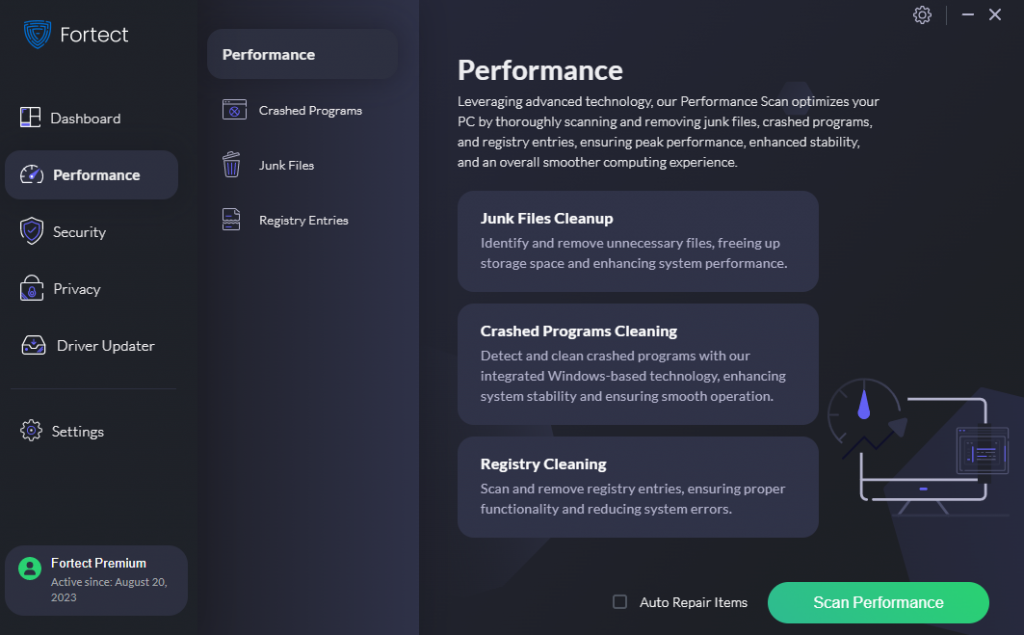
Security Menu
- Security scans are a fundamental aspect of maintaining robust cybersecurity for your computer. They are essential tools that help identify and neutralize potential threats, ensuring your system remains safe from malware and other malicious software.
- Full System Malware Scan Fortect’s Full System Malware Scan provides a comprehensive safeguard for your device by thoroughly examining every file, folder, and system component. This exhaustive scan ensures that no hidden threats are overlooked, offering complete protection against malware, viruses, and other malicious software. By utilizing advanced detection techniques, Fortect ensures that your entire system remains secure and free from vulnerabilities, giving you peace of mind and robust digital security.
- Quick Scan feature in Fortect Security Center provides a swift and efficient way to identify and neutralize potential malware threats on your computer. Unlike the Full System Scan, which examines every part of your system, the Quick Scan targets critical areas where malware is most likely to hide. This allows for rapid threat detection and immediate action, ensuring that your computer stays safe without.
- Custom Scan feature offers users flexibility in their scanning process by allowing them to tailor the scan to specific files or folders of their choice. This capability is particularly useful when you suspect that only certain areas of your computer may be compromised or when you want to prioritize scanning specific files for potential threats. By enabling users to customize their scanning preferences, Fortect ensures thorough protection while allowing for efficient use of system resources.
- Full System Malware Scan Fortect’s Full System Malware Scan provides a comprehensive safeguard for your device by thoroughly examining every file, folder, and system component. This exhaustive scan ensures that no hidden threats are overlooked, offering complete protection against malware, viruses, and other malicious software. By utilizing advanced detection techniques, Fortect ensures that your entire system remains secure and free from vulnerabilities, giving you peace of mind and robust digital security.
- Real-Time Protection: Fortect provides robust real-time protection that operates continuously in the background, safeguarding your system against both malware and browsing threats.
- Malware Protection: Fortect’s real-time malware protection actively monitors your computer for any signs of malicious activity. It detects and blocks malware in real-time, ensuring immediate action to neutralize threats before they can cause harm.
- Browsing Protection: In addition to malware protection, Fortect’s real-time browsing protection monitors your internet browsing activities. It analyzes network traffic and blocks access to malicious websites in real-time, providing a safer online experience.
- Cloud Scan: Advanced File Analysis: Fortect’s Cloud Scan feature enhances security by leveraging advanced file analysis on the cloud. This extra layer of detection is designed to identify and combat sophisticated threats that traditional methods might miss. By utilizing cloud-based technology, Fortect can recognize and neutralize even the most advanced dangers, ensuring comprehensive protection for your system.
- Malware Protection: Fortect’s real-time malware protection actively monitors your computer for any signs of malicious activity. It detects and blocks malware in real-time, ensuring immediate action to neutralize threats before they can cause harm.
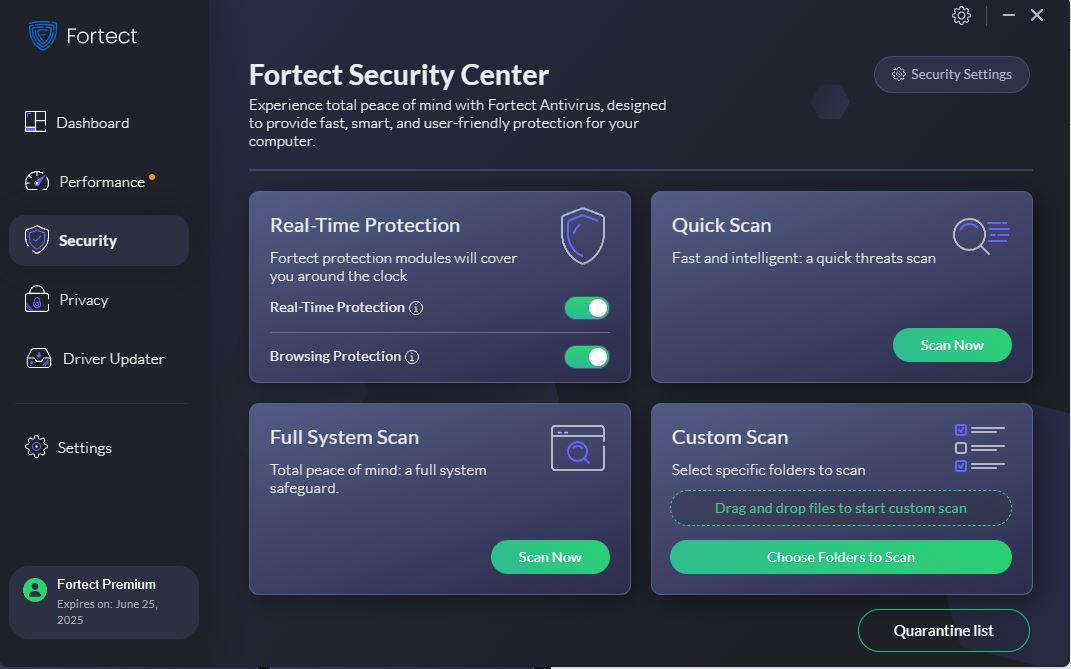
Privacy Menu
- Privacy Scan : Our Privacy Scan focuses on enhancing our privacy by cleaning the browser cache and removing traces of Office Apps form the Start Menu. Utilizing advanced technology, we ensure your personal data remains protected and secure, while optimizing system performance.
- Browser and Cache Cleanup – Clear browser cache to safeguard your browsing history, personal data, and enhance online privacy, while also improving browser performance.
- Office Apps and Trace Removal – Remove traces of Office Apps from the Start Menu, preventing unauthorize access to sensitive documents and information, while maintaining a clutter-free workspace.
- Browser and Cache Cleanup – Clear browser cache to safeguard your browsing history, personal data, and enhance online privacy, while also improving browser performance.
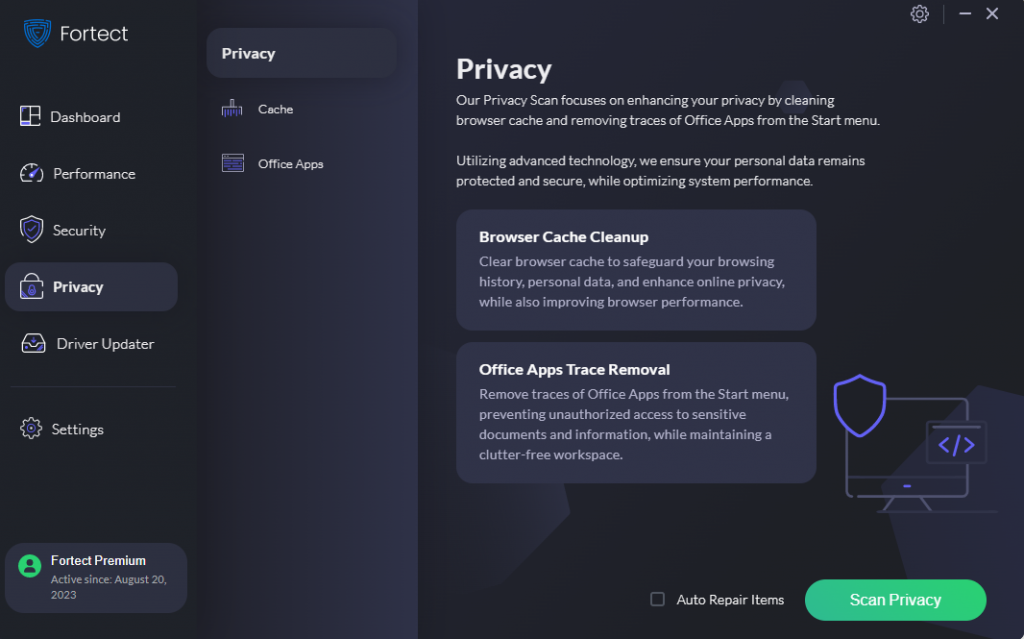
Also, Fortect allows users to customize their scan preferences. These settings offer a more granular control over how and what the antivirus scans, ensuring that you’re not trading off performance for protection.
Monitoring the Scan Progress:
Keep a close eye on the scan’s progress to stay informed:
- Progress Bar: A progress bar visually represents how far the scan has advanced. It gradually fills up as Fortect meticulously checks your computer for issues.
- Scan Details: For those seeking more information, you can delve into the scan’s specifics, such as the number of items scanned and any threats that have been detected.
Reviewing Scan Results:
Once the scan is completed, Fortect presents you with a detailed summary, including:
- Scan Overview: This provides an overview of the scan, including its duration and the total number of items scrutinized.
- Detected Issues: Fortect lists any problems or threats it has identified during the scan. Each item comes with a concise explanation to help you understand the issue better.
Repairing Detected Issues:
Now, it’s time to take action and rectify any problems Fortect has pinpointed:
- Free Version: If you’re using Fortect’s free trial version, you can follow straightforward steps to address the identified issues through the “View & Fix’ section.
- Section Repair: With Section Repair (View & Fix) , you can target specific areas of your system for inspection and repair. This feature allows you to address individual issues or areas that require attention without the need for a full system scan, providing flexibility and efficiency in maintaining your device.
- Section Repair: With Section Repair (View & Fix) , you can target specific areas of your system for inspection and repair. This feature allows you to address individual issues or areas that require attention without the need for a full system scan, providing flexibility and efficiency in maintaining your device.
- Premium Version: For those who have upgraded to the premium version, you’ll unlock the Full Repair feature. Fortect offers various options for comprehensive issue resolution, ensuring your computer’s optimal performance in one single click of a button.
- Full Repair: Our Full Repair feature thoroughly scans your system for a wide range of issues and comprehensively fixes them, ensuring your device operates at its optimal performance. It’s your one-stop solution for maintaining a healthy and efficient system.
By following these simple steps, you’ve successfully completed a scan and review with Fortect. Regular scans and prompt issue resolution are essential for maintaining your computer’s peak performance and security. Fortect is your trusted ally on this journey, available to assist you every step of the way.
Should you encounter any difficulties or have questions during the process, don’t hesitate to reach out to our dedicated support team. We are here to provide you with the assistance you need on your path to a smoother, more efficient computer experience.
Feel free to incorporate these suggestions to enhance the article’s depth and clarity while maintaining its user-friendliness.
