Activating Your Premium License Key: Your Guide to Getting Started with Fortect
Hello and welcome to Fortect! We’re excited to have you join our community of users dedicated to optimizing and protecting their Windows systems. In this guide, we will walk you through the process of activating your Fortect license key, ensuring that you can unlock the full potential of our software.
Step 1: Check Your Email Inbox
Once you’ve obtained your Fortect license, the first step is to locate the license key sent to you via email. Our team has sent you an email containing all the necessary information for activation. Please check your email inbox for a message from Fortect. If you can’t find it in your inbox, be sure to also check your spam or junk folder, as sometimes emails can be filtered there.
Here’s what you should be looking for:
- Email subject: Fortect License Key Activation
- Sender: [email protected] (or a similar address associated with Fortect)
Step 2: Copy Your License Key
In the email you received from Fortect, you will find your unique license key. It typically looks something like this:
Sample License Key: 51471843-00000000-syzrq
- Press Ctrl + C to copy.
- Select and highlight the license key, right-click + copy.
These shortcuts work in most cases and are the quickest way to copy and paste your license key.
Step 3: Activate Your License Key
Now that you have your license key copied to your clipboard, it’s time to activate it in the Fortect software. Follow these steps:
- Open Fortect: If you haven’t already installed Fortect, please do so by following the installation instructions provided with your download.
- Locate the Activation Option: Once Fortect is open, look for the “Activate Fortect” / “I already have a license key” option. You can typically find this option in the lower-left corner of the screen.
- Paste Your License Key: Click on “Activate Fortect,” and a popup window will appear. In the text field within the popup, right-click and select “Paste,” or use the keyboard shortcuts:
- Press Ctrl + V to paste.
- Right-click + paste.
- Activate: After pasting your license key into the text field, click the “Activate” button within the popup. This action will initiate the activation process.
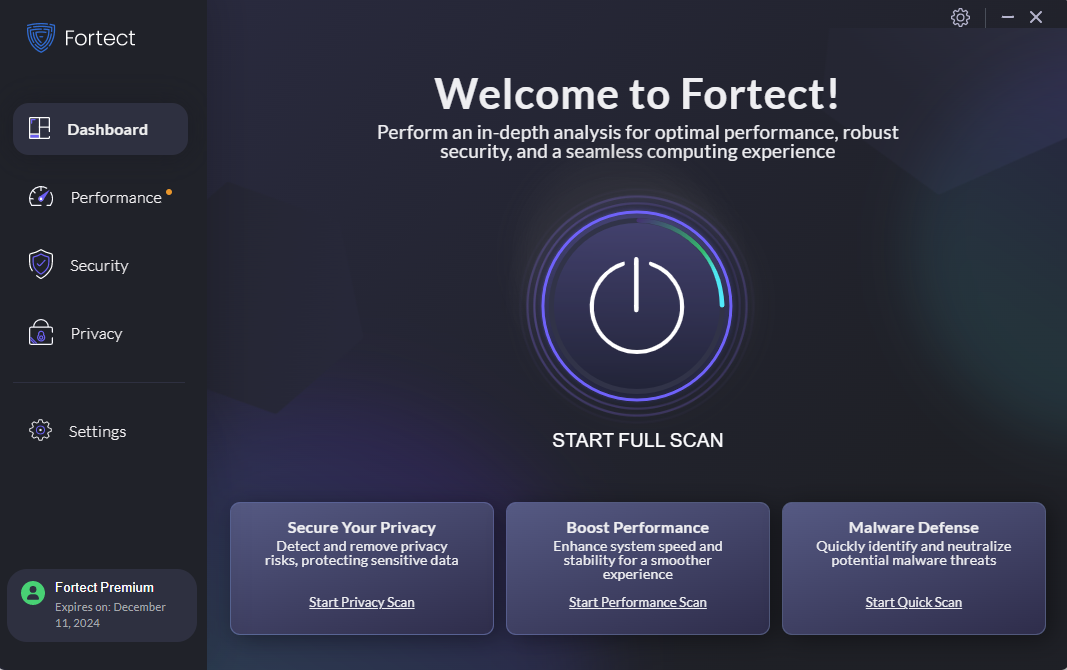
Once the Premium Version is activated, it will show the expiration date of the premium license key.
Need Assistance?
If you encounter any difficulties during the activation process or have any questions, please don’t hesitate to reach out to us. We are committed to providing you with the best customer support experience and will be glad to assist you promptly.
We hope this guide has helped you activate your Fortect license key and get started with our software. If you need further assistance, feel free to let us know. We are here to support you on your journey to optimize and protect your Windows system.
Thank you for choosing Fortect, and welcome to a faster, more secure computing experience!
