How to Protect Against Rogue Access Points
A rogue access point (AP) is a severe threat to the security of your devices, mainly when using Wi-Fi networks on your Windows PC or Android phone. Rogue APs appear to be legitimate networks but are created by malicious actors to intercept sensitive data.
Fortect will explain how rogue access points work and provide actionable tips for protecting your devices from these threats.
What is a Rogue Access Point?
A rogue access point (AP) is a wireless network device that cybercriminals set up to mimic legitimate Wi-Fi networks. Once users connect to the AP, attackers can intercept the data transferred over the connection. This data can include personal information, login credentials, and other sensitive data.
Attackers often deploy rogue access points in public places like coffee shops, airports, and hotels, as users connect to public Wi-Fi without much thought. Protecting your Windows PC and Android phone from such attacks requires a combination of caution and the right tools.
Risks Posed by Rogue Access Points
Connecting to a rogue AP can seriously affect your privacy and security. Some of the most common risks include:
- Data Interception: Attackers can capture sensitive data like passwords, financial information, and personal details.
- Man-in-the-Middle Attacks (MitM): Cybercriminals can intercept communications between your device and the intended network, altering or stealing the transmitted information.
- Malware Injection: Rogue APs can deliver malware to your devices without your knowledge.
- Identity Theft: Attackers can steal your credentials and use them for fraud.
How to Protect Your Windows PC and Android Phones
Protecting your devices from rogue access points is essential for maintaining online security. Here are some effective methods to safeguard your Windows PC and Android phone.
Avoid Public Wi-Fi When Possible

Public Wi-Fi networks are breeding grounds for rogue access points, making it essential to limit your use of them. If possible, avoid entirely connecting to unknown public networks. If you must use public Wi-Fi, take extra precautions to ensure your data is safe.
Use a Virtual Private Network (VPN)
A VPN is one of the most effective tools for protecting your Windows PC and Android phone from rogue access points. VPNs encrypt your internet traffic, making it difficult for attackers to intercept your data. Your IP address is masked when connected to a VPN, and all browsing activity is routed through a secure server.
Enable Two-Factor Authentication (2FA)

Two-factor authentication (2FA) adds a layer of security to your accounts. Even if attackers manage to steal your login credentials through a rogue access point, they won’t be able to access your accounts without the second authentication factor, such as a code sent to your phone or email.
Update Your Software Regularly
Keeping your Windows PC and Android phone updated with the latest security patches is critical. Software updates often contain fixes for security vulnerabilities that attackers could exploit. Ensure that your operating systems and applications are up-to-date to minimize the risk of falling victim to rogue access points.
Disable Auto-Connect to Wi-Fi Networks
Both Windows PCs and Android phones offer the option to connect to Wi-Fi networks automatically, but this feature can be risky. Turning off the auto-connect feature allows you to manually choose which networks to join, reducing the chances of accidentally connecting to a rogue access point.
To turn off auto-connect on Windows:
- Go to Settings > Network & Internet > Wi-Fi.
- Under Wi-Fi settings, turn off the “Connect to suggested open hotspots” and “Connect to networks shared by my contacts” options.
On Android:
- Go to Settings > Network & Internet > Wi-Fi.
- Select the Wi-Fi preferences option and toggle off the “Connect to open networks” setting.
Verify Network Names Before Connecting
Cybercriminals often create rogue access points with names that closely resemble legitimate networks. Before connecting to any Wi-Fi network, verify the network name with the service establishment. Double-checking can prevent you from inadvertently connecting to a rogue AP.
Monitor for Unusual Behavior

If your device starts behaving unusually after connecting to a Wi-Fi network, it could be a sign that you’ve linked to a rogue access point. Symptoms like sluggish performance, unexpected pop-ups, or unusual data usage could indicate malicious activity. Disconnect immediately from the network and run a thorough malware scan on your device.
Use Security Software
Installing reputable security software on your Windows PC and Android phone can help identify and block rogue access points. Security programs often include features like real-time threat detection, network monitoring, and secure browsing, which can safeguard your device from rogue APs and other online threats.
Protect both your Windows laptop and Android phone with Fortect’s cross-platform security. Fortect’s Mobile Security includes a Wi-Fi scanner that warns you about unsafe networks and rogue access points, shielding your devices from cyberattacks and malware.
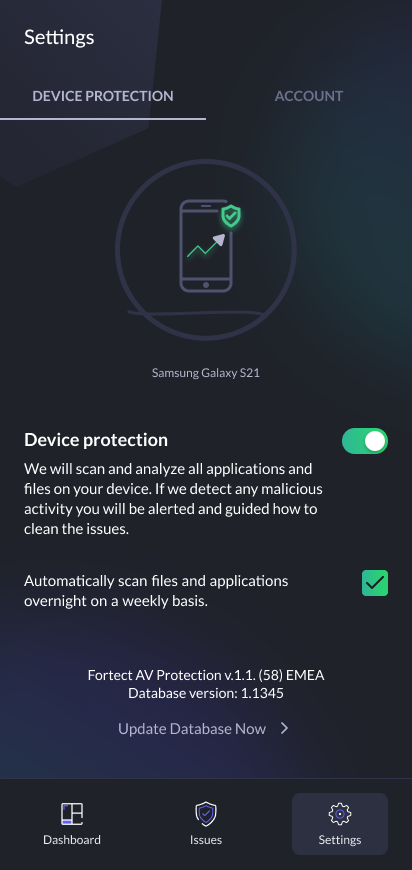
Exclusively available to premium subscribers, Fortect Mobile Security for Android can be downloaded from Google Play.
Download and install Fortect now to keep your Android and Windows devices secure on public Wi-Fi.
Use Secure Websites (HTTPS)
When browsing the internet, especially on public Wi-Fi, ensure the websites you visit use HTTPS. HTTPS websites encrypt the data transferred between your device and the server, making it more difficult for attackers to intercept your information. Look for the padlock icon next to the website’s URL to confirm it’s secure.
Turn Off Wi-Fi When Not in Use
Finally, a simple but effective way to protect your Windows PC and Android phone from rogue access points is to turn off Wi-Fi when you’re not using it. This ensures that your device won’t automatically connect to an insecure network.
Conclusion
Rogue access points pose a significant threat to your Windows PC and Android phones, especially when connected to public Wi-Fi. However, following the steps outlined above—such as using a VPN, enabling two-factor authentication, and turning off auto-connect—can significantly reduce the risk of falling victim to rogue access points. Staying vigilant and adopting these practices will help keep your devices and personal information secure.
By staying informed and proactive, you can protect your data and ensure a safer online experience for your Windows PC and Android devices.




