How to Detect Malware on Android and Remove Them
Malware can significantly slow down your phone’s performance and jeopardize data security. Beyond reducing speed, it can access and compromise personal information stored on your device, such as passwords, financial details, and private communications. This poses serious risks, including identity theft or unauthorized transactions.
We will walk you through practical steps to identify signs of malware, perform thorough scans, and effectively remove malicious software from your Android device.
What is Malware?

Malware is malicious software designed to harm or exploit devices, data, or networks. On an Android phone, examples include:
- Spyware that tracks your activities.
- Ransomware that locks your files until a ransom is paid.
- Adware that bombards you with unwanted ads.
Malware can compromise your personal information, slow your device, and cause various other issues.
How Much Damage Can Malware Cause on Your Phone?
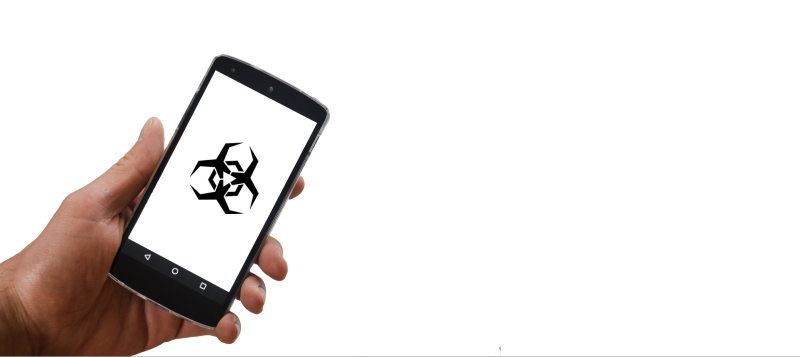
Malware can cause extensive damage to your Android phone, affecting your device’s performance and security.
Here’s a look at the potential harm:
Data Theft
Malware can steal sensitive information, such as passwords, banking details, and personal files. This stolen data can lead to identity theft and financial loss. Hackers can use your information for fraudulent activities or sell it on the dark web.
Financial Loss
Certain types of malware, like ransomware, lock your files or device until you pay a ransom. Others send premium-rate SMS messages or make expensive phone calls, racking up significant charges on your phone bill without your knowledge.
Device Performance

Malware can significantly degrade your phone’s performance. It can cause your device to slow down, freeze, or crash frequently. Background processes run by malware can also lead to rapid battery drain and increased data usage.
Unwanted Ads and Redirects
Adware can flood your device with unwanted ads, pop-ups, and redirects to malicious websites. This disrupts your user experience and increases the risk of further malware infections and scams.
Loss of Control
In severe cases, malware can completely control your device. It can change settings, install additional malicious apps, and even spy on your activities. This level of control can compromise your privacy and security, leading to more severe consequences.
Spread of Infection
Malware can spread to other devices through Bluetooth, Wi-Fi, or shared networks. If your phone is infected, it can infect other devices you connect with, escalating the problem further.
By understanding the signs of malware and the potential damage it can cause, you can take proactive steps to protect your Android device and ensure your data and privacy remain secure. Regular scans, updated security software, and cautious behavior can help you avoid the pitfalls of mobile malware.
How to Detect Malware on Android

Increased Data Usage
A sudden spike in data usage could indicate malware on your Android device. Malicious apps often run in the background, sending and receiving data without your knowledge. Check your data usage in the settings to spot any unusual activity.
Apps Keep Crashing
Frequent app crashes can indicate malware interfering with your Android’s normal operations. If your apps regularly freeze or close unexpectedly, it might be time to run a malware scan and remove any suspicious software.
Annoying Ads
If you see an influx of pop-up ads, especially outside your usual apps, your device may be infected with adware. These ads can be intrusive and often redirect you to malicious websites. Install a reputable ad-blocker and scan your device for adware.
Increased Phone Bill

A higher-than-normal phone bill could be a result of malware. Some malware sends premium SMS messages or makes unauthorized calls. Review your bill for any unexpected charges and contact your carrier if necessary.
Rapid Battery Drain
Malware can drain your battery quickly by running background processes and constantly connecting to the internet. If you notice a sudden decrease in battery life, check your battery usage in the settings to see which apps consume the most power.
Unfamiliar Apps
Finding unfamiliar apps on your Android device is a strong indicator of malware. These apps are often installed without your permission and can cause various issues. Remove any unknown apps immediately and perform a full malware scan to ensure your device is clean.
How to Remove Malware on Your Android
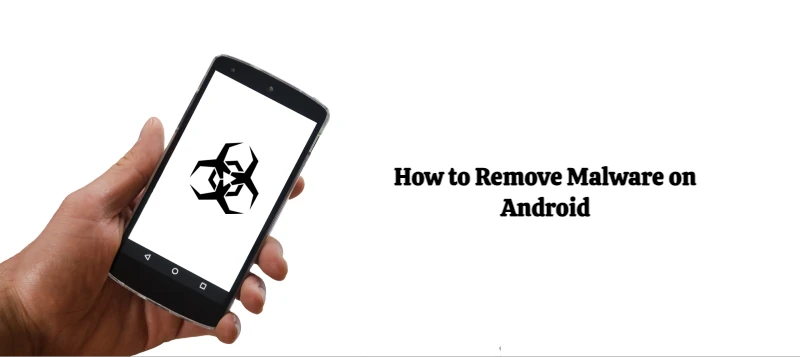
Step 1: Enter Safe Mode
- Power Off: Hold the power button, then tap and hold “Power off” until the “Reboot to safe mode” prompt appears.
- Confirm: Tap “OK” to enter Safe Mode. This turns off third-party apps, including malware.
Step 2: Identify and Uninstall Suspicious Apps
- Open Settings: Go to “Settings”> “Apps” or “Application Manager.”
- Review Apps: Look for unfamiliar or suspicious apps.
- Uninstall: Tap the app, then select “Uninstall.”
Step 3: Clear Cache and Data
- Open Settings: Go to “Settings”> “Storage.”
- Clear Cache: Tap “Cached data” and confirm to clear it.
Step 4: Use a Trusted Third Party App
Fortect Mobile Security for Android is an exclusive feature available only to our premium Fortect subscribers.
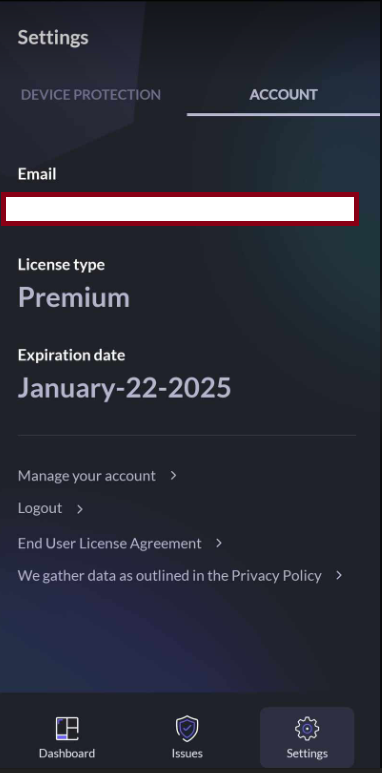
If you’re already a Premium Fortect user, follow the steps below:
- Open the Google Play Store: Tap the Play Store icon on your Android device’s home screen or in the app drawer to access the Google Play Store.
- Search for Fortect Mobile Security: Type “Fortect Mobile Security” in the search bar at the top of the Play Store and tap the search icon.
- Select the App: Locate “Fortect Mobile Security Protect” in the search results and tap on it.
Fortect Mobile Security for Android offers robust protection against malware and other emerging threats. Its user-friendly dashboard makes managing your device’s security effortless.
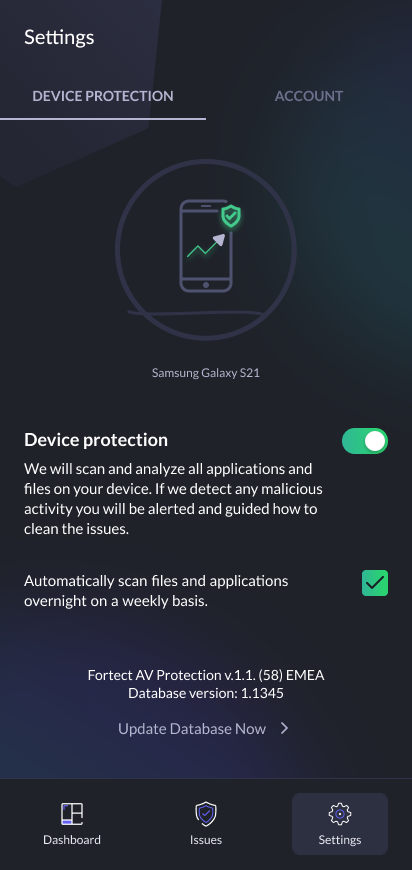
Upgrade to Fortect Mobile Security for enhanced malware protection, with premium features like in-depth scanning and real-time protection. Activate using your email and account password. For help setting up, contact our support team. Strengthen your Android’s defense against malware with Fortect Mobile today.
You may also check our Downloading and Installing Fortect Mobile Security Protect for Android article for a walk-through.
Step 5: Update Your Device
- Open Settings: Go to “Settings”> “System”> “Software Update.”
- Check for Updates: Tap “Check for updates” and install any available updates.
Step 6: Factory Reset (if necessary)
- Backup Data: Ensure all critical data is backed up.
- Open Settings: Go to “Settings”> “System”> “Reset”> “Factory data reset.”
- Confirm Reset: Tap “Reset phone” and follow the prompts to erase all data and reset the device.
Following these steps, you can effectively remove malware from your Android device and restore its performance and security.
Conclusion
In conclusion, protecting your Android device from malware threats is crucial. Regularly scan your device with reliable antivirus software, keep it updated with the latest security patches, and exercise caution when downloading apps. Stay vigilant about potential threats and adopt good cybersecurity practices to ensure a safe and secure experience on your Android smartphone.




