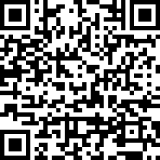Comprehensive Guide to Downloading and Installing Fortect Mobile Antivirus for Android
In the ever-evolving landscape of mobile security, having robust protection for your Android device is essential. Fortect Mobile Antivirus offers a suite of tools to safeguard your data and your device against threats. This guide walks you through the steps to download, install, and configure the app on your Android device.
Step 1: Downloading Fortect Mobile Antivirus
Fortect Mobile Antivirus is exclusively available for Android devices. Follow these steps to download it from the Google Play Store:
Tap Install to download and install the app.
- Direct Link or QR Code: Use the provided link or scan the QR code to access the app’s Google Play Store page.

- Manually Locate the App:
- Open the Google Play Store app on your Android device.
- Use the search bar to type Fortect Mobile Antivirus and tap the search icon.
- From the results, select Fortect Mobile Antivirus.
Step 2: Logging In
After installation, logging in ensures access to the app’s features. Use the credentials provided via email when you purchased the premium version.
- Open the App: Locate and launch Fortect Mobile Antivirus from your app drawer.
- Enter Login Details:
- Provide the username and password sent to your email.
- If you cannot locate your login details, contact [email protected] for assistance.
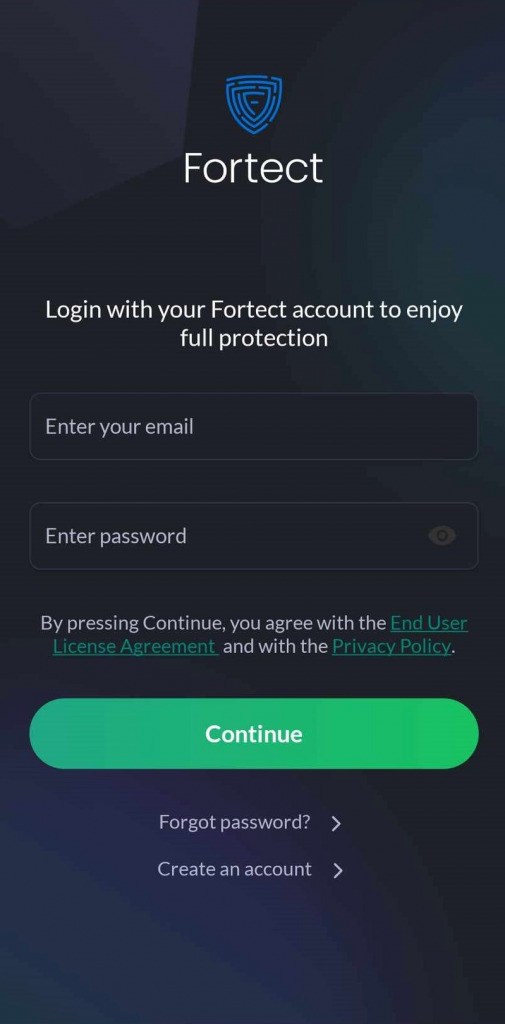
Step 3: Granting Permissions
For optimal performance, Fortect Mobile Antivirus requires certain permissions to perform scans and monitor for threats effectively. Here’s how to enable these permissions:
- All Files Access: This permission allows the app to scan for threats across all files on your device. When prompted, approve this request.
- Post Notification Access: Grant permission for the app to send real-time alerts about detected threats.

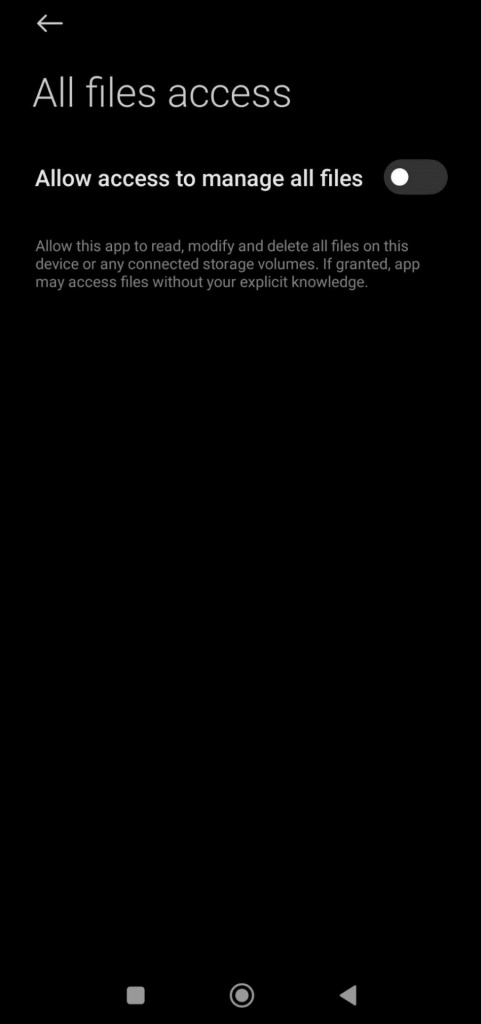
Step 4: Start Scanning Your Device
With permissions granted, Fortect Mobile Antivirus is ready to protect your device. The app offers real-time scanning and monitoring to identify and neutralize threats, ensuring your mobile device remains secure.

Web Protection Feature
The Web Protection feature in the latest version of Fortect Mobile Antivirus is designed to provide an additional layer of security for your online activities. This feature includes a robust web filter that actively scans websites you visit, identifying and blocking malicious or harmful content in real-time. Here’s how it works and why it’s important:
- Malware and Phishing Protection
Web Protection prevents access to websites known to host malware, phishing scams, or other cyber threats. It provides real-time alerts, stopping potential attacks before they can compromise your device or personal information. - Safe Browsing Across Apps
The feature extends beyond your default browser, monitoring web activity across supported apps. Whether you’re clicking links in email clients, messaging apps, or social media, Web Protection ensures a secure browsing experience. - Real-Time Threat Updates
The web filter is powered by an up-to-date threat database, which allows it to recognize and block the latest online threats. This ensures you’re protected against emerging risks as they appear. - Non-Intrusive Performance
Web Protection operates seamlessly in the background without impacting your device’s speed or performance. It’s designed to deliver robust security while maintaining a smooth and uninterrupted browsing experience.
This feature is particularly beneficial for users who frequently browse the internet, shop online, or access sensitive accounts from their mobile devices. By ensuring that harmful websites are automatically flagged or blocked, Web Protection gives you confidence that your online activities remain safe and secure. For further assistance, feel free to reach out to [email protected].