What Causes Windows Errors? [Most Common Problems]
Windows errors can be frustrating and time-consuming, especially when they prevent you from using your computer altogether. To fix these errors, it’s important to understand what causes them in the first place.
In this article, we’ll take a look at some of the most typical causes of Windows errors and what you can do about them.
What are the causes of most common Windows errors?
While there are many different reasons why Windows can experience errors, these are the most common:
Critical OS issues
- Corrupt System Files – Missing or damaged system files are one of the main causes of Windows errors. These files are essential for the operating system to function correctly. Any corruption can result in system crashes, blue screens, and other issues.
- Missing DLLs – One of the most common errors for Windows programs and software is the missing DLL file. These dynamic link libraries contain code shared between multiple programs. Some are native to Windows, while others are installed by third-party software. When they are missing or damaged, programs can’t work properly.
- Missing or corrupted drivers – Outdated, incompatible, or corrupted drivers prevent Windows from communicating with your hardware. This results in the blue screen of death and other hardware problems.
- Registry errors – When the Windows registry is damaged, incorrectly modified, or overwhelmed with old junk entries, it can cause serious Windows errors.
Other software issues
- Corrupted software – Poorly coded software or installation failure can cause a knock-on effect, leading to missing DLLs, corrupted files, and other problems.
- Operating System updates – Sometimes, Windows updates can cause errors if the installation is interrupted, or if the update is incompatible with hardware or software on the system.
- Incorrect settings – Choosing the wrong user settings for your hardware can cause errors and other problems. For example, setting too much or little virtual memory, messing with power options, changing access permissions, or modifying the registry incorrectly using the registry editor.
- Malware and viruses – When your computer is infected, it can wreak havoc on the operating system, deleting system files, stealing resources, and compromising personal data.
- Junk files – If you have never cleaned out unused software and junk files, or optimized the registry, system performance can drastically decline over time.
Hardware issues
- Faulty hardware – Broken or badly configured hardware components such as RAM, hard drives, power supplies, and motherboards will cause varying degrees of system instability.
- Insufficient memory – If your computer runs out of memory, it can cause various issues, including program crashes and system instability. This can be because you don’t have enough physical RAM, the modules are malfunctioning, or bad software is causing memory leaks.
- Power issues – Power surges, outages, or a malfunctioning power supply can cause Windows crashes and hardware damage.
- Overheating – Poor ventilation and cooling, malfunctioning fans, or overlocking can cause overheating of your hardware components. Windows will restart to prevent damage but if the problem persists, permanent hardware damage can occur.
Many Windows errors are caused by an overlap of the above problems. For example, failing hardware or malware infections can cause a blue screen, which in turn corrupts system files.
Windows repair tools
Windows has built-in tools that can help repair itself from errors. One of the most useful is the System File Checker (SFC) which scans for and replaces corrupted or damaged system files.
There’s also the Check Disk (CHKDSK) tool which scans and repairs file system errors on your hard drive, and Startup Repair, which can help you escape restart loops.
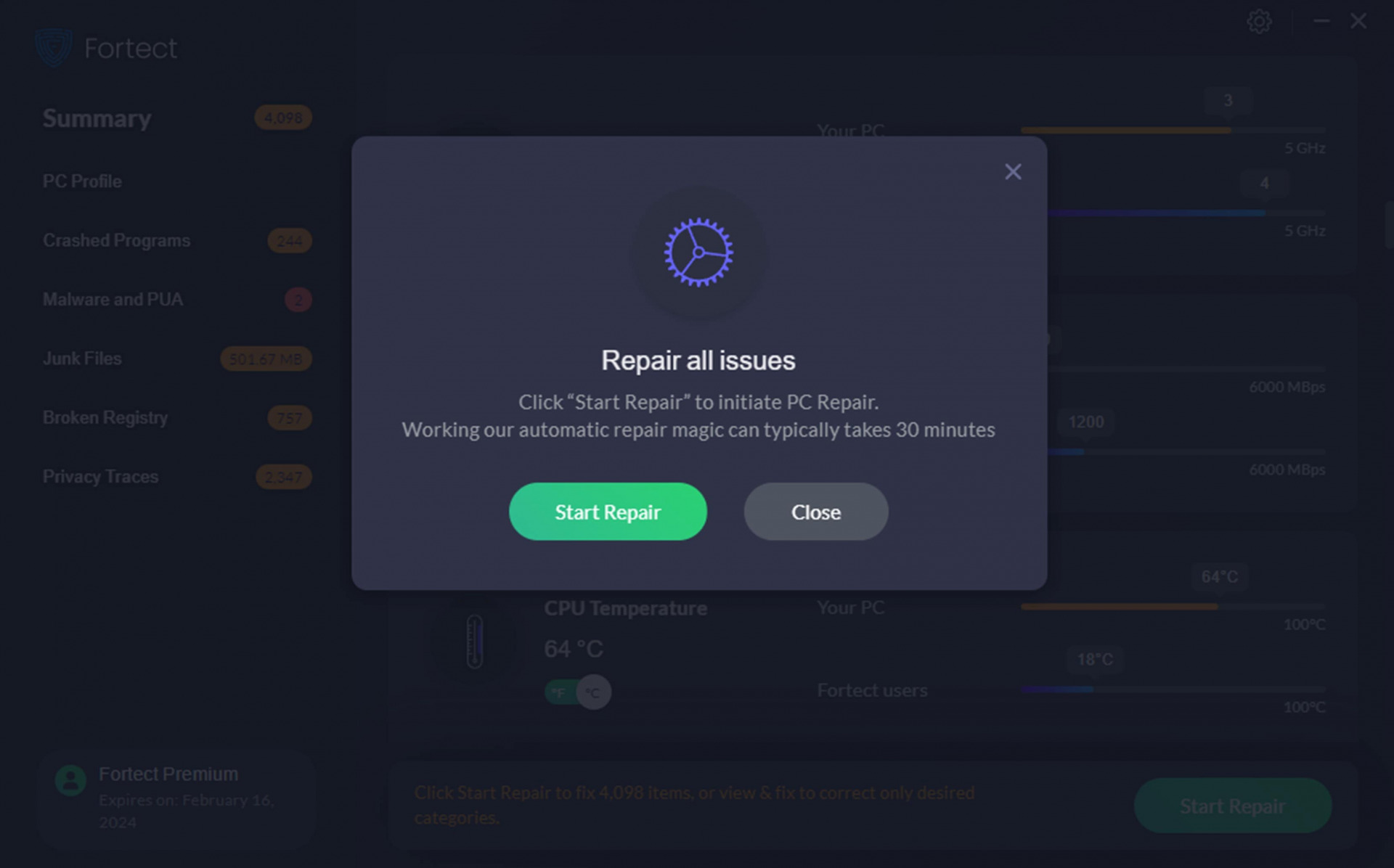
Third-party Windows repair software such as Fortect combines native tools like repairing system files with the cleaning of junk files. It also automatically cleans and fixes the registry, which Windows cannot do itself.
To use Fortect:
- Download and Install it on your PC.
- Run a system scan, and wait a few minutes for the results.
- Click ‘Start Repair’ to fix all Windows problems, or ‘View & Fix’ each individual problem.
- Wait for the process to complete and restart your computer.
Windows errors can be caused by a wide range of factors, including malfunctioning hardware, bad software, viruses, and junk build-up over time. To prevent and resolve these errors, it is essential to maintain your hardware, keep the system updated, and run regular virus scans.
It is also a good idea to regularly run Windows repair tools like Fortect to fix Windows problems before they become more serious. Windows has its own built-in tools that can be helpful too.




![How to Fix Corrupted Windows Update [Windows Update Failed]](https://wp-cdn.fortect.com/uploads/2023/04/12103355/windows-update-failed-2-425x300.jpg)