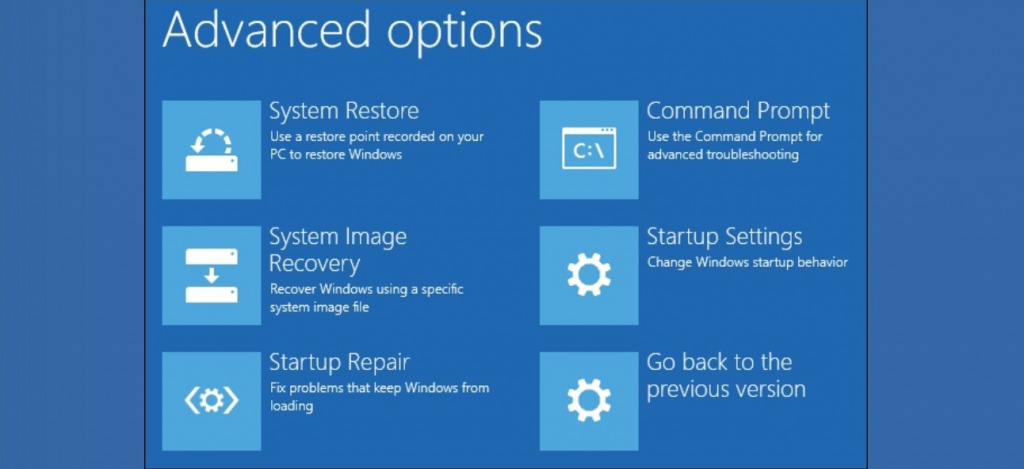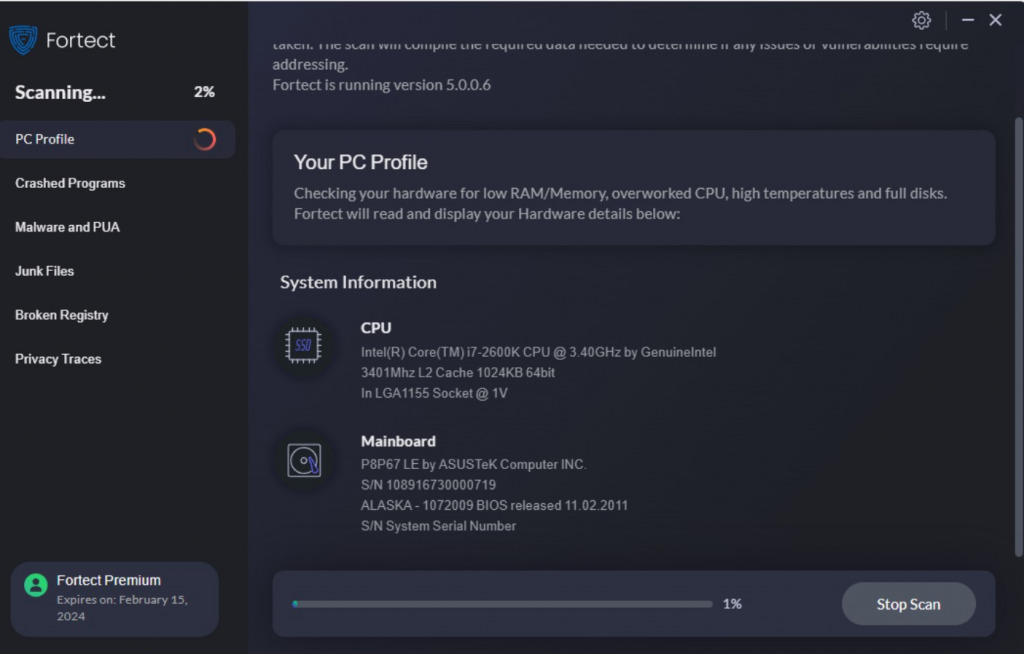Can Windows Update Cause Problems? [List of Problems & Errors]
Windows updates are a routine part of keeping your PC secure and optimized. However, many users have experienced issues such as errors, crashes, and performance problems after installing a new update.
In this article, we will explore the most common problems caused by Windows updates and provide tips on how to fix them.
What are the most common Windows Update problems?
Whether an update fails right away, or problems emerge after the update is finished, there is a range of issues you can face because of updates:
1. Restart loop
During some Windows updates your PC must restart for the process to complete. You can see the progress onscreen and there may be several restarts before you get back to the desktop.
The problem occurs when there’s no end to the restarts and you can no longer boot as normal. Windows may keep trying to apply the same update or the restart loop might be triggered just before reaching the desktop.
This can be caused by a conflict between the update and device drivers, malware and viruses, or an unexpected interruption during the update which has caused corruption.
The Fix: The first step to fixing a restart loop is to get back into the desktop. Press and hold the F8 key before the Windows logo appears to open Advanced Boot Options. Here choose Startup Repair, which will automatically attempt to fix areas of the system relating to startup.
2. Automatic repair loop
Similar to a restart loop, the automatic repair loop occurs when Windows loads the automatic repair tool and tries to fix the system. The problem is that the repair fails, and Windows keeps attempting the same fix over and over.
One reason for this could be errors on your hard drive, preventing Windows from accessing parts of the disk it requires to apply its automatic repairs.
The Fix: To properly fix the system, you need to get Windows out of the repair loop and use a different tool. On a reboot, press and hold the F8 key before the Windows logo appears to open Advanced Boot Options. Here open Command Prompt and type chkdsk c: /r to check and repair the disk. If this fails, try the fixboot c: command in the same window.
While this might get you back to the desktop, you might still need to repair system files or even replace your hard drive if it’s damaged.
3. Screen flickering
Screen flickering after a Windows update is linked to incompatible or outdated graphics drivers, causing your graphics card and monitor to display flickers and other graphical glitches.
It can also be caused by display settings that are not properly updated during the Windows update process. For example, changes in screen resolution, refresh rate, or display scaling settings may not be properly applied, resulting in glitches onscreen.
The Fix: Modern graphics cards come with software to help you update drivers. For example, NVIDIA cards can easily be updated via the GeForce Experience app. AMD cards use the app AMD Software. Alternatively, you can manually download drivers from the manufacturer’s website.
4. Unrecognized keyboard
After a Windows update, the keyboard drivers installed on the PC may be outdated or incompatible with the current operating system. This can result in the keyboard being unrecognized or not functioning properly.
This same problem may extend to the USB ports if this is how you connect your keyboard.
The Fix: If disconnecting and reconnecting the keyboard doesn’t work, you can use the mouse to right-click on the start icon and select Device Manager. Find your device under keyboards and right-click to find Update driver.
5. Blue Screen of Death (BSoD)
Windows updates are intended to fix bugs in the operating system and improve performance, but it is not uncommon for a critical error like the Blue Screen of Death (BSoD) to occur.
The BSoD forces your PC to restart because of conflicts between hardware and the operating system or between different system processes. You will see a blue screen with a stop code before the system reboots.
Sometimes the error is isolated to your machine and can be caused by hardware failure, outdated drivers, or system files that were damaged because the update was unexpectedly interrupted.
However, Microsoft has also been known to make mistakes in their updates that cause BSoD for many users. For example, in December 2022, a cumulative update failed to copy the correct version of the hidparse.sys file to one of the system folders, which produced a blue screen.
The Fix: The BSoD can be caused by a physical problem with hardware or because Windows is corrupted. To rule out the hardware itself, reseat each component firmly and ensure that all connections are properly plugged in. You can also check the Device Manager for any errors.
The next step is to repair Windows. Type cmd into the Windows Search bar and open the Command Prompt. Then type sfc /scannow and press Enter to run the System File Checker.
How do I repair Windows?
If you’ve updated drivers and got past restart loops, it’s time to ensure Windows is fully repaired. A tool like Fortect is a great solution because it automatically repairs the Windows registry and replaces any deleted or damaged system files.
- Download and Install it on your computer.
- Upon launch, run a scan to detect all Windows problems.
- Click Start Repair (after product activation) to repair everything or pick and choose which section to fix.
- Wait for the process to complete and restart your PC.
As well as restoring the system, Fortect cleans away junk files that could impact performance.
Once your system is back in full working order, you can check the updates area to see if you need to reinstall the last update.
Although it’s rare, Windows updates can cause problems for your computer, especially if the update is interrupted. Boot problems and blue screens point to hardware failure or corrupted system files, which can be recovered using built-in tools and repair software.
Screen flickering or unrecognized devices are more likely caused by outdated drivers.