Computer Slow After RAM Upgrade: 4 Quick Fixes
Upgrading RAM generally improves system performance, especially when it comes to running multiple programs at the same time. But is your computer slow after RAM upgrade? There could be several reasons for this unexpected behavior.
I myself found my PC slow after a RAM upgrade and discovered there can be a lot of compatibility issues and bottlenecks, especially when jumping from an old low RAM system to something more modern.
Here’s everything you need to know about why your computer may have performance issues following a RAM upgrade and what you can do to fix it.
Why is my computer slow after RAM upgrade?
Upon further research, some of the most common reasons for performance issues after installing a new RAM module include:
Mismatched RAM Modules – If you added new RAM that is not compatible with the existing modules, it could lead to performance issues. Ensure that the new RAM modules match the specifications (speed, size, and type) of the existing ones. If you’re going to upgrade one, it’s better to upgrade them all.
Incorrect Installation – Although RAM is one of the easiest components to install, it’s also one of the easiest to get wrong. Take a second look and reseat the RAM to make sure it is securely and properly connected to the motherboard and clipped into place. A millimeter can make all the difference. Faulty or badly installed RAM can even cause a BSOD.
RAM Not Fully Utilized –If you are using a 32-bit motherboard and version of Windows, it may not be able to utilize more than a certain amount of RAM (typically around 4GB). Upgrade to a 64-bit operating system to fully utilize larger amounts of RAM.
BIOS/UEFI Settings – Check your computer’s BIOS or UEFI settings. Sometimes, a system doesn’t automatically recognize new RAM, and you may need to adjust settings manually or even with a switch on the motherboard.
Bottlenecks – RAM must work alongside your other hardware components. For example, if your CPU is old and slow or you have an old hard disk and not a modern SSD, these other components might not be able to keep up. Or they end up working overtime to accommodate the new RAM at the expense of other tasks.
Malware – Viruses and other malware can target nearly every aspect of a computer, including memory. This can be a direct attack on the system’s drivers or a general corruption of Windows system files that play a role in processing RAM.
Corrupted Windows – If your operating system isn’t functioning properly to begin with, new RAM may not function. Anything from a failed Windows update to a power surge can damage critical system files, DLLs, and the Windows Registry. Under the right circumstances, this can slow down memory processing.
NOTE: It can be normal for boot times to take longer when you have added an additional RAM module alongside existing ones. However, once at the desktop, general performance should improve.
How to fix my slow computer after upgrading RAM?
Assuming the RAM is compatible with your system, not faulty, and correctly seated, here are some ways to troubleshoot and fix the problem:
1. Run Windows Memory Diagnostic
Windows Memory Diagnostic is a built-in tool designed to help you check if your computer’s RAM is working properly.
1. Type Windows Memory Diagnostic in the start menu search bar and open the tool.
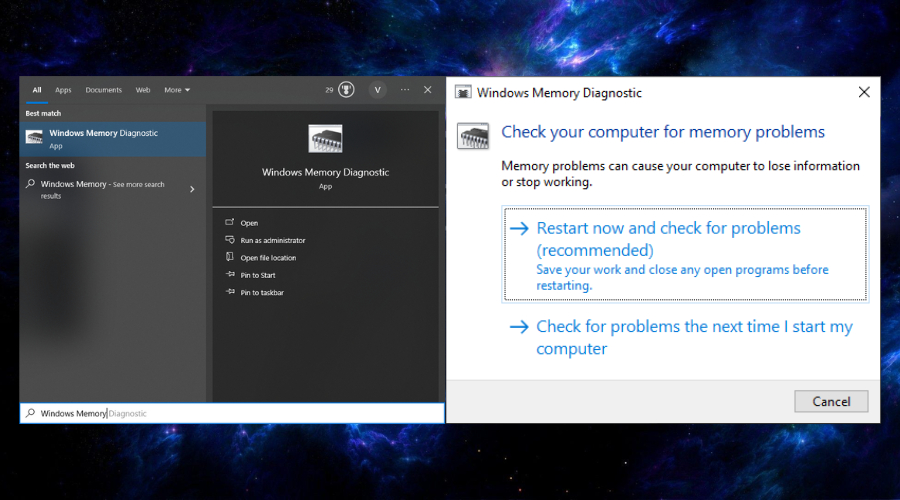
2. Click the restart now and check for problems option.
3. Wait for the scan to complete and show the results
After the tests are complete, Windows Memory Diagnostic will provide you with a report on whether your computer’s memory is functioning correctly and make suggestions about what to do next.
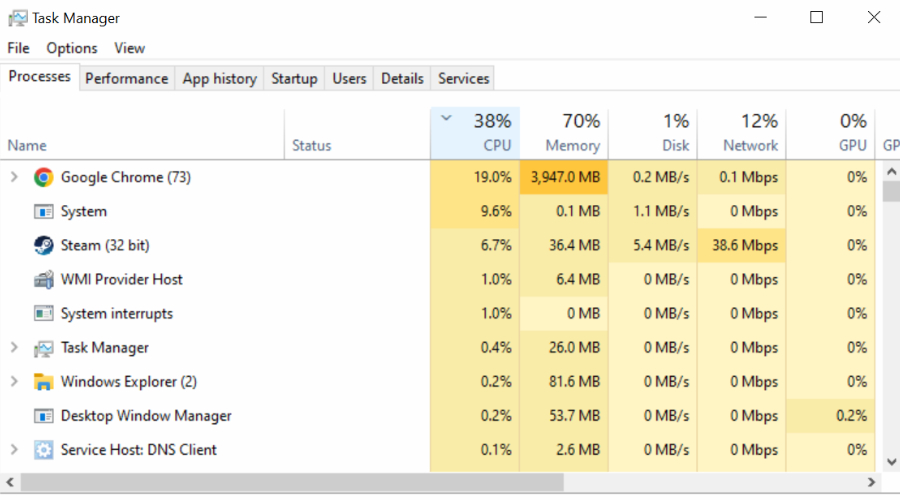
TIP: Another simple way to check RAM performance is to right-click on the Task Bar and open the Task Manager. It displays current RAM usage and total available RAM.
2. Scan for Malware
To rule out malware as a factor, perform a full system scan using your favorite antivirus of Windows’ own Virus & threat protection.
3. Update Windows
Windows updates are important for fixing emerging security and compatibility issues. Moreover, if a Windows update fails, resuming or reinstalling it can fix any system corruption that may be affecting RAM performance.
4. Use Fortect
If the problem is Windows-related, Fortect is the repair tool for you. It scans and detects damaged or missing system files, Windows Registry corruption, and gives a summary of hardware so you know if the RAM is being recognized properly by Windows.
1. Download and Install Fortect on your computer.

2. Launch the program and Start scanning.
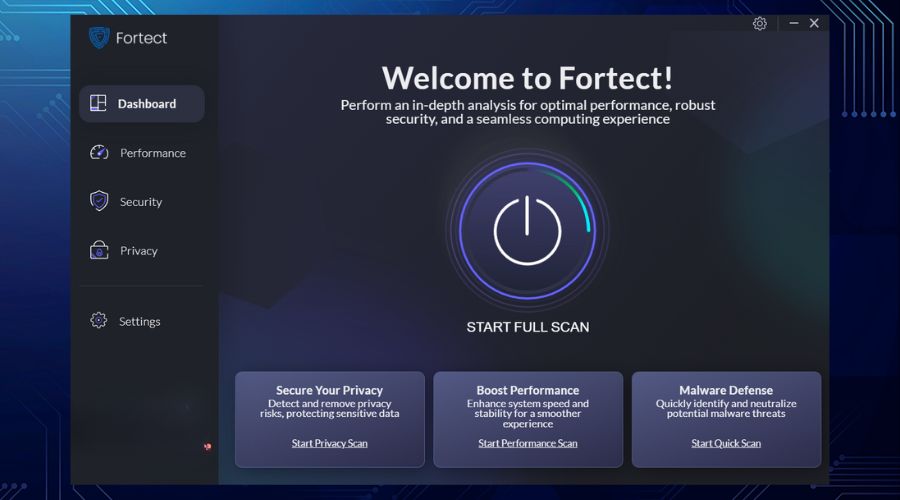
3. Click on Start Repair to start fixing Windows problems.

Fortect also cleans the hard drive of unneeded junk files, which could improve general performance.
The last word on slow computers after RAM upgrades
Is your computer slow after RAM upgrade? A perfect storm of problems can come together to do this, so it’s important to ensure physical aspects such as compatibility and proper installation are ruled out. Then you can begin repairing any areas of Windows itself that could be slowing performance.




