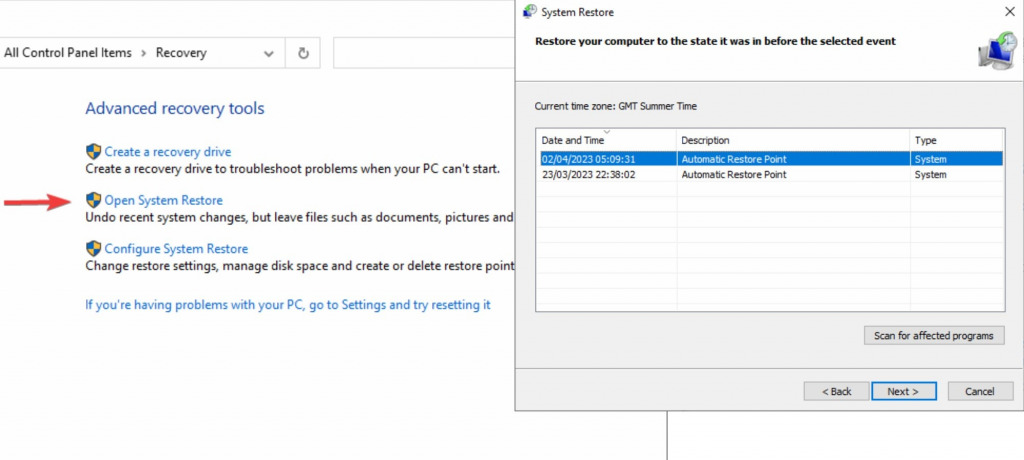How To Undo Windows Update [Rollback Windows Updates]
Windows updates are a common occurrence for PC users, often bringing new features, bug fixes, and security patches. However, sometimes an update can cause issues such as compatibility problems, system instability, or unwanted changes.
In this article, we will explore the methods to undo a Windows update, providing step-by-step instructions for users who wish to roll back and restore their system to a previous state.
Why should I undo Windows updates?
There are several reasons why you might want to undo a Windows update:
- Compatibility issues – After installing a Windows update, some programs or drivers may no longer be compatible because they haven’t been updated themselves. This can result in errors, crashes, and other problems. Rolling back the update can help restore the previous working state of the system, where you can wait for a more stable release.
- Performance issues – Windows does a good job of staying within a range of system requirements. However, sometimes large updates require more overall resources including RAM and processing power. If your hardware is not up to scratch, undoing the update may be the best option until you upgrade the components.
- Known security vulnerabilities – Although updates are often aimed at fixing security vulnerabilities, sometimes they can introduce risks as well. If it affects a lot of people, it will soon be announced online. In which case you should consider reverting to a previous version. This is more likely to happen with optional updates.
- Unwanted changes – Not everyone likes change. Windows updates can sometimes introduce new interfaces, settings, or other system configurations that you don’t like or want. While you shouldn’t stay on an outdated version of Windows forever, undoing one update is ok temporarily.
- Update failure – Sometimes, an update can be interrupted causing it to fail. If the update isn’t automatically resumed or it corrupts the system, going back to the last version may be necessary.
Now that we know why sometimes it’s necessary to roll back the update, here’s how you can undo the updates.
1. Rollback Windows updates from Settings
- Click the Start button and select Settings.
- Now click on Windows Update at the top of the window.
- Select View update history.
- Click on the Uninstall updates link located at the top of the window. The Control Panel window will open, displaying a list of all the installed updates on your system.
- Find the update that you want to undo in the list, right-click and select Uninstall.
- Follow the on-screen prompts to confirm the uninstallation of the update and restart your PC.
Not all updates can be rolled back, and the availability of the rollback option may depend on the type of update and the time elapsed since it was installed.
2. Use the Windows Update troubleshooter
- Click the Windows button and go to Settings.
- Select Update & Security, then choose the Troubleshoot option.
- Now, select the Additional troubleshooters option.
- Click on Windows Update and hit the Run the troubleshooter button.
- Follow the on-screen instructions to complete the process.
Windows includes a built-in troubleshooter specifically designed to fix Windows Update issues. It may detect and resolve any problems related to the failed update.
3. Undo Windows Update via System Restore
- Type Restore in the search bar and click on Recovery from the results.
- Next, click Open System Restore and follow the prompts to view the list of available restore points.
- Choose a restore point that is dated before the Windows update you want to undo, then click on the Next button.
- Review the details of the selected restore point to ensure it is the correct one, as System Restore cannot be undone. Click on the Finish button to confirm your selection.
The System Restore process may take some time, so be patient and wait for it to complete. Your computer will restart automatically once the process is finished. However, you must have some restore points already set for this to work.
4. Reset the Windows Update components
Open the Command Prompt by searching for CMD, then run the following commands one by one, pressing Enter after each command:
- net stop wuauserv
net stop cryptSvc
net stop bits
net stop msiserver
ren C:\Windows\SoftwareDistribution SoftwareDistribution.old
ren C:\Windows\System32\catroot2 catroot2.old
net start wuauserv
net start cryptSvc
net start bits
net start msiserver
If the Windows Update components are corrupted, resetting them may help resolve the issue.
When do I need to repair Windows?
It may be necessary to repair Windows before undoing a corrupted update. A tool like Fortect is a quick way to do this.
- Download and Install it on your PC.
- Open Fortect and accept a scan.
- Click Start Repair to repair all Windows problems.
Any missing or damaged system files will be replaced using Fortect’s own database of clean components. Once Windows is repaired you can stick with the update or now use the normal method to rollback.
Undoing a Windows update can be necessary when issues arise after an update. You might also do this simply because you don’t like the changes the update introduced.
While it’s easy to roll back most updates, if the process caused damage to the system, you may need to do a system restore or repair Windows using a tool like Fortect first.