How to Prevent Unauthorized Software Installation on Windows PC
Unauthorized software installation on Windows PCs can lead to security vulnerabilities, system instability, and potential data loss. Malicious software often disguises itself as legitimate applications, tricking users into installing it.
We will examine practical strategies to prevent unauthorized software installations and protect your Windows PC from potential threats.
Understanding the Risks of Unauthorized Software Installation
Unauthorized software can be installed on your Windows PC without your knowledge through various means, including phishing attacks, software bundling, or the exploitation of system vulnerabilities. Such software can compromise system security, degrade performance, and even steal sensitive information.
Familiar Sources of Unauthorized Software
- Phishing Emails: Emails that trick users into downloading malicious software.
- Software Bundling: Downloading free software that includes hidden, unwanted programs.
- Exploited Vulnerabilities: Using system or application flaws to install software without permission.
5 Ways to Prevent Unauthorized Software Installation
Implementing preventive measures can safeguard your Windows PC from unauthorized software. Here are key strategies to keep your system secure.
Adjust User Account Control (UAC) Settings
User Account Control (UAC) helps prevent unauthorized changes to your computer by prompting for permission before allowing software installations. Configuring UAC settings can enhance your system’s protection against unwanted software.
How to Adjust UAC Settings
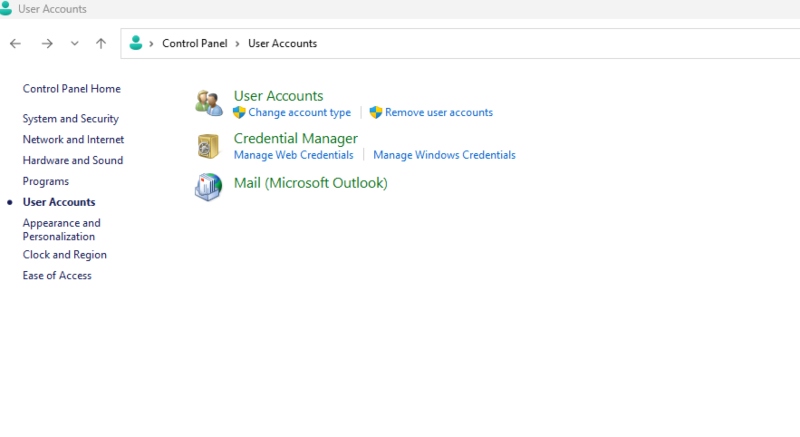
- Open Control Panel.
- Navigate to User Accounts and click on Change User Account Control settings.
- Move the slider to the desired level of notification:
- Always notify Alerts you when programs try to install software or make changes.
- Notify me only when programs try to make changes: This option alerts you only when changes are made by non-Windows programs.
- Click OK to apply the changes.
Use a Trusted Antivirus and Anti-Malware Program
A reliable antivirus and anti-malware program can help detect and block unauthorized software before it is installed. These tools often include real-time protection features that prevent malicious software from executing.
Benefits of Antivirus and Anti-Malware Programs
These programs scan downloads and installations for potential threats, offering an added defense against unauthorized software.
Recommended Tools
- Windows Defender: Built-in with Windows 10 and 11, providing comprehensive protection.
- Third-Party Options: Fortect PC Solution
Fortect Premium is an antivirus and anti-malware program that automatically scans Windows P and C for threats, including unauthorized software, provides you with real-time notification, and fixes or prevents any malicious software from being installed.

Download and install Fortect today to enhance your PC’s security and ensure protection against unauthorized software.
Enable Windows Defender SmartScreen
Windows Defender SmartScreen helps protect your PC by warning you about potentially harmful software and websites. It can prevent unauthorized software from being downloaded or installed.
How SmartScreen Enhances Security
SmartScreen checks the reputation of downloaded files and apps, alerting you if they are potentially unsafe.
How to Enable SmartScreen
- Open Settings and go to Update & Security.
- Click on Windows Security and then App & browser control.
- Under Check apps and files, select Warn or Block to enable SmartScreen protection.
Control App Installations Using Group Policy
For more advanced control, especially in a corporate environment, use Group Policy to restrict software installations. This can prevent unauthorized apps from being installed on your Windows PC.
Why Use Group Policy
Group Policy allows for granular control over which applications can be installed, providing higher security and compliance.
How to Configure Group Policy
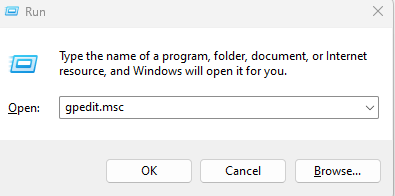
- Press Win + R, type gpedit.msc, and press Enter to open the Local Group Policy Editor.
- Navigate to Computer Configuration > Administrative Templates > Windows Components > Windows Installer.
- Configure settings like Prevent new installations or Prohibit User Installs as needed.
Educate Users About Safe Download Practices
User awareness is crucial in preventing unauthorized software installations. Educate users about safe downloading practices and recognizing potential threats.
Importance of User Education
Users are often the first line of defense against unauthorized software. Proper education helps them identify and avoid malicious downloads.
Training Tips
- Verify Sources: Only download software from official and trusted websites.
- Avoid Suspicious Links: Be cautious with email attachments or links from unknown sources.
- Read Reviews: Check reviews and ratings before downloading new software.
Final Thoughts
Preventing unauthorized software installation on Windows PCs involves a combination of technical measures and user awareness. By adjusting UAC settings, using trusted security tools, enabling SmartScreen, configuring Group Policy, and educating users, you can significantly reduce the risk of unauthorized software compromising your system.
Implementing these strategies will help maintain the security and performance of your Windows PC, providing a safer computing experience.




