How to Detect Malware Using Behavioral Changes in Windows
When your Windows PC starts acting out of character, with sluggish performance, strange pop-ups, or unresponsive programs, it might be more than just a glitch. These unusual behaviors can signal malware infections hiding beneath the surface. While antivirus tools are your first line of defense, learning how to detect malware using behavioral changes can give you an extra edge in protecting your system.
We will walk you through key behavioral indicators of malware, explain how to recognize them in Windows 10 and 11, and offer proven solutions, including real-time repair and optimization tools like Fortect.
How Malware Affects Windows PCs?

Malware (short for malicious software) refers to harmful programs designed to disrupt, damage, or gain unauthorized access to systems. On a Windows machine, malware can disguise itself as legitimate files, run silently in the background, and steal data or consume system resources. Unlike traditional malware detection methods that rely on signature-based detection, behavioral analysis identifies threats based on how they act on your system.
Signs of Malware Through Behavioral Changes
You don’t need to be an IT expert to spot these red flags. Keep an eye out for these behavioral changes that may suggest a malware infection:
- Unusual System Slowdowns: If your PC suddenly becomes sluggish during startup or while opening basic apps, malware could be consuming CPU or RAM in the background.
- Constant Crashes or Freezes: Frequent Blue Screen of Death (BSOD), unresponsive programs, or system crashes could indicate a rootkit, trojan, or spyware running in the system core.
- High Network Activity: If your internet data is being used unusually, even when idle, background malware might be transmitting stolen information or downloading payloads.
- Unexpected Pop-Ups or Ads: Frequent, aggressive pop-ups, browser redirects, or ads on websites that shouldn’t display them may indicate adware or a browser hijacker.
- Disabled Security Features: If you notice Windows Defender, firewall, or antivirus tools being disabled without your action, malware may have overridden your protection.
- Unknown Programs Running at Startup: Check for unknown or unauthorized apps launching automatically when Windows boots; these are often dropped by malware during system compromise.
How to Check for Malware via Behavioral Clues on Windows 10/11?
Here’s how to monitor and identify suspicious behavior using built-in Windows tools:
Use Task Manager to Spot Unknown Processes
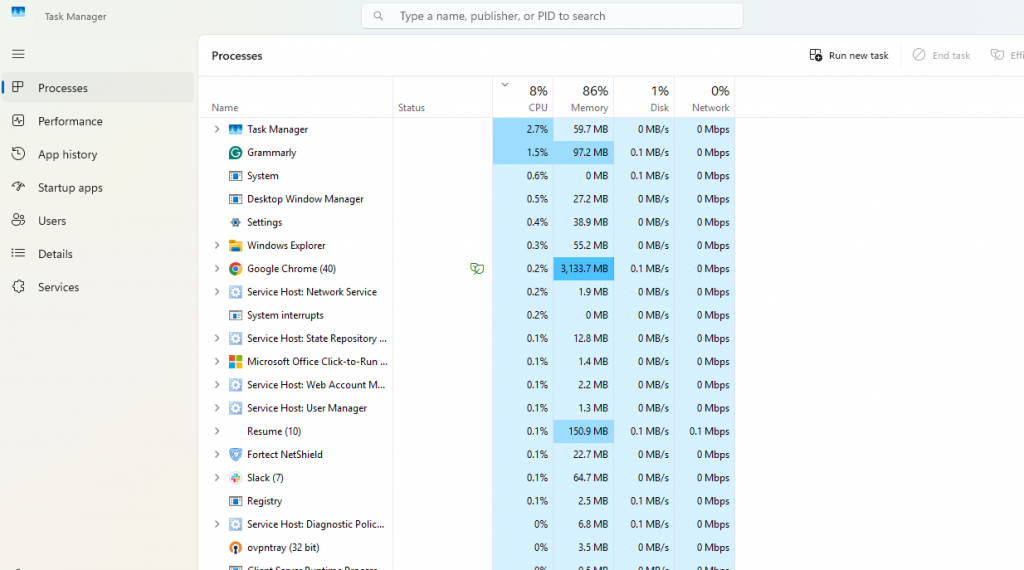
Press Ctrl + Shift + Esc to open Task Manager. Go to the Processes tab. Look for unknown, high-resource-consuming processes. Right-click and select Open file location. If it leads to an unknown directory, it may be malicious.
Review Startup Apps
Press Ctrl + Shift + Esc and go to the Startup tab. Disable any suspicious startup items you don’t recognize.
Check Resource Usage with Resource Monitor
Type resmon in the Start Menu and press Enter. Go to the CPU and Network tabs. Review which processes are using the most resources or making abnormal network calls.
Review Windows Security Logs
Press Windows + X and open Event Viewer. Navigate to Windows Logs > Security. Look for failed login attempts or unauthorized access.
How to Update Windows (10/11) to Patch Security Holes
Running outdated software leaves your system vulnerable to malware exploiting known bugs.
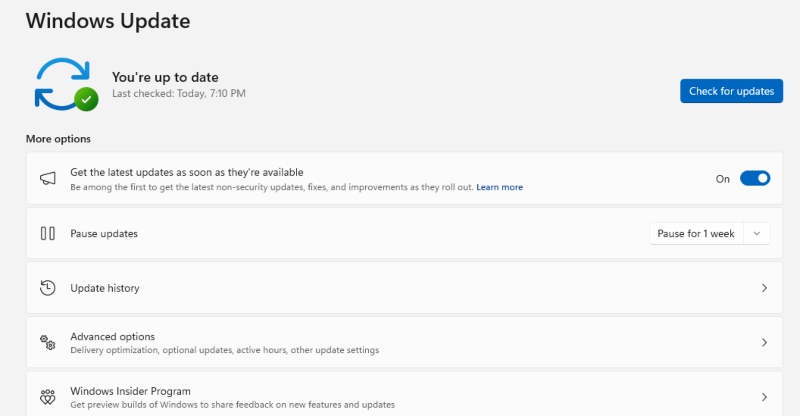
To update Windows:
- Press Windows + I to open Settings.
- Go to Update & Security (Windows 10) or Windows Update (Windows 11).
- Click Check for updates.
- Install all available updates and restart if required.
How to Restrict User Access on Windows
Limiting user permissions helps block malware from gaining full system control.
Steps to restrict users:
- Go to Control Panel > User Accounts > Manage another account.
- Select the user account and click Change the account type.
- Choose Standard user instead of Administrator.
- Click Change Account Type.
How Fortect Can Help Detect and Remove Malware Automatically
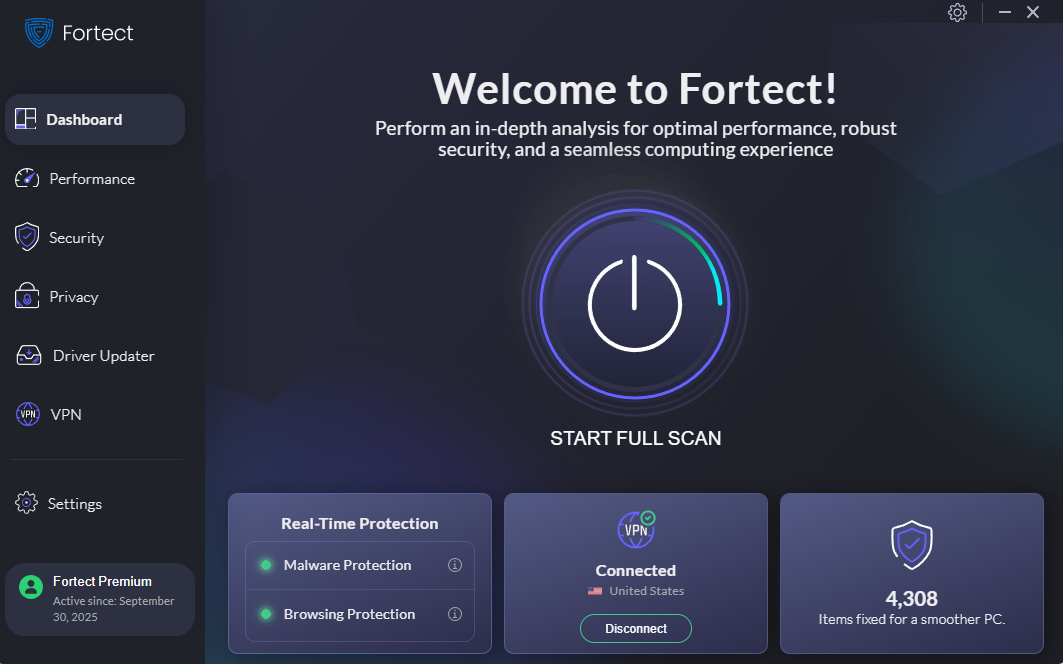
Fortect is a powerful, out-of-the-box malware detection, real-time malware protection, and optimization tool that doesn’t just rely on virus definitions. It automatically scans your system for behavioral anomalies like system slowdowns, broken or corrupted files, crashed programs, and high CPU usage due to malware. Once detected, Fortect instantly repairs and optimizes your PC, removing threats and restoring performance in real time.
Fortect Features That Offer Extra Security
Fortect Browsing Protection
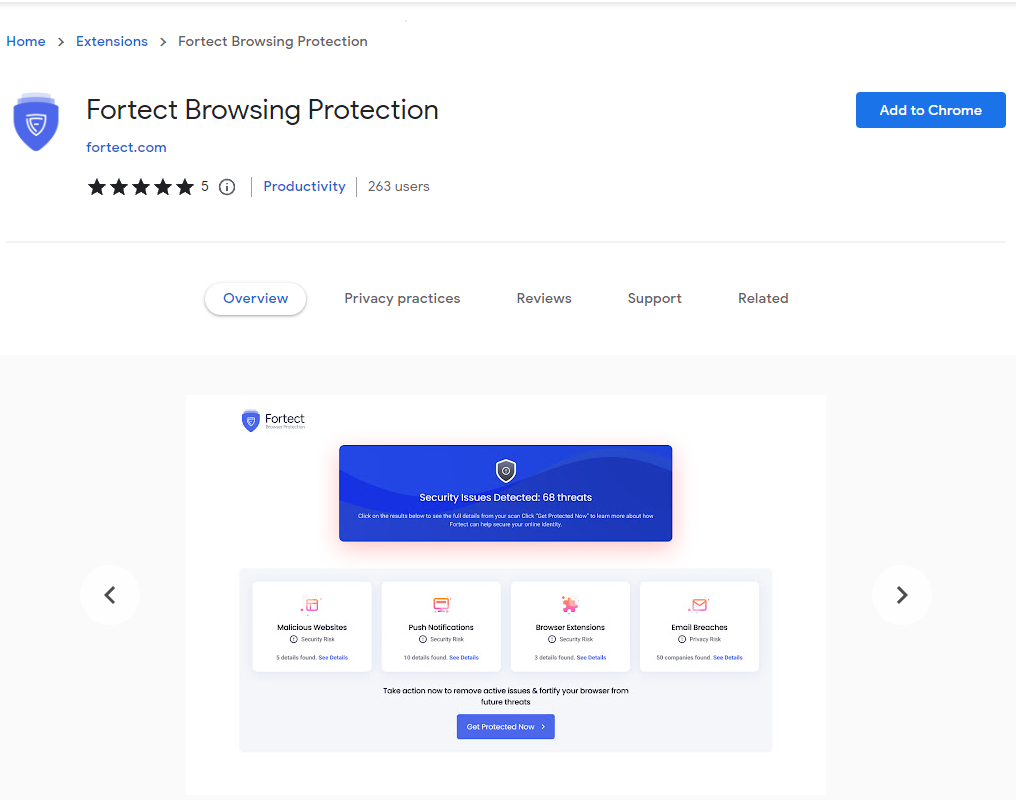
This browser extension keeps you safe from phishing sites, malicious links, and suspicious redirects while browsing. It also works across Android when using Fortect Premium.
How to Install Fortect Browsing Protection on Chrome:
- Open Google Chrome.
- Visit the Chrome Web Store and search Fortect Browsing Protection.
- Click Add to Chrome and confirm.
- Once installed, Fortect actively blocks unsafe websites in real-time.
Fortect Driver Updater
Outdated or corrupted drivers are common backdoors for malware. Fortect driver updater feature scans all your drivers, automatically updates the outdated ones, and stabilizes your system performance.
Fortect Mobile Security
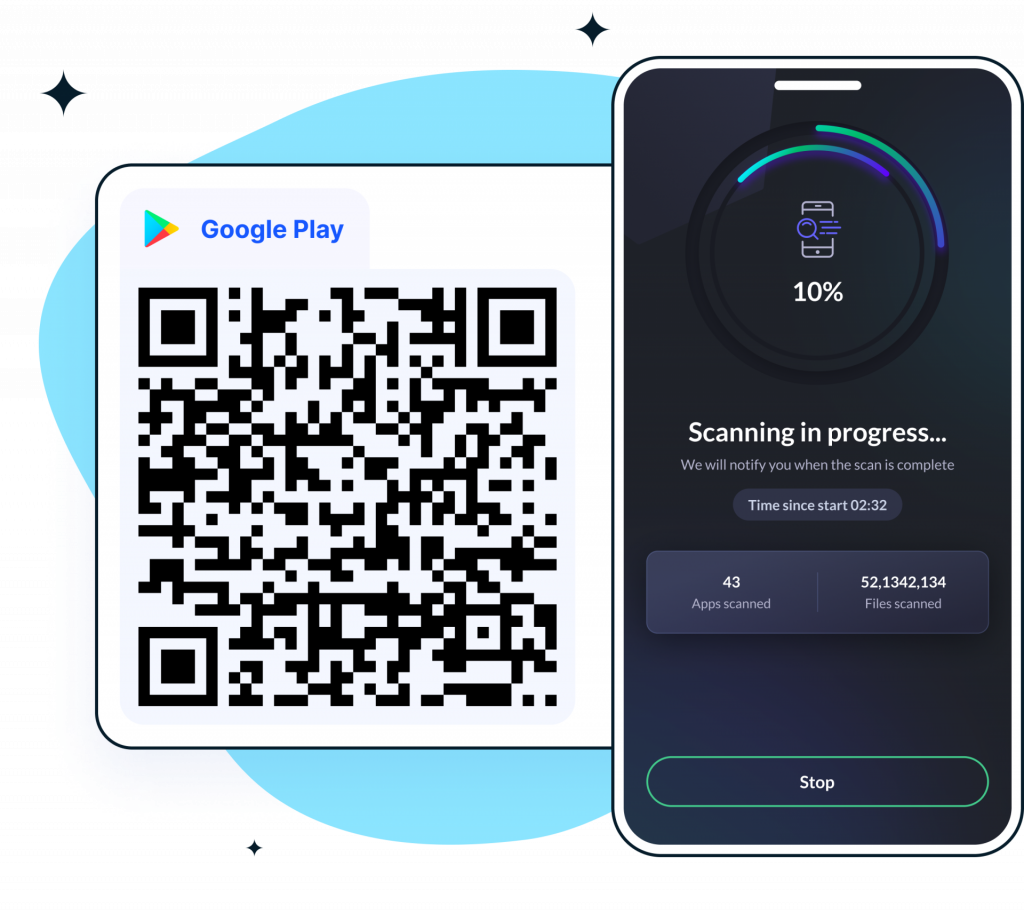
Fortect Mobile Security provides robust protection for Android devices. If you’re using Fortect Premium on your Windows PC, you can extend its coverage to your Android phone, offering seamless, cross-platform security.
Key features of Fortect Mobile Security include:
- Real-Time Protection – Instantly blocks threats before they can cause harm
- Malware Detection – Identifies and removes malicious apps and files
- Instant Alerts – Notifies you immediately of suspicious activity
- Cloud-Based Scanning – Delivers fast, accurate threat detection
- Automated Issue Resolution – Fixes problems without user intervention
- Scheduled Scans – Let you automate regular security checks for ongoing safety
Fortect Mobile Security keeps your Android device safe and responsive, without draining resources. Simple, effective protection wherever you go.
Conclusion
Malware can disguise itself well, but its behavior always leaves breadcrumbs, sluggish performance, random crashes, high network activity, or blocked security features. By staying alert to these signs and using a powerful anti-virus tool, you can catch infections early. For full protection, tools like Fortect don’t just identify malware behavior; they act on it. With real-time scanning, file repair, and PC optimization, Fortect serves as both your watchdog and mechanic, keeping your system safe and smooth.




