Full Fix: MSVCR71.dll Was Not Found Error on Windows PC
The MSVCR71.dll was not found error on Windows happens when an application developed using Microsoft Visual C++, requires the presence of the MSVCR71.dll file to run, but the file is missing or is corrupted. The error message indicates that the application is unable to locate and load the required DLL file, usually leading to the program not starting at all.
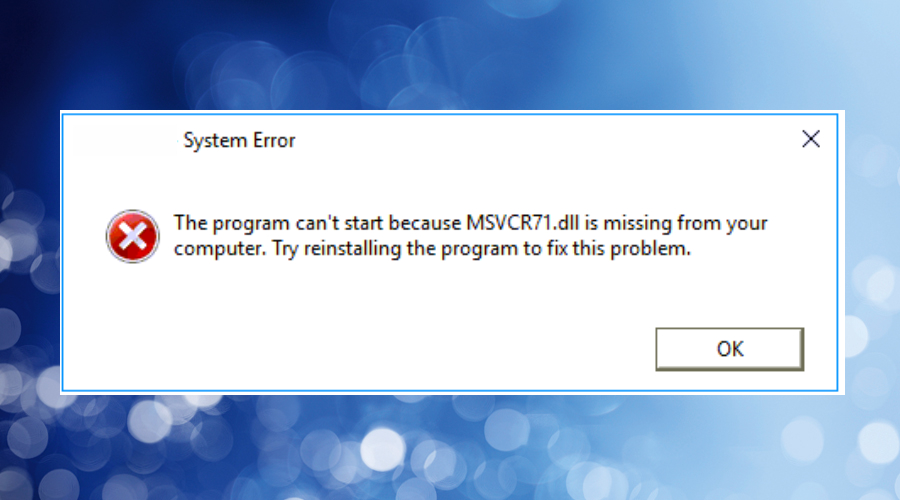
I first came across this error when trying to launch the game Hitman Blood Money on Windows 10, though it can occur on different Windows versions and is a common error for any game or app that uses the Microsoft Visual C++ coding language.
Here’s everything I found researching the error and how you can fix it, regardless of the game or program you’re trying to run.
Why was MSVCR71.dll not found on my Windows PC?
There are three main reasons MSCVR71.dll cannot be found. It’s either missing completely from the operating system, it exists but has become corrupted and unusable, or the Windows Registry is broken, and the file is no longer recognized.
Some of the most common reasons this occurs include:
Deletion by Mistake – The DLL file may have been accidentally deleted by the user or by a third-party software installation that went wrong.
Malware – Malicious software, such as viruses and other malware can infect the system and delete or replace important system files, including DLLs. MSVCR71.dll is a common target of malware because it is required by so many programs.
Corruption – DLLs may become corrupted due to disk errors, sudden power outages, or when a software installation is interrupted midway through.
Uninstalling Software – If you uninstall a poorly coded application that relies on the MSVCR71.dll file, it may delete the DLL even though it is shared with other programs.
Antivirus or Security Software – Overzealous security software may sometimes flag or remove certain files it deems as potential threats, even if they are legitimate system files. This often occurs during installing or updating software when the antivirus thinks the program has unauthorized access to system files.
How do I fix MSVCR71 DLL error on Windows 10 and 11?
Fixing your MSVCR71.dll error will depend on why it occurred. I used a DLL fixer because it was difficult to re-register the file, but the following methods all get the job done and keep your PC running smoothly.
Top Tip: Always run an antivirus scan and make sure Windows is up to date before doing any fixes. That way you can get rid of any viruses that are deleting DLLs and make sure Windows is secure.
1. Reinstall the program
If MSVCR71 went missing after installing a new game or software, it was probably an installation error. Reinstalling the program may replace the file or refresh the registry if something went wrong. This is especially true if the software comes bundled with the files itself.
However, because MSVCR71.dll is a common shared file, it is often already present on the system and may need to be found using other methods below.
2. Locate the MSVCR71.dll and replace it if it’s missing
When a file is missing, the obvious answer is to find it. The first step is to check if it’s actually on the system. Browse to C:\Windows\System32 or C:\Windows\SysWOW64 and check if a file of that name exists in these folders.
If it does, there may be a deeper system problem. If it doesn’t, you can download missing DLL files.
- Google the term: Download MSVCR71.dll for Windows 10 or 11.
- Find a reputable site and download the file.
- Copy the file to the C:\Windows\System32 and C:\Windows\SysWOW64 folders.
- Check to see if the problem is resolved.
- If the error persists, you may need to register the DLL so it is reset in the Windows Registry. To do this:
- Use the Windows start menu search bar and type CMD,
- Find the Command Prompt and click run as administrator.
- Enter the cd command followed by the path to the file, for example:
cd C:\Windows\System32 or cd C:\Windows\SysWOW64

9. Now enter the regsvr32 command followed by the MSVCR71.dll file name:
regsvr32 MSVCR71.dll
10. After the confirmation message, restart your PC if prompted.
Note: This process can be difficult because not all sites offering DLLs are legitimate and you might not always download the correct version for your system. I used a DLL fixer to ensure the right file was found and registered correctly.
3. Use System File Checker
Corruption of the Windows file system can lead to DLL errors. Fortunately, Windows comes with in-built utilities that can repair some of its core files. Here’s how to use it:
- Go to the Windows start menu search bar, type CMD, find the Command Prompt and click run as administrator.
- Type the following command followed by the enter key:
sfc /scannow

3. Once the process is complete, allow Windows to restart when prompted.
4. Reopen the prompt and use the following command:
DISM /Online /Cleanup-Image /Restorehealth

5. Restart if prompted.
4. Use a Restore Point
A quick way to recover from a recent error like MSVCR71.dll not being found is to rollback the system to a previous point in time. This reverts to the system’s previous settings without losing data.
- In the Windows start menu search bar type Create a restore point and select the corresponding result. This will open the System Properties window with the System Restore tab already selected.
- Click the System Restore button to start the System Restore Wizard.
- Choose your restore point. You can also click Scan for affected programs to see if anything will be affected by the restoration.
- Click Next to proceed and a warning message will appear, notifying you that System Restore cannot be interrupted once it starts. Confirm your choice by clicking Finish.
5. Use a DLL Fixer or Windows Repair Tool
A full Windows Repair tool like Fortect covers all the bases when trying to fix DLL errors. Firstly, it repairs broken registry entries, which can sometimes recover the file when it still exists, but the associated registry data was corrupted.
Secondly, it replaces all missing or corrupted system files and shared DLLs with clean copies from its up-to-date repository. This solves the problem of having to find the DLL online and use the command prompt to register it.
1. Download and Install Fortect on your Windows PC.

2. Run the full system scan to detect all issues with Windows.
3. Click Start Repair to repair everything, which will replace missing DLLs, corrupted system files, and damaged registry entries.
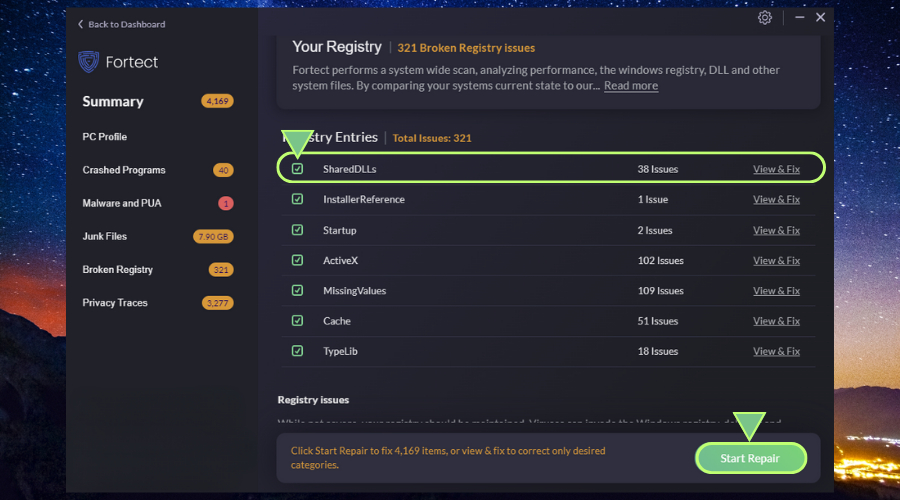
4. Restart your PC when the process is completed and try the program again.
Fortect also repairs malware damage and removes junk data and temp files to ensure your system is running at optimal performance.


![How Many MSVCP Errors are there? [Fixing Methods]](https://wp-cdn.fortect.com/uploads/2023/07/08145856/mscvp-errors-425x300.jpg)

