Easily Fix mscorlib.dll Errors on Visual Studio
Microsoft’s Visual Studio is one of the best integrated development environments (IDE) I’ve used on Windows. It provides a comprehensive set of tools and features for software development, including coding, debugging, testing, and deploying applications across various platforms and programming languages.
However, I’d be lying if I didn’t say I’ve hit my fair share of errors over the years. The most common of these are related to mscorlib.dll.
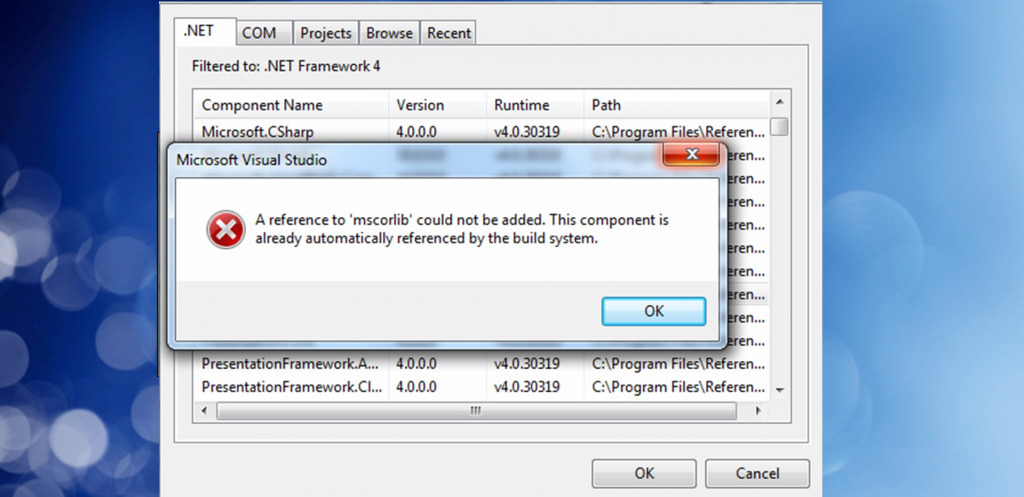
This expresses itself in several ways, including:
- An unhandled exception has occurred in mscorlib.dll
- Mscorlib.dll is missing.
- A reference to mscorlib could not be added.
In my research, I found that many similar errors exist, though most of them boil down to the DLL file being missing, corrupted, or referenced with an incorrect path.
Mscorlib.dll is a core component of the Microsoft .NET Framework. It stands for Microsoft Common Object Runtime Library, and the dynamic link library (DLL) ensures the proper execution of .NET applications. It handles core tasks related to memory management, type definitions, and basic functions that .NET applications rely on.
Why am I getting a mscorlib.dll error using Visual Studio?
A mscorlib.dll error in Visual Studio typically indicates an issue with the .NET Framework or Windows itself. This error can manifest for various reasons, including:
Corrupted Installation – Sometimes, the .NET Framework itself may be corrupted, leading to DLL and other errors.
Project Configuration – Check your project’s settings and make sure it’s targeting the correct version of the .NET Framework. Mismatched versions can lead to errors.
References – Verify that your project references are correctly set up. If you’re using any third-party libraries, ensure they are compatible with your .NET Framework version.
Visual Studio Version – Make sure you are using a version of Visual Studio that is compatible with the .NET Framework version you’re targeting.
Windows Updates – Sometimes, missing or outdated Windows updates can affect the .NET Framework. Make sure your operating system is updated.
Malware or Security Software – Malware or security software can interfere with the proper functioning of the .NET Framework. Check for malware and ensure that your security software isn’t blocking .NET Framework components.
Corrupted System Files – Numerous system files could be damaged or missing, including a broken Windows Registry, which can interfere with mscorlib.dll, Visual Studio, and the .NET Framework.
More on how to fix mscorlib.dll errors
When I first got the mscorlib.dll error, I was able to fix it by downloading a fresh copy of the file because it had somehow been deleted. However, the fix for you will depend on your specific error. Here are some common troubleshooting tasks:
1. Repair or reinstall the .NET Framework on your computer
Microsoft .NET Framework includes a lot of DLLs and supporting files, so reinstalling and/or updating it can recover the mscorlib.dll file. To do this:
1. Navigate to the Microsoft .NET Framework download page to download the correct installer for the version you want to install or repair. Remember your operating system and architecture (32-bit or 64-bit).
2. Double-click the downloaded installer to run it. Follow the prompts to install or repair the .NET Framework.
3. Reboot your computer to cement the changes and check if the error persists.
2. Reinstall Visual Studio
If the problem is with Visual Studio itself, you can try reinstalling the tool to see if it fixes the mscorlib.dll error.
3. Find mscorlib.dll Online
Remember to check if mscorlib.dll actually exists. The file should be located in one of the following folder paths:
- On a 32-bit system: C:\Windows\Microsoft.NET\Framework\[.NET version]
- On a 64-bit system: C:\Windows\Microsoft.NET\Framework64\[.NET version]
Example path: C:\Windows\Microsoft.NET\Framework64\v4.0.30319\mscorlib.dll
If the file doesn’t exist, you can try the following methods to replace it:
1. Go to Google and type: Download mscorlib.dll for Windows (insert your version).
2. Remember to check if the site is reputable before downloading the file. All you need is mscorlib.dll, so ignore any extra junk bundled in a zip file.
3. Place the file in the appropriate folder for your operating system and .Net version. For example:
C:\Windows\Microsoft.NET\Framework64\v4.0.30319\mscorlib.dll
4. Check to see if the problem has been solved and if the error message has disappeared.
5. If not, you should register the DLL using the Windows command prompt:
6. Use the Windows start menu, and search for CMD.
7. Before launching the Command Prompt, click Run as administrator.
8. Use the cd command for the folder path like this and press Enter:
cd C:\Windows\Microsoft.NET\Framework64\v4.0.30319\
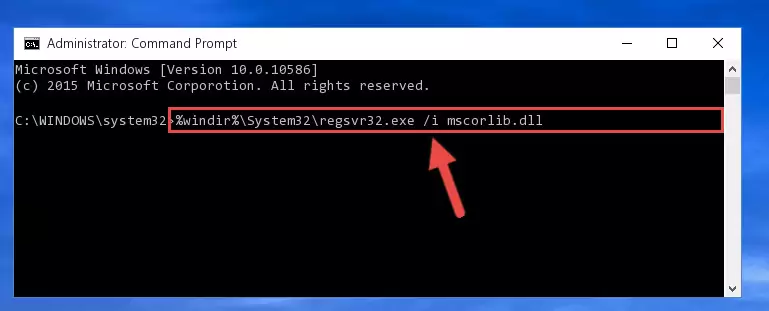
9. Then type the regsvr32 command with the mscorlib.dll file name, and press enter:
regsvr32 mscorlib.dll
10. Wait for confirmation and restart if prompted.
4. Check System Files and Restore Health
On Windows, the built-in System File Checker (SFC) repairs missing or damaged system files, including DLLs.
1. Type CMD in the start menu search bar and run the Command Prompt as administrator.

2. When it opens, type the following command: sfc /scannow
3. The SFC will start scanning and show the progress as it repairs damaged system files. Restart your PC if prompted.
4. After the restart, reopen the command prompt and type this command: DISM /Online /Cleanup-Image /Restorehealth
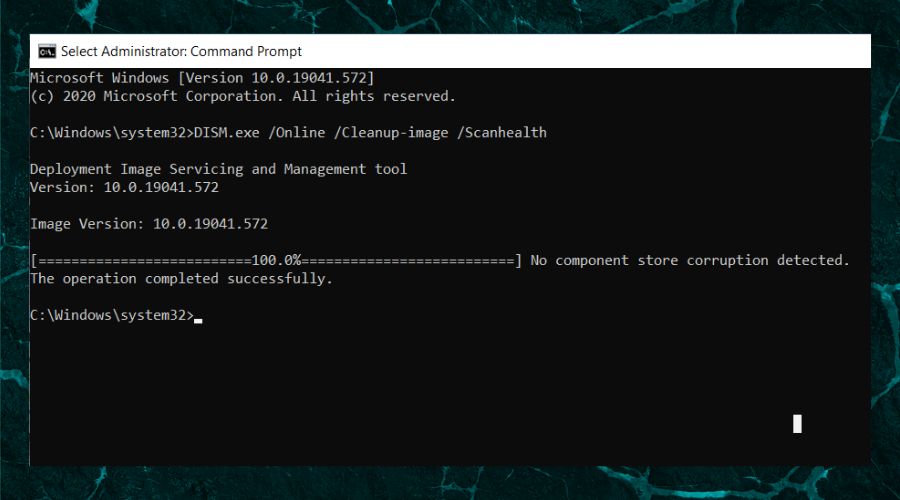
DISM fixes the system image. This can help solve system corruption issues linked to DLLs.
5. Restart your computer if prompted.
5. Use a Windows Repair Tool
The Fortect Windows repair tool replaces missing or damaged system files and DLLs like mscorlib.dll. It also repairs a broken registry and other Windows errors by using clean components from its up-to-date database.
1. Download and Install Fortect.

2. Open Fortect and click Start scan.

3. Click Start Repair to repair Windows, fix missing or corrupted DLLs, system files, and broken registry entries.
4. Restart your PC.
Fortect’s DLL fixer tool offers a robust and comprehensive solution for all your DLL-related problems, eliminating the need to find and replace the files yourself and reducing the risk of further system damage.
It repairs all Windows errors and removes unneeded junk files to keep your PC running at optimum performance.



![DLL Not A Valid Win32 Application [8 Easy Fixes]](https://wp-cdn.fortect.com/uploads/2023/10/11164036/dll-not-a-valid-win32-application-425x300.webp)
