How to Fix the ‘Iphlpapi.dll Missing’ Error in No Time
The iphlpapi.dll missing errors can be quite frustrating, especially when you’re in the middle of something important. These errors can arise due to various reasons, such as accidental deletion of the file, corruption, or even malware attacks. But don’t worry! We’ve created this comprehensive guide featuring step-by-step solutions to help you fix the problem in no time.
What is the Iphlpapi DLL file?
The Iphlpapi DLL file is a system file associated with the Windows operating system. Its name stands for IP Helper API, and it provides a set of functions that assist in retrieving information about the network configuration of the local computer. Overall, this DLL is a tool that handles tasks such as setting up internet addresses and routes. Also, many programs on a Windows computer rely on this tool to access the internet.
What causes the Iphlpapi DLL Missing error?
- Unintended Removal: The file might have been deleted during routine clean-ups or software changes, causing the system to report it as missing.
- File Damage: Over time, essential files can become unreadable due to damage or corruption, leading to errors.
- Software Interference: Installing or updating programs can sometimes replace or modify critical files. If the new version isn’t recognized, errors can arise.
- Malicious Attacks: Viruses or harmful software can target and alter key system components, resulting in discrepancies.
- Directory Mismatches: The computer’s directory, which keeps track of all files, might have outdated or incorrect information, causing search errors.
- Incomplete Setups: If certain software isn’t set up correctly, necessary components might not be in their proper places, leading to missing file notifications.
How to fix the Iphlpapi.dll Missing Error?
- Restore from Recycle Bin
- Reinstall the Affected Program
- Rename the DLL File (For Gamers)
- Use a DLL Repair Tool
- Update Device Drivers
- Run a Malware Scan
- Use System Restore
- Run System File Checker
- Repair Windows Installation
- Clean Registry
- Use DISM Tool
- Check for Compatibility Issues
1. Restore from Recycle Bin
1. Open the Recycle Bin on your desktop.
2. Search for iphlpapi.dll.
3. Right-click on the file and select Restore.
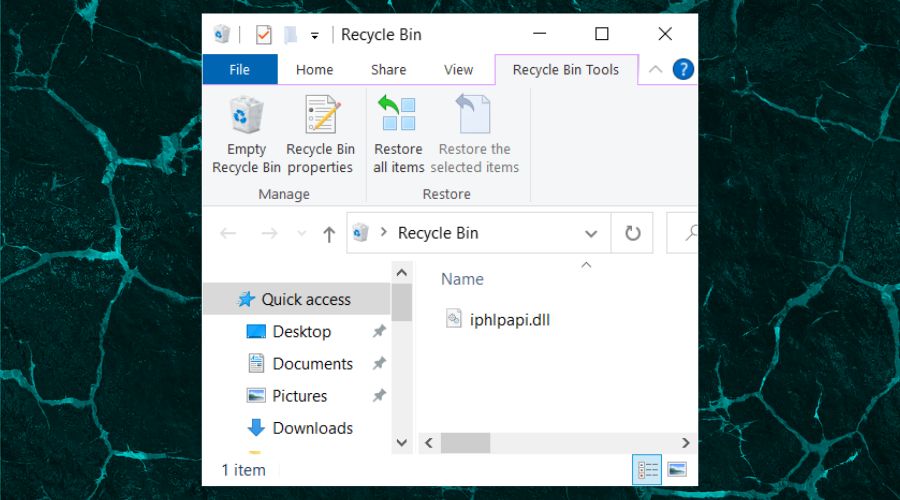
Additional resources: Learn how to properly delete a DLL file
2. Reinstall the Affected Program
1. Go to Control Panel and select to Programs and Features.
2. Find and uninstall the program causing the error.
3. Reinstall the program from its original source or installation media.
3. Rename the DLL File (For Gamers)
1. Navigate to the game’s installation folder.
2. Find iphlpapi.dll and rename it to iphlpapi_old.dll.
3. Restart the game.
4. Use a DLL Repair Tool
Sometimes the DLL missing errors are just the beginning of DLL-related problems due to the fact that they are required by multiple applications, and there is a chance that missing one could cause another one to function poorly. However, a repair tool is the best solution to fix the problem.
1. Download and Install Fortect on your device.
2. Launch the software and Start scanning.
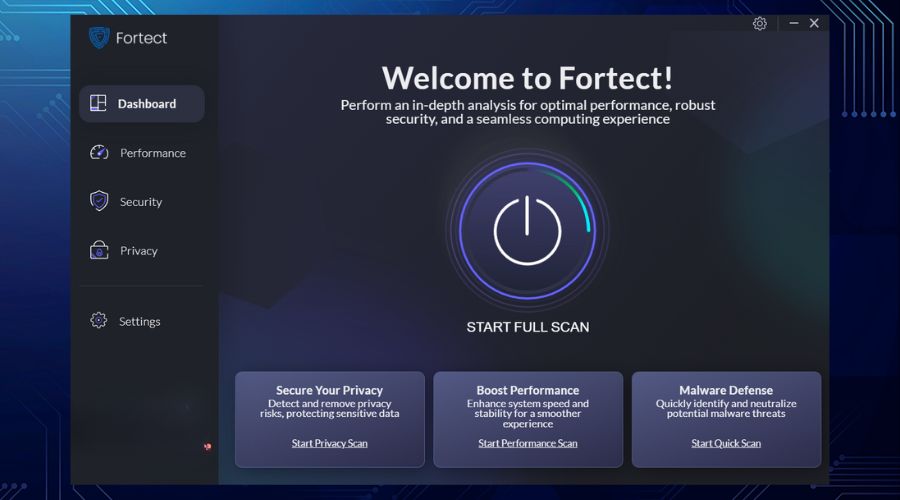
3. Fortect will find the missing DLL files and additionally other problems too.
4. Click on Start Repair to allow the tool replace your missing or faulty DLL files in no time.
5. Update Device Drivers
1. Right-click on the Start button and select Device Manager.
2. Locate and right-click on your network card or other relevant driver.
3. Select Update driver and follow the prompts.
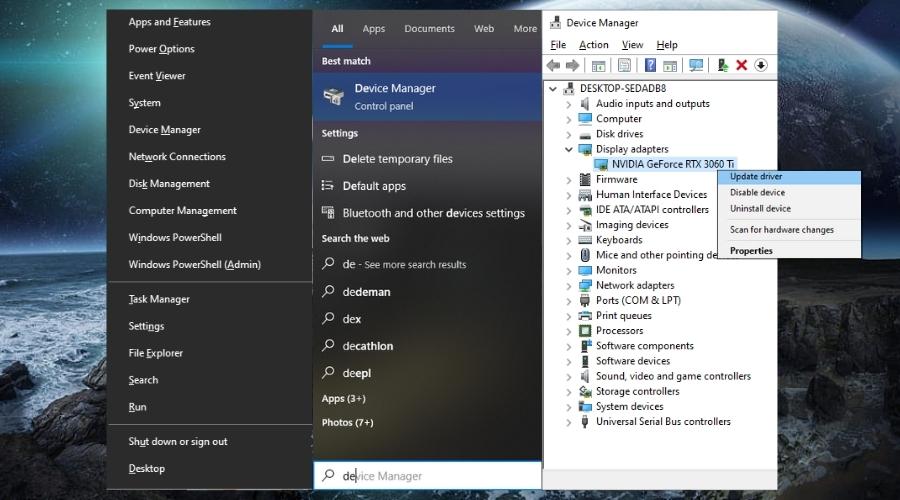
6. Run a Malware Scan
1. Open your antivirus software.
2. Start a full system scan.
3. Follow prompts to quarantine or remove threats.
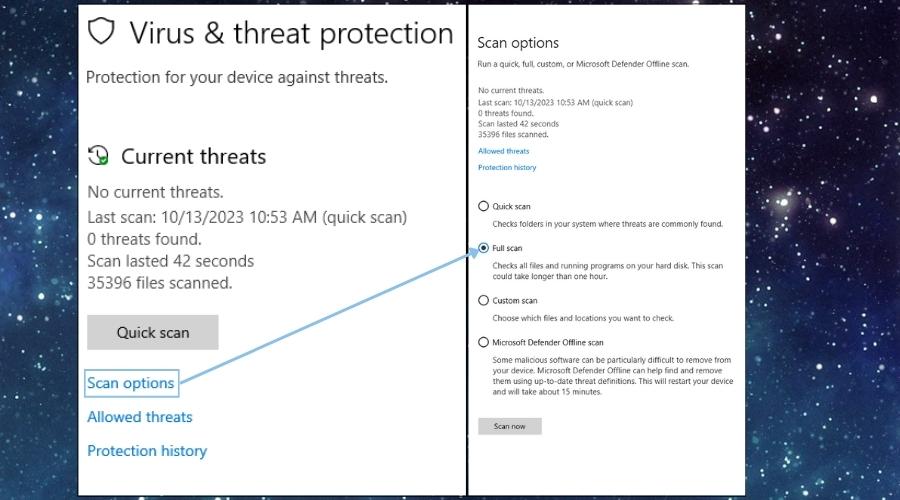
Did you know that the antivirus can delete DLL files?
7. Use System Restore
1. Type create a restore point in the Windows search bar, you can open it by pressing the Win button.
2. Click on the System Restore button and follow the prompts.
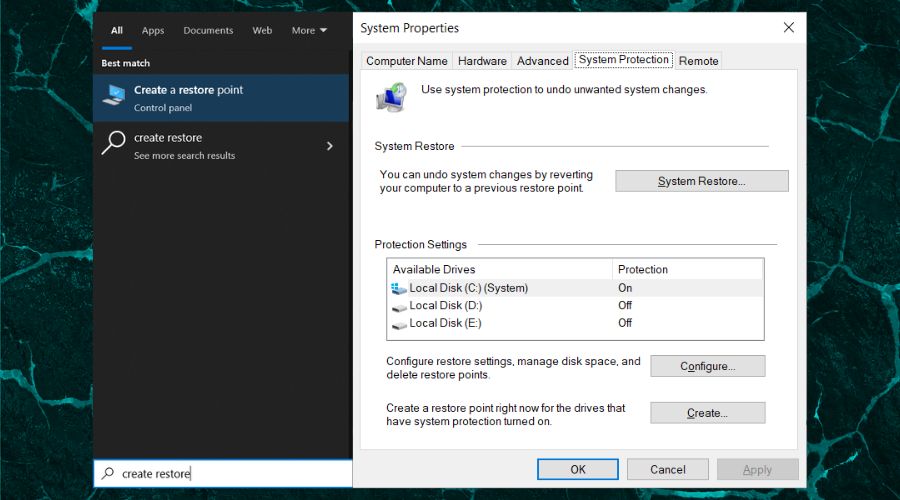
Bonus Tip: The system restore can remove viruses.
8. Run System File Checker
1. Open Command Prompt as administrator.
2. Type sfc /scannow and press Enter.
3. Wait for the process to complete. This fixed the iphlpapi.dll not allowing programs to start for some people.
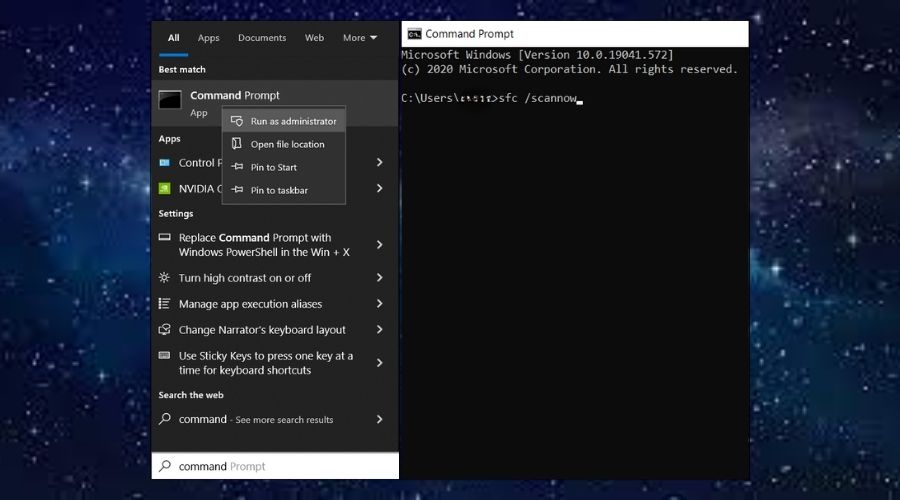
9. Repair Windows Installation
1. Insert your Windows installation media (USB/DVD).
2. Restart your computer and boot from the installation media.
3. Choose Repair your computer and follow the prompts.
10. Clean Registry
1. Download and install a trusted registry cleaner.
2. Run the software and initiate a scan.
3. Allow the software to fix detected issues.
11. Use DISM Tool
1. Open Command Prompt as administrator.
2. Type DISM /Online /Cleanup-Image /RestoreHealth and press Enter.
3. Wait for the process to complete.
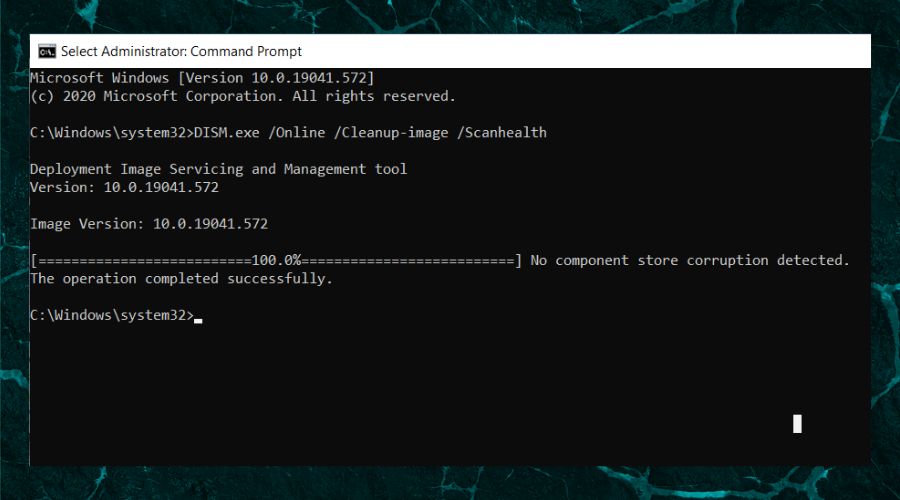
12. Check for Compatibility Issues
1. Right-click on the software or game’s executable file.
2. Go to Properties and then to the Compatibility tab.
3. Check Run this program in compatibility mode and select a different Windows version.
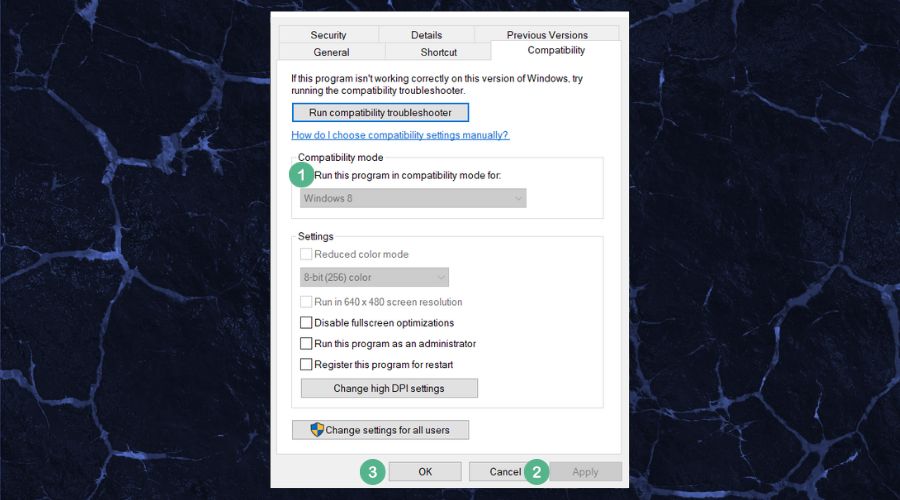
Other variations of this error that you might encounter and why they happen
- Accidental Deletion: The Iphlpapi DLL file may have been mistakenly removed from its proper location, leading to messages like “iphlpapi.dll is missing” or “Cannot find iphlpapi.dll.”
- Corrupted File: Over time, system files can become corrupted due to various reasons, resulting in errors such as “iphlpapi.dll error loading,” “iphlpapi.dll crash,” or “The procedure entry point iphlpapi.dll error.”
- Software Conflicts: Installing or updating certain software might overwrite or conflict with the Iphlpapi DLL file, causing messages like “iphlpapi.dll was not found” or “iphlpapi.dll could not be located.”
- Registry Issues: Invalid or corrupted registry entries related to the Iphlpapi DLL can lead to errors, especially when trying to register the DLL, resulting in “Cannot register iphlpapi.dll.”
- Malware or Virus: Malicious software can target and corrupt or delete essential system files, leading to errors such as “iphlpapi.dll Access Violation.”
- Failed Software Installation: An interrupted or unsuccessful installation of software that relies on the Iphlpapi DLL might leave the file in an unusable state, causing various related errors.
In the future, you might also encounter other DLL missing problems, such as the mscsvc.dll missing error. But don’t worry, because such issues can be fixed in no time.
Final thoughts
Remember, while the “iphlpapi.dll is missing” error can be daunting, with a systematic approach, you can resolve it. Always ensure you have a backup of your important data and proceed with caution, especially when making changes to the system.




