How to View DLL Information: A Short and Easy Guide
Are you struggling to understand the contents of DLL files on your system? You’re not alone. Many users find it challenging to view or interpret DLL (Dynamic Link Library) files, which are essential for the smooth running of various software applications. This guide will walk you through the easiest ways to view DLL information, helping you troubleshoot issues or optimize your system’s performance.
Table of Contents
- What is a DLL File?
- Why Would You Need to View a DLL File?
- How Do I View DLL Information?
- How Do I View the Contents of a DLL?
- Final Thoughts
What is a DLL File?
DLL stands for Dynamic Link Library. These files contain code and data that multiple programs can use simultaneously. They are essential for Windows operating systems and enable programs to run more efficiently by sharing functionalities.
Why Would You Need to View a DLL File?
You might wonder why you’d ever need to look into a DLL file. Here are some reasons:
- Troubleshooting: If a program isn’t working as expected, examining its DLL files can offer clues.
- Optimization: Advanced users might want to view DLL files to optimize their system or a particular software application.
- Curiosity: If you’re learning about programming or system administration, understanding DLL files can be educational.
How to view DLL information?
You can view DLL information by using Windows Explorer. It is a simple way, and it won’t take too much time. The best thing is that if you are looking for a specified DLL file, you can find it easily by using the search tool.
→ Using Windows Explorer
This method is a bit tricky because you should already know where the .DLL is located before trying it. Otherwise, you won’t be able to simply search it by typing the file extension.
Open File Explorer by pressing Windows key + E.
Go to the Windows Folder and look for System32.
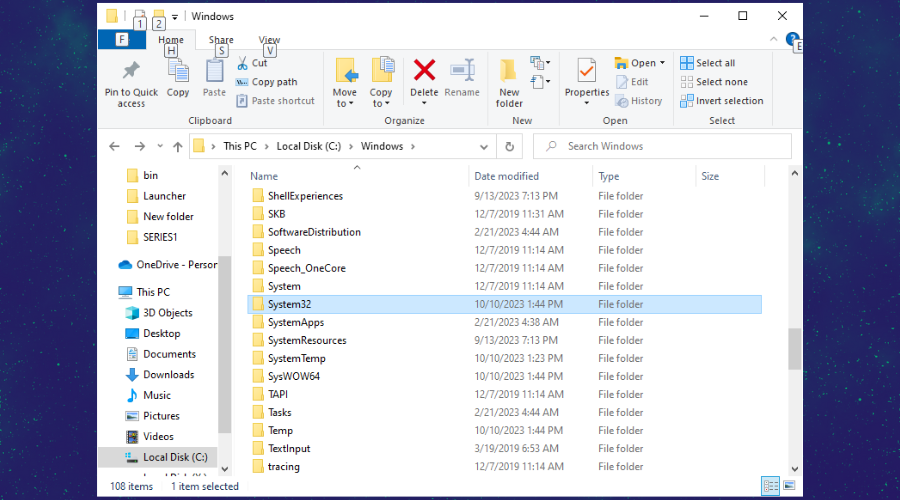
Inside it, there are plenty .dll files and you need to know the name of the one you are using.
Go to the folder where the DLL file is stored.
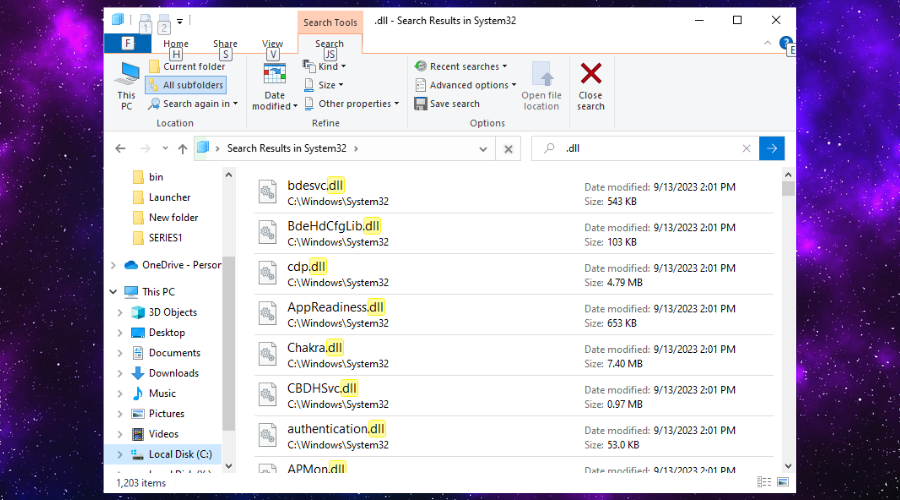
3. Locate the DLL file, right-click on it, and select Properties.
4. Go to the Details tab in the Properties window to view information like file version, product name, and more.
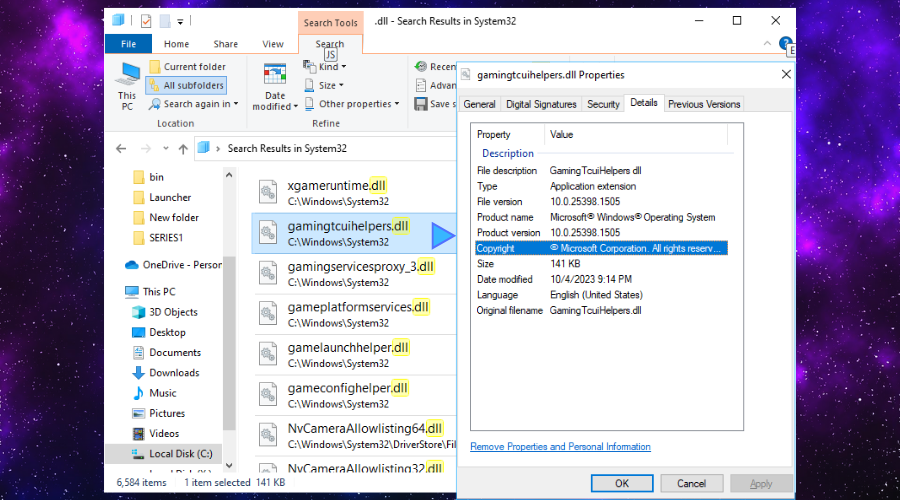
5. This will display detailed information about the DLL file, including its architecture, entry points, and more.
Additionally, you can view all the DLLs in the Registry by doing the following:
- In the Command Prompt window, type the following command and press Enter:
reg query HKLM\SOFTWARE\Classes /s /f *.dll
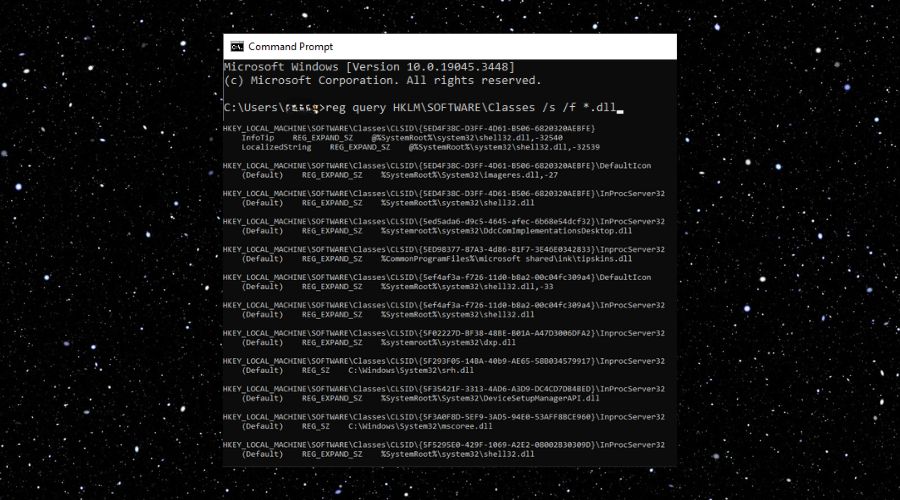
How Do I View the Contents of a DLL?
→ Using a Decompiler
The decompiler can be installed or used from a web source. However, I recommend installing one on your device if you need it for important files and to avoid the possibility of hijacking DLLs. It will allow you to explore the DLL code with ease.
- Download a Decompiler
- Download a decompiler like JetBrains dotPeek or IDA.
- Open the DLL File
- Launch the decompiler and open the DLL file through the File menu.
- Navigate Through the Code
- Use the decompiler’s interface to navigate the code and view its contents.
Following these steps, you can view the DLL file’s functions, classes, and other elements.
→ Using Visual Studio with Dependency Walker:
Disclaimer: This method is for Visual Studio users and people familiar with it.
If you know a bit about how to work in Visual Studio, you can use it to check the contents of a DLL file. Additionally, it can visualize NET and COM components. Also, Dependency Walker is a complementary tool that allows you to explore some of the DLL information further.
- Object Browser:
- Open Visual Studio.
- Go to View > Other Windows > Object Browser.
- You can browse through namespaces, classes, and other types stored in the DLL.
- Dependency Walker (depends.exe):
- Though not part of Visual Studio, it’s commonly used alongside it.
- You can use this tool to view the functions exported by a DLL as well as their parameters.
- Disassembly:
- Open your project in Visual Studio.
- Navigate to the DLL in the ‘Solution Explorer’.
- Right-click on the DLL and select ‘Go To Disassembly’ to view the assembly code.
- Debugging:
- You can load a DLL into a running process while debugging to inspect its behavior, variables, and more.
→ Using Fortect
Fortect can fix faulty DLLs for you, and it will also allow you to view the issues related to them. It is an all-in-one tool that can get rid of various other problems, too, such as missing values, cache-related issues, and Registry errors.
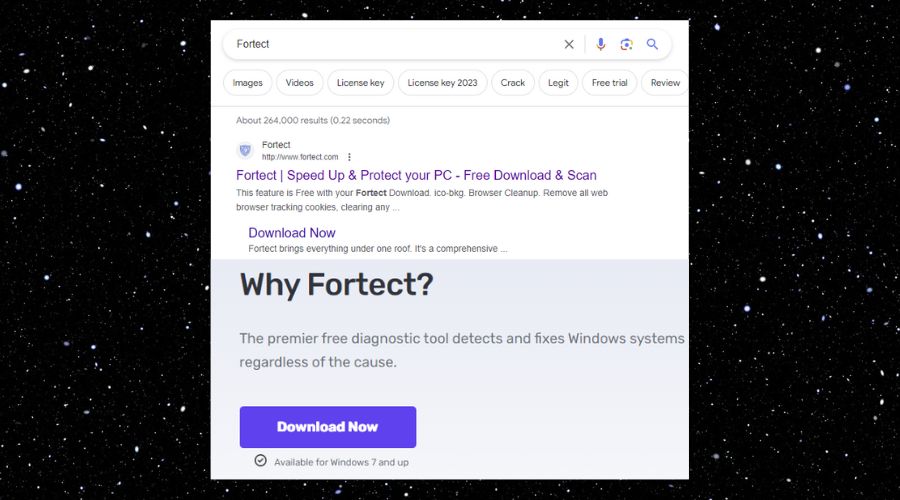
2. Install and Run Fortect
3. Once Fortect is installed, Right-Click on the application and select Properties.
4. Navigate to the Compatibility Tab and tick the box next to Run this program as an administrator.
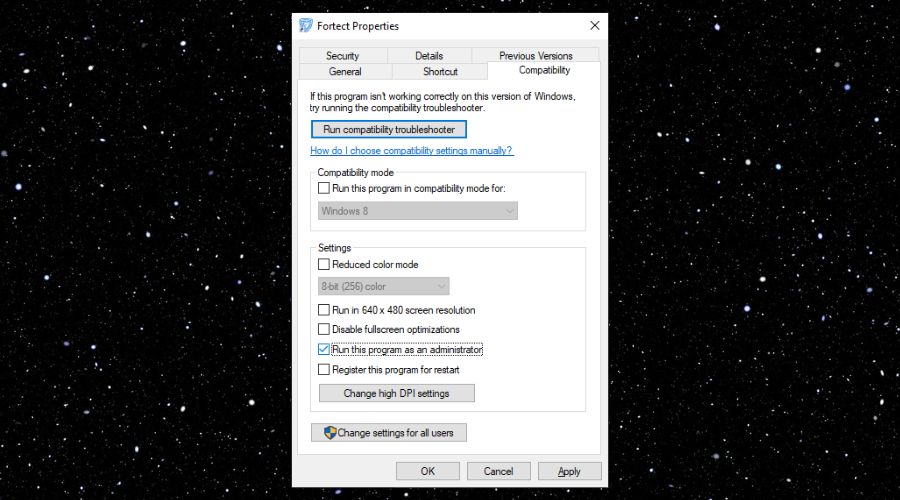
5. From now on, you will open Fortect as an administrator.
6. View Registered DLLs
You can use the View & Fix option to repair and manage broken, corrupted or missing DLLs.
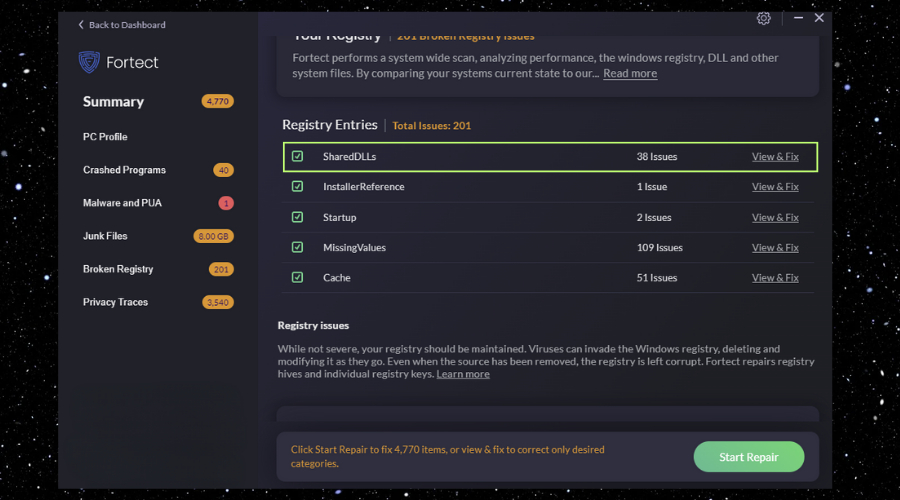
Useful Articles:
If you are looking for a simple way to tune up your PC, fix Windows errors, faulty registry files, and problematic DLLs, check out the articles below:
Final Thoughts
Understanding how to view DLL information can be a game-changer in troubleshooting and optimizing your system. Whether you’re a curious user or an IT professional, this guide provides the tools you need to delve into the world of DLL files. I hope you discovered what you were looking for from our guide. Make sure to check the blog for other helpful tips and tricks.




