What to do when Crypt32.dll is Missing from Your Computer
Crypt32.dll is a critical system file on Windows that shares cryptographic functions with programs and software. It is responsible for implementing various crypto algorithms, such as digital signatures, encryption, and hash generation. This DLL file is essential for various applications that rely on secure communication and data protection, including web browsers, email clients, and security software.
The absence or corruption of Crypt32.dll can lead to various issues, including application crashes, security vulnerabilities, and general system instability.
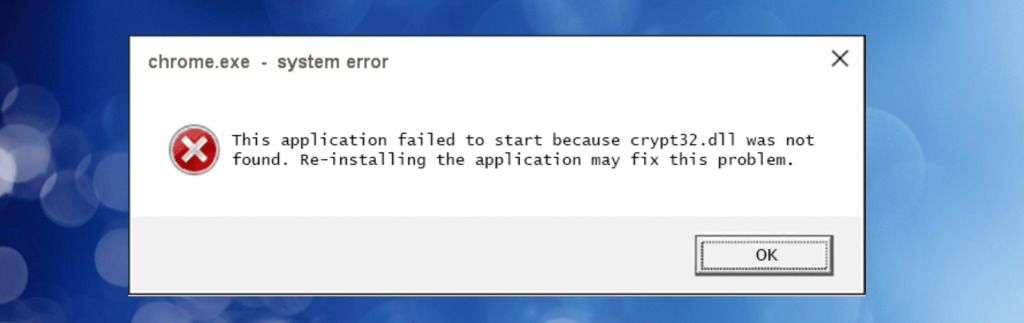
I first became aware of Crypt32.dll when trying to use Google Chrome. Upon launching, it stated: This application failed to start because Crypt32.dll was not found. Re-installing the application may fix the problem.
Upon further research, I found users experiencing several similar errors including: The program can’t start because Crypt32.dll is missing from your computer. Try reinstalling the program to fix this problem.
It’s important to note that Crypt32.dll errors are not just related to Chrome. Endless Windows programs and third-party apps require the DLL to function properly; if deleted or corrupted, Windows can become almost unusable.
So, how did I fix it? First, let’s quickly overview why the problem can occur in the first place.
Why is Crypt32.dll missing or not found on Windows?
The Crypt32.dll file can go missing, appear missing, or get corrupted for a number of reasons. Typical causes include:
- Accidental Deletion and Corruption – Software can accidentally delete DLLs, while malware can deliberately target them. Users deleting it themselves is not uncommon.
- Software or Windows Updates – Updating or modifying Crypt32.dll during interrupted or problematic software or Windows updates can cause it to go missing or get corrupted.
- Uninstalling Bad Software – Poorly coded software can accidentally remove shared DLLs during uninstallation, even though other programs need them.
- Hard Drive Errors – Crypt32.dll can be corrupted or deleted if your hard disk contains errors or bad sectors.
- Memory Failure – Faulty RAM modules can cause data loss when loaded into memory, and DLLs are no different.
- Broken Windows Registry – Incorrect registry data due to corruption or human error can cause Windows to lose sight of where Crypt32.dll is located or that it’s registered on the system at all.
How do I fix Crypt32.dll missing errors easily?
Before embarking on fixes, first, safeguard your system from malicious threats by conducting a comprehensive malware scan. This will remove any lurking threats that could be corrupting or deleting DLLs. This proactive approach will also protect any newly installed replacements.
Additionally, it’s advisable to check for pending Windows updates. This will ensure you have the latest security patches in place and eliminate the possibility of a failed update being the culprit behind the Crypt32.dll errors.
1. Reinstall the Program
If the error only happens with a specific program, you can first try Windows’ own advice and reinstall that program. Occasionally, DLL files are bundled with software in case they are missing in the first place, so reinstalling can put them back where they need to be.
If that doesn’t work, you must replace it using another method.
2. Use a DLL fixer like Fortect
Fortect is a comprehensive Windows repair tool that includes a DLL fixer. This pulls a clean copy of Crypt32.dll and ensures Windows has it properly registered. It will even repair the registry itself to make sure everything is running smoothly.
1. Download and Install Fortect on your computer.

2. Launch the software and Start scanning.

3. Click on Start Repair to start replacing DLLs automatically with working versions from its database.
Fortect’s DLL fixer prevents manual troubleshooting and reduces the risk of further system damage if you do it wrong. Moreover, it gives a hardware summary to help you detect whether your disk or memory might be failing, overheating, and corrupting system files like DLLs.
3. Run Windows SFC and DISM Tools
Although it doesn’t have the registry repair and file cleaning features of Fortect, both the System File Checker (SFC) and the Deployment Imaging Service and Management Tool (DISM) utilities in Windows can detect and fix damage to system files:
1. Search cmd in the start menu and click the Command Prompt administrator link.
2. Use the sfc /scannow to start scanning by typing the command and pressing Enter.

3. You will soon know the results onscreen, either: Windows Resource Protection found corrupt files and repaired them successfully or Windows Resource Protection did not find any integrity violations.
4. After it reboots, open the Command Prompt again and enter the DISM /Online /Cleanup-Image /Restorehealth command.

3. Once again, your system will restart once complete.
4. Use System Restore
The Windows System Restore feature lets you roll back your system files and settings to a more stable state. Choose a date from before the Crypt32.dll error started happening.
1. Type restore in the start menu search bar and select Create a restore point from the results.
2. In the System Properties window, go to the System Restore section and click the Open System Restore button.
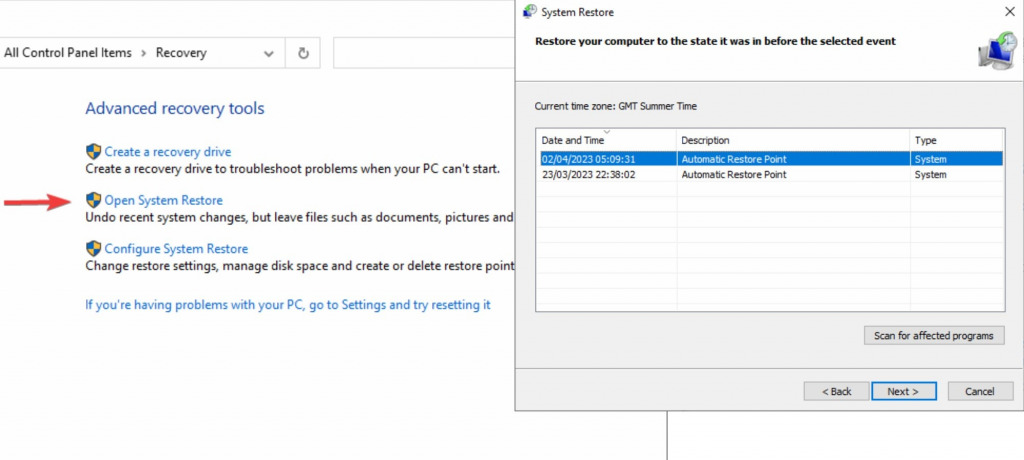
3. Click Next to see a list of available restore points with their respective dates. Select the restore point you want to use and click Next again.
4. Click Finish and confirm the restoration. Your PC will then restart and finish the process.
5. Manually replace Crypt32.dll
Replacing Crypt32.dll yourself should be a last-ditch effort, so ensure you source it from a reputable website. Numerous sites purporting to offer DLL downloads are untrustworthy or may bundle unwanted files with it.
1. Use a search engine and look for: Download Crypt32.dll for Windows.
2. Download the file and only copy Crypt32.dll.
4. Place Crypt32.dll into the C:\Windows\System32 folder for 32-bit Windows versions or C:\Windows\SysWOW64 for 64-bit Windows versions.
5. Open the Command Prompt by searching for CMD in the start menu search bar.
6. Type Regsvr32 followed by the relevant path. For example: Regsvr32 C:\Windows\SysWOW64\crypt32.dll for 64-bit versions of Windows.
7. Press Enter, and you should see a message about registering the DLL.
Wrapping up the Crypt32.dll problem
Crypt32.dll is essential for most Windows users and is shared among many programs and software. If it’s missing, the logical solution is to find it again. Thanks to Windows’ own system tools and great software like Fortect, doing this won’t take long.
You can even do it manually if you find a trusted source.




