Quickly Fix SetupAPI.dll Not Found on Windows
SetupAPI.dll is a core dynamic link library (DLL) that comes as part of every Windows operating system. It’s shared among many programs and third-party apps and is required for driver and device installation.
If this file gets corrupted or deleted, it will cause many Windows processes to crash and prevent programs that require the file from launching.
I experienced this error first-hand on Windows 10 when simply trying to launch the Chrome browser after a standard Windows update. Here’s more about why this error occurs and how I fixed it in a few simple steps.
What is the SetupAPI.dll not found error, and why does it happen?
This error will usually present itself with a clear error message. For example, when I tried to open Chrome, I was dealt with the message:
This application failed to start because setupapi.dll was not found. Re-installing the application may fix this problem.
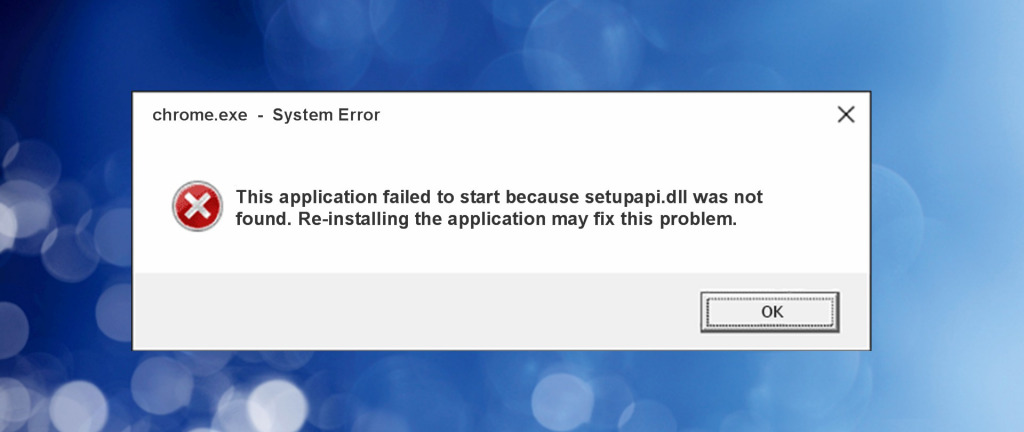
Depending on the program and your version of Windows, you may experience similar error messages stating the file is missing or cannot be loaded. In some cases, programs and processes may also crash without warning.
The problem can occur for many underlying reasons, but it always means the file is damaged or completely missing from the system. In my case, a Windows update failed midway through, and the file had not been properly copied over. Other common reasons include:
- Malware Infections – Malware and viruses can attack DLLs because they quickly cause system problems. The file might be deleted or modified to help further propagate the attack.
- Failed Software – Like a failed Windows update, sometimes failed software updates can affect SetupAPI.dll if the program requires the file. It’s also possible for poorly coded software to accidentally delete the file during uninstallation.
- Unexpected Shutdowns – If your computer powers off unexpectedly, it can cause an overlapping problem for system files and other data. For example, if SetupAPI.dll was currently being loaded into memory simultaneously with the shutdown, it could become corrupted and unusable.
- Driver Errors – SetupAPI.dll is closely linked to device and driver installation, occurring when you install new hardware and peripherals. If installation is interrupted or the hardware is incompatible, it may damage the DLL.
- Windows Registry Errors – One area of Windows that needs to be in good condition to function correctly is the Windows Registry. This is a database that stores software, device, and system information. If entries are deleted or incorrectly modified, Windows might not be able to find the file, even if it still exists in the correct folder.
Before you repair or replace SetupAPI.dll
While the main solution is to replace SetupAPI.dll with a fresh copy, it’s important to fix the possible underlying causes so the error doesn’t repeat itself.
- Update Windows – Run Windows Update to ensure you have the latest stable release and any past failed updates are refreshed.
- Scan for Malware – Perform a full system scan with Windows Virus & Threat Protection or a reputable antivirus program to ensure malware isn’t targeting DLLs or the Windows Registry.
- Check Hardware – If you recently installed new hardware or have reason to believe something may be wrong inside your machine, fully power off the computer and look inside. Are all the RAM modules properly seated and clipped into position?
- Update Drivers – Use the Windows Device Manager to check for outdated drivers and use the manufacturer’s companion software or check the official site for driver update files.
How to quickly fix and replace SetupAPI.dll
Replacing a DLL is surprisingly easy, and you have several options before trying to do it manually.
Should you reinstall the program?
Although most DLL error messages suggest reinstalling the program, this generic message isn’t always helpful. Core DLL files installed at the operating system level are rarely included with third-party software. For SetupAPI.dll, it’s easier to use the following solutions:
1. Use a DLL Fixer
A comprehensive Windows repair tool like Fortect includes an automated DLL fixer. When you perform a scan, it will detect missing or damaged DLLs and then replace them with clean copies from its up-to-date database of Windows components.
1. Download and Install Fortect on your PC.

2. Launch the software and run the scan.

3. Click on Start Repair, and it will start replacing DLLs automatically.
Fortect is especially useful because it will fix any Windows Registry errors that may be related to the missing DLL or other Windows problems. It also gives a hardware summary, indicating if temperatures are too high or RAM modules aren’t being recognized.
2. Run Windows SFC and DISM
While these native Windows utilities lack some of Fortect’s advanced features, the System File Checker (SFC) and Deployment Imaging Service and Management (DISM) also scan for system file problems. SFC replaces corrupted or missing files, and DISM restores a working ‘image’ of how the Windows file structure should be. Here’s how to run these commands:
1. Type cmd in the start menu search bar and launch the Command Prompt as administrator.

2. Type sfc /scannow and press Enter to start scanning.
3. Once complete, it will state either Windows found corrupt files and repaired them successfully or Windows did not find any integrity violations.

4. Return to the Command Prompt and type the DISM /Online /Cleanup-Image /Restorehealth command.
3. Wait for completion, and your PC will restart.
3. Windows System Restore
Another method is to use a restore point, a saved version of Windows from a previous point in time. Restoring to a date before the error usually replaces a core DLL file like SetupAPI.dll. However, it will also revert any user settings you’ve changed since then.
1. Type restore in the start menu search bar and select Create a restore point.
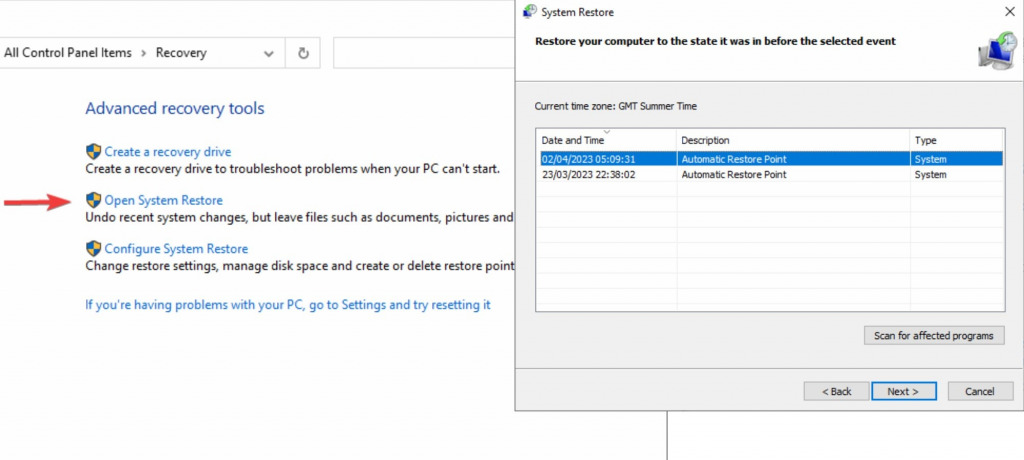
2. From the Recovery window, go to the Open System Restore link.
3. Select the restore point you want to use and click Next.
4. Click Finish and confirm the restoration. Your computer will then restart.
4. Install SetupAPI.dll manually
In the rare case that none of these fix the issue, it’s possible to replace the file yourself if you can download a clean DLL online. Beware of sites with no reviews or that offer files bundled with other junk.
1. Use Google to search for: Download setupapi.dll for Windows.
2. Download the file but and copy setupapi.dll to the following folders.
4. C:\Windows\System32 if you only have a 32-bit system and, additionally, C:\Windows\SysWOW64 for 64-bit systems.
5. Open the Command Prompt as administrator by searching for CMD in the start menu search bar.
6. Type Regsvr32 C:\Windows\System32\setupapi.dll and repeat the process for 64-bit systems with: Regsvr32 C:\Windows\SysWOW64\setupapi.dll
5. Reset Windows and Keep Files
If your computer has deeper problems and you cannot recover setupapi.dll, you can reset Windows as a last resort. This installs a fresh copy of the operating system, but you can choose to keep your personal files intact.
1. Type reset into the start menu search bar and click Reset this PC.
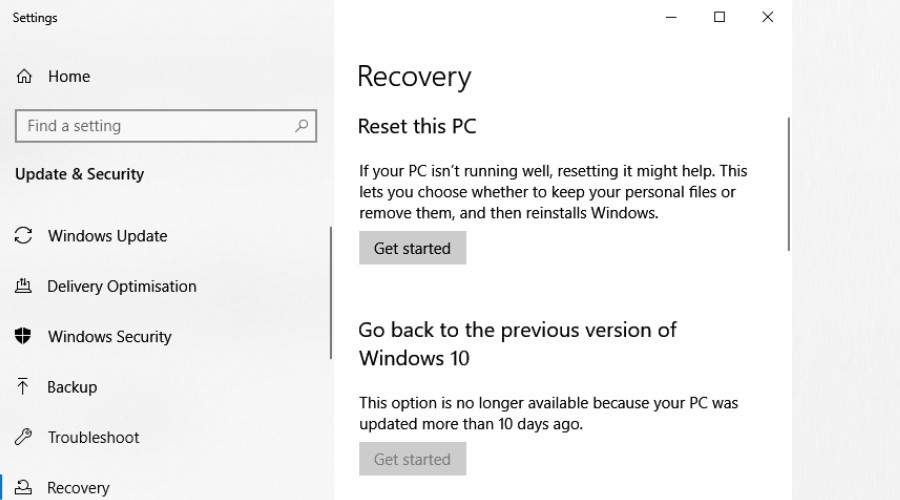
2. Under the Recovery tab click Get started.
3. Choose the Keep Your Files option and follow the onscreen prompts.
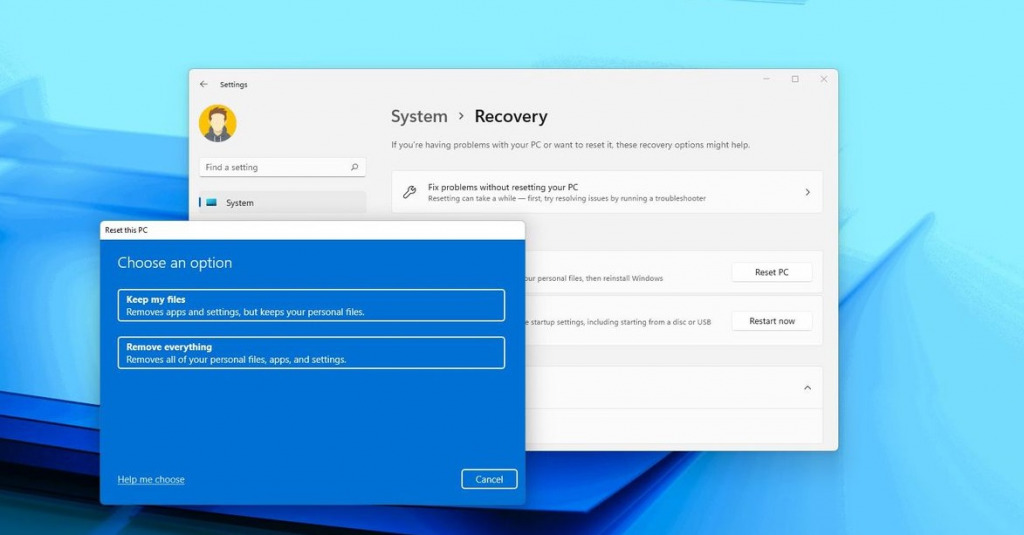
4. You will need to choose a hard drive and/or partition and go through the standard setup process of choosing the language region and other options.
Final thoughts about SetupAPI.dll
Although SetupAPI.dll is a crucial part of Windows and causes issues when it’s not found, most users can quickly replace it with a DLL fixer or Windows’ in-built recovery commands. It can even be as easy as running Windows update.


![DLL Not A Valid Win32 Application [8 Easy Fixes]](https://wp-cdn.fortect.com/uploads/2023/10/11164036/dll-not-a-valid-win32-application-425x300.webp)

![Can An Antivirus Delete DLL Files? [Fake DLL]](https://wp-cdn.fortect.com/uploads/2023/04/07122843/dll-files-425x300.jpg)