Quickly Fix the IEshims.dll is missing Error on Windows
IEshims.dll is a dynamic link library (DLL) file on Windows that supports outdated web apps and compatibility with old versions of Internet Explorer. Even when IE is not your default web browser, older software sometimes still uses it to show web content.
DLL files like ieshims.dll can be used by any program that requires this compatibility. When the file goes missing or becomes corrupted, it can disrupt many different apps, not just Internet Explorer itself.
If, like me, you came across an IEshims.dll is missing error when trying to open a program or use an old web extension, here’s how I fixed it and other reasonable steps you can take.
Why is IEshims.dll missing?
A missing or corrupted ieshims.dll can result in different errors and problems. The most common simply states the following when trying to launch a program:
This application failed to start because ieshims.dll was not found. Re-installing the application may fix this problem.
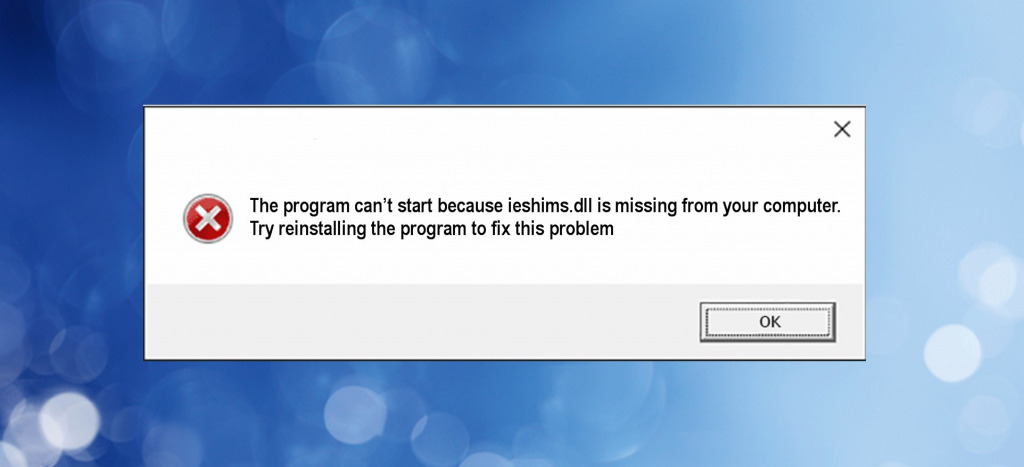
Other errors are a bit more confusing, such as:
The module IEShims.dll was loaded but the entry-point was not found. Make sure that IEShims.dll is a valid DLL or OCX file and then try again.
Whatever the error, it usually boils down to one of the following reasons:
Accidental Deletion – Whether you are trying to fully uninstall Internet Explorer or bad system cleaner flagged important files as junk, it is not uncommon to accidentally delete files needed by Windows.
Malware – When malware like viruses infect your PC, they look for targets that can help spread malicious code and render Windows unstable. DLLs like ieshims.dll are ideal because they are shared among different programs, tasks, and software. Malware can delete, damage, or hijack DLLs, causing all kinds of system errors.
- Unstable Software – Sometimes software is poorly coded and deletes or modifies DLLs like ieshims.dll during updates or uninstallation, despite other programs relying on it.
- Registry Errors – The Windows Registry stores all the information about installed software and user settings. If entries are modified or damaged, communication between applications and system files can break down, even if the files still exist.
- Interruptions – When an important task like Windows Updates or a software installation is interrupted, it can damage any files accessed. This may happen when you forcibly end a process or because of a power surge or faulty hardware.
- Failing Hardware – A failing hard drive can develop bad sectors or other disk errors, including DLL files, that lead to data loss. Likewise, RAM is essential for running applications and the operating system. If a module fails, it can prevent system files from properly being loaded into memory.
- Overactive Antivirus Software – An antivirus program may incorrectly flag a legitimate DLL file as a threat, resulting in a false positive. When this happens, it might quarantine or delete the file, believing it to be malicious. In most cases, you can restore a quarantined file without long-term issues.
How to solve missing IEshims.dll errors?
When ieshims.dll is missing, most fixes revolve around replacing the file and repairing deeper problems with Windows. Here’s how:
1. Remove Malware
Malware is often the cause of missing DLLs, so you must remove the malware before replacing any files successfully. Use Windows Defender and/or a third-party antivirus program to perform a deep scan and secure your computer.
2. Reinstall Internet Explorer or Other Software
IEShims.dll errors can express themselves when using the IE web browser or third-party apps. You can sometimes solve the problem by reinstalling Internet Explorer or the app with the error because the DLL file is often bundled with it.
3. Run SFC and DISM Commands
Windows has a built-in utility to check your system for corrupt or missing files, including core DLLs like ieshims.dll and other components. To run the System File Checker:
1. Go to the start menu search bar, search CMD, then open the Command Prompt as administrator.
2. Type the following command and press the Enter key: sfc /scannow

3. The SFC will begin scanning the system and replacing corrupt or missing files.
4. After a reboot, reopen the command prompt and type the following command:
DISM /Online /Cleanup-Image /Restorehealth

DISM is another utility that repairs system files by comparing them to a snapshot or ‘Image’ of a working version of Windows.
5. Wait for the process to complete, and your system will reboot.
4. Replace ieshims.dll Manually
IEShims.dll is located in the Windows System directory. This varies depending on your Windows version:
- For 32-bit Windows: C:\Windows\System32\ieshims.dll
- For 64-bit Windows: C:\Windows\SysWOW64\ieshims.dll
If you cannot locate an existing file, one option is to find the DLL on the web and put it back where it should be. However, this can be risky, especially if you don’t know whether the file is legitimate. If in doubt, use a DLL fixer, as shown in step 6 below.
If the file is in the correct folder, it may need re-registering to be recognized by Windows. To do this:
1. Go to the Windows start menu search bar, search CMD, and open the Command Prompt as Administrator.
2. Type the cd command for the appropriate folder path and press Enter. For example:
cd C:\Windows\SysWOW64\ for 64-bit versions of Windows.
3. Next, type the regsvr32 command followed by the ieshims.dll file name, and press Enter: regsvr32 ieshims.dll
4. Wait for confirmation.
If the Windows Registry is damaged, these steps might not fix a missing DLL error. Instead, you can try a system restore or Windows repair tool.
5. Use a Restore Point
The Windows System Restore feature is a helpful method of undoing recent changes or incompatible settings resulting in problems for the ieshims.dll file.
1. Type Create a restore point in the start menu search bar and open the app.
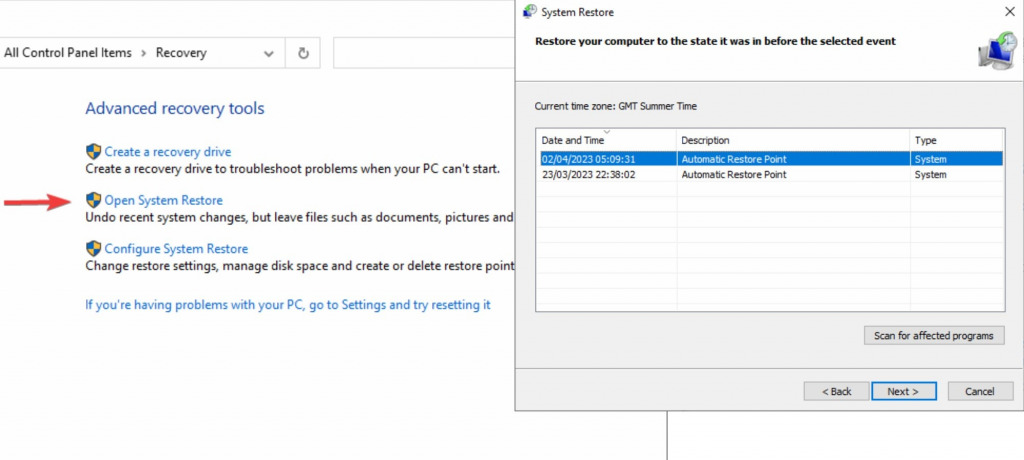
2. Click the Open System Restore option to start the System Restoration Wizard.
3. Select a restore point from before the ieshims.dll missing error started happening.
4. Confirm the date and click Finish. Your PC will automatically restart following restoration.
6. Use a DLL Fixer
Fortect not only finds and replaces missing DLLs but also repairs the entire Windows Registry, ensuring your system correctly accesses a clean version of ieshims.dll and other important files. To use Fortect:
1. Download and Install it on your Windows PC.

2. Open Fortect and click Start scan.
3. After a two-minute scan, click Start Repair to start replacing DLLs automatically with clean versions from its repository.
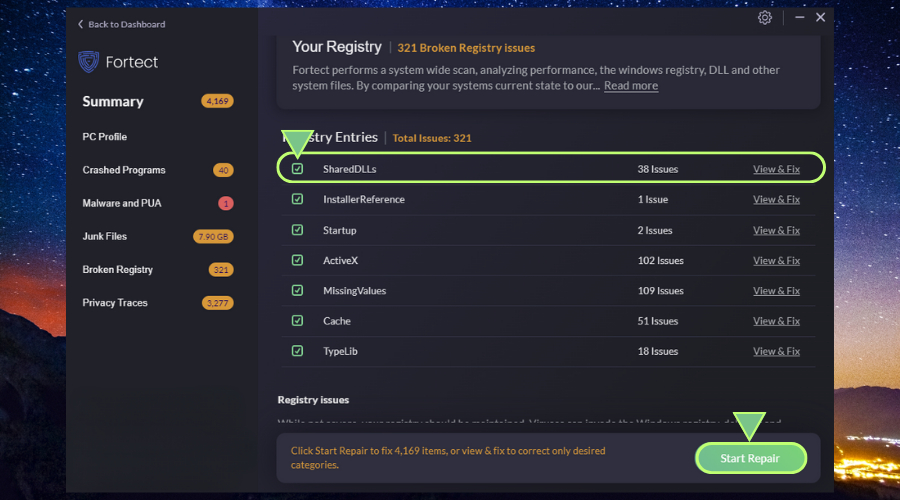
4. Restart your PC.
Fortect’s automatic DLL fixer eliminates the need for manual troubleshooting and reduces the risk of further system damage when accessing the registry.




