Easy Fixes: api-ms-win-core-com-l1-1-0.dll Error
The api-ms-win-core-com-l1-1-0.dll is a Dynamic Link Library (DLL) and is part of the Windows API (Application Programming Interface). The COM part of the filename references the framework for developing software components that can be shared and integrated into different applications.
There are two common errors users face with api-ms-win-core-com-l1-1-0.dll. The first is when the DLL file is missing, and it forces a program to crash. The second says the file is either not designed to run on Windows or contains an error.
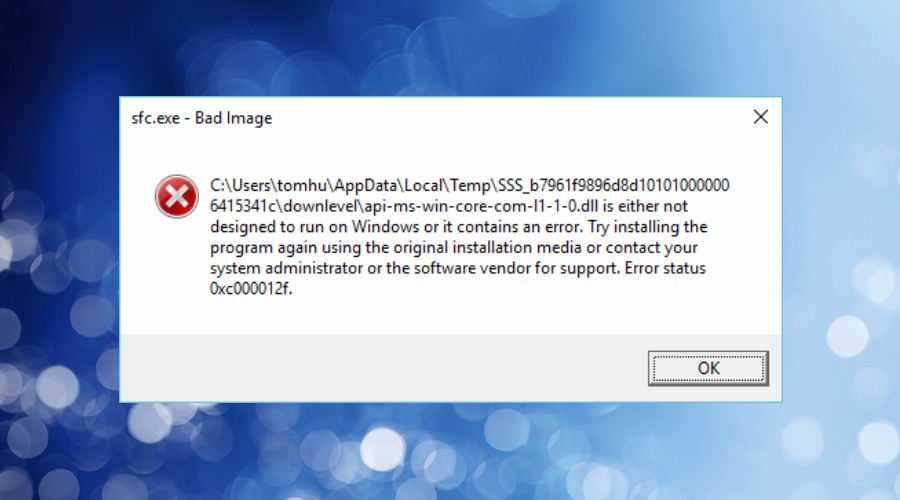
I faced this problem on Windows when my system became heavily infected with malware. The problem was hard to fix because the error forced the system file checker to crash, which is often used to repair Windows.
Fortunately, there are many methods of fixing api-ms-win-core-com-l1-1-0.dll errors. Here’s everything you need to know.
What is api-ms-win-core-com-l1-1-0.dll, and why does it go missing?
The api-ms-win-core-com-l1-1-0.dll file is not a traditional DLL (Dynamic Link Library). Instead, it’s used for component object model (COM) functions. It’s part of the Windows operating system’s core and handles communication between software components, including those developed using the COM architecture.
Therefore, if it goes missing or is corrupted, it can cause many programs and Windows functions to fail. The reasons this happens can include:
- Malware – Some malware and viruses, especially those to disrupt the functioning of the operating system or specific software, can directly delete or overwrite api-ms-win-core-com-l1-1-0.dll.
- Badly Coded Software – If an error occurs during the use of an api-ms-win-core-com-l1-1-0.dll and the software doesn’t handle it correctly, it could lead to the deletion or corruption of the file.
- Windows Update Failure – When a Windows update encounters problems or is unexpectedly interrupted during installation, it can disrupt the integrity of the operating system and result in the removal or loss of core DLL files like api-ms-win-core-com-l1-1-0.dll.
- Disk Errors and Hardware Failure – Disk errors, which can include bad sectors or corrupted data on the storage device, can lead to data corruption. When DLL files are stored on the affected sectors, they may become corrupted, making them inaccessible or unusable.
- User Error – Inexperienced users unfamiliar with the function and importance of DLL files may delete them, thinking they are unnecessary or unwanted.
- System File Corruption – Over time, Windows system files can become corrupted. DLLs depend on specific system files and libraries provided by the operating system to perform their functions. When these system files are corrupt, DLLs may fail to function as expected.
- False Antivirus Detection – Sometimes, antivirus software may mistakenly flag legitimate files as threats, leading to false positives. This can potentially result in the deletion of files like api-ms-win-core-com-l1-1-0.dll.
- Incorrect Registry Entries – Changes in the Windows Registry can lead to issues with DLL files. The Windows Registry is a critical database that stores system configuration information.
How to fix api-ms-win-core-com-l1-1-0.dll errors?
Unlike other DLLs, api-ms-win-core-com-l1-1-0.dll is not a standalone file, and it cannot be replaced directly because it’s part of the Windows API. Instead of trying to fix it manually, you should focus on resolving the underlying issue. Here are some steps you can take:
1. Update Windows and Scan for Malware
Making sure you’re using the latest Windows update and your system is malware-free might not solve the error, but it can prevent the underlying problem from repeating itself.
2. Check System Files and Restore Health
The System File Checker will scan your system for missing or corrupted system files, including DLLs. Here’s how to run it:
1. Type CMD in the start menu search bar and run the Command Prompt as administrator.
2. Type the following command into the window: sfc /scannow
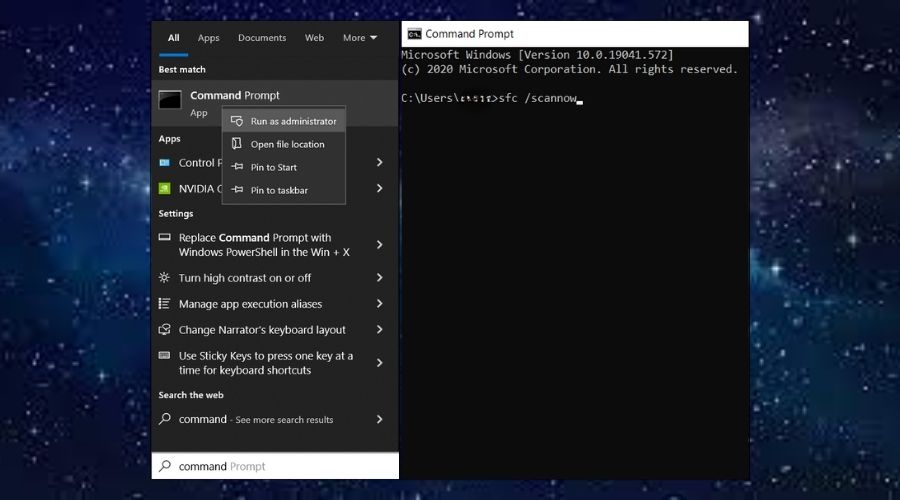
3. The tool will start scanning and replacing damaged system components. Restart your PC if prompted.
4. Next, reopen the command prompt and type the following: DISM /Online /Cleanup-Image /Restorehealth
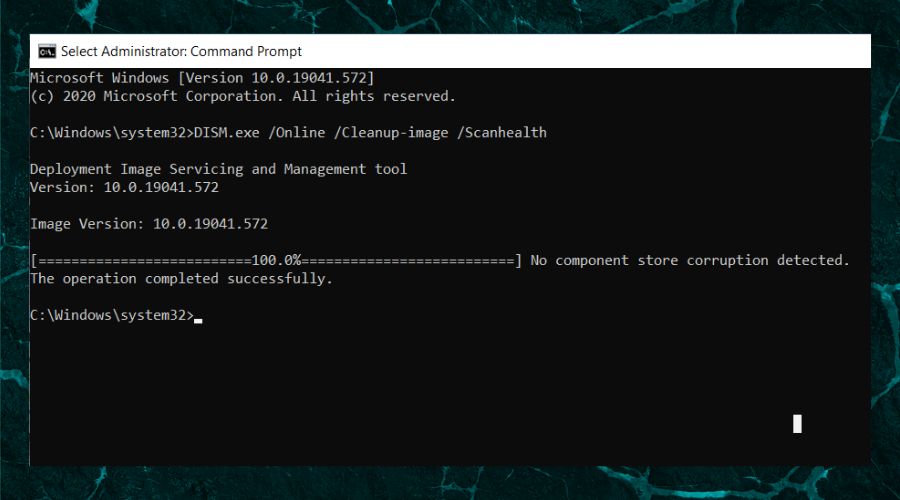
DISM repairs the Windows image and resolves issues related to system files and components.
5. Restart your computer if prompted.
NOTE: If, like me, the error prevented access to the SFC, skip to one of the other fixes below:
3. Use a Restore Point
Bad user settings and recent system changes can cause DLL errors. A simple way to revert these is to use a recent restore point.
1. Type Create a restore point in the start menu search bar and launch the utility.
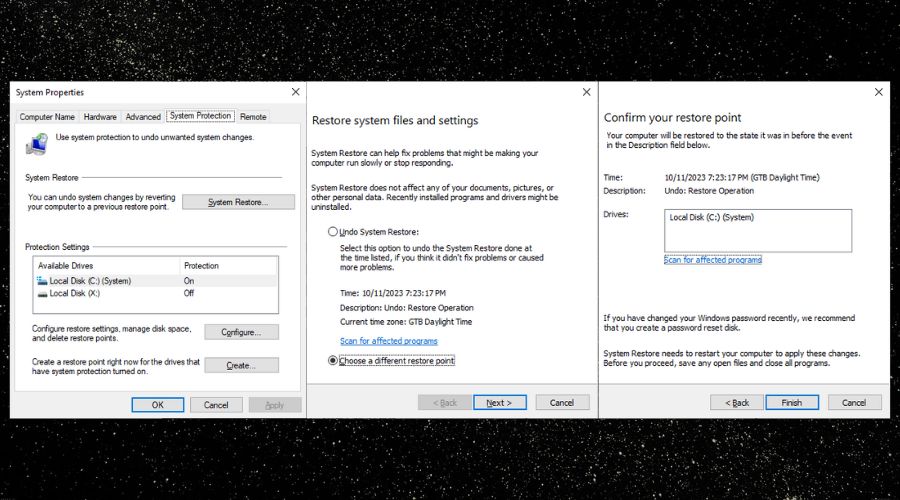
2. Click the Open System Restore link to enter the System Restoration Wizard.
3. Select a restore point prior to any api-ms-win-core-com-l1-1-0.dll errors.
4. Confirm and click Finish, then your computer will automatically restart when the process is complete.
4. Use a Windows Repair Tool
The Fortect Windows repair tool has a DLL fixer that replaces missing or damaged DLLs like api-ms-win-core-com-l1-1-0.dll. It also fixes the Windows registry and other core system files by using clean copies from its database. It’s especially useful if built-in tools like the SFC won’t open or can’t fix the problem. Here’s what to do:
1. Download and Install Fortect.

2. Open Fortect and click Start scan.

3. Click Start Repair to repair all of Windows, including missing or damaged DLLs, system files, broken registry entries, and unneeded junk data.
4. Restart your PC.
Fortect’s DLL fixer feature provides a powerful and complete fix for all your DLL-related issues, solving the problem of finding and replacing the files yourself and reducing the risk of further system damage.
It fixes all common Windows issues and returns your PC to optimal performance.




