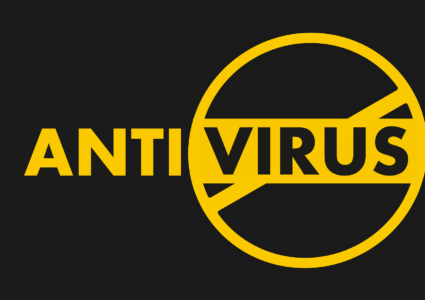Windows Warning: AI Malware Hides in Memory
AI-powered malware is taking a more elusive approach to infecting Windows machines by hiding in memory. Unlike traditional malware that leaves behind traces in system files, AI-based threats now operate directly from your PC’s RAM, making them much harder to detect and remove.
We will explain what memory-resident AI malware is, why it’s dangerous, and how you can defend your Windows 10/11 system from this stealthy threat.
What Is Memory-Resident AI Malware?
Memory-resident malware refers to malicious software that lives only in your computer’s RAM. It never touches the hard drive, which allows it to avoid detection by many traditional antivirus tools. When combined with artificial intelligence, this type of malware becomes even more dangerous.
How AI Enhances This Threat
AI malware can:
- Analyze system behavior in real time
- Adapt to avoid detection
- Delay execution until the system is idle
- Choose targets dynamically based on activity
These capabilities make it stealthier than older forms of malware, such as keyloggers or ransomware that drop physical files.
How AI Malware Infects Windows PCs
AI-based memory malware often enters your system through:
Phishing Emails
A single click on a malicious email attachment can inject code into your RAM.
Compromised Software Updates
Fake updates (often mimicking Windows or popular apps) can execute scripts that stay memory-resident.
Malicious Scripts from Websites
Drive-by downloads and script-based attacks (like PowerShell-based loaders) can directly load AI malware into RAM.
Signs That AI Malware May Be on Your Windows PC
- Unexplained system slowdowns
- Antivirus tools are detecting but failing to remove threats
- Programs crashing randomly
- Windows Defender is turning off without reason
Because the malware doesn’t write files, these symptoms may be the only clue that something is wrong.
How to Detect and Remove AI Memory Malware
Step 1: Check for Suspicious Processes

Use Task Manager (Ctrl + Shift + Esc) and sort by memory usage. Look for unfamiliar or oddly named processes.
Step 2: Scan with Microsoft Defender
- Go to Settings > Privacy & Security > Windows Security
- Click Virus & threat protection
- Run a Full scan and enable Tamper Protection if disabled
Step 3: Use Windows Memory Diagnostic
- Type “Windows Memory Diagnostic” in the Start Menu
- Choose Restart now and check for problems
- Review the report after reboot to check for memory-based manipulations
Step 4: Isolate the Device
Disconnect the infected PC from the internet and local network to stop data exfiltration or lateral movement.
Step 5: Use Fortect for Full Malware Removal

Fortect offers stronger real-time malware protection than traditional Windows Defender, making it a more advanced and reliable antivirus solution. It automatically scans your Windows PC for threats like memory-resident AI malware, system damage caused by hidden infections, and other performance issues.
How to use Fortect:
- Download and install Fortect from the official website
- Launch the app and run a full system scan
- Fortect will identify threats, repair corrupted system files, and optimize overall performance
Using Fortect ensures deep-level threat removal that even traditional antivirus tools might miss.
How to Prevent Future AI Malware Infections
Keep Windows Updated
- Open Settings > Windows Update
- Click Check for updates
- Install all available updates to patch known vulnerabilities
Disable Macros and Script Execution
In apps like Microsoft Office:
- Go to File > Options > Trust Center > Trust Center Settings
- Disable all macros with notification
For Windows PowerShell:
- Open PowerShell as admin
- Run Set-ExecutionPolicy Restricted
Use a Firewall
Ensure that Windows Defender Firewall is enabled:
- Go to Control Panel > System and Security > Windows Defender Firewall
- Turn on firewall for both public and private networks
Restrict User Permissions

Limit admin privileges to reduce the impact of infection:
- Open Settings > Accounts > Family & other users
- Set standard accounts for daily use
Avoid Downloading from Untrusted Sources
Only install software and drivers from official vendors or the Microsoft Store.
Conclusion
AI-powered memory-resident malware is one of the most difficult cyber threats to detect and remove. It uses artificial intelligence to stay hidden in RAM, avoiding traditional security tools while targeting Windows systems in increasingly sophisticated ways.
Protecting yourself starts with cybersecurity, followed by proactive steps like scanning with Fortect, updating your system, and practicing safe browsing habits.
Stay vigilant, and stay secure.