Windows Security 2025: Stop Angler Phishing Scams
You’re scrolling through Twitter, frustrated because your bank’s app isn’t working. Suddenly, their “support team” replies to your complaint, offering immediate help through a direct message. You click the link, enter your credentials, and within hours, your account is drained. You’ve just become a victim of angler phishing.
This increasingly common scam targets everyday Windows users by exploiting your trust in customer service. Here’s everything you need to know to protect yourself.
What Is Angler Phishing?
Angler phishing is a cyberattack where scammers create fake customer service accounts on social media platforms. They hunt for users complaining about problems with banks, tech companies, or online services. The moment you post a complaint, these fake accounts swoop in, often before the real company responds, offering to “help” you.
These criminals use account names that look almost identical to legitimate companies. They’ll ask you to message them privately, then pressure you to share passwords, click malicious links, or download infected files onto your Windows computer.
Why It’s Called Angler Phishing
The name comes from the anglerfish, which uses a glowing lure to attract prey. Similarly, these scammers use the “lure” of helpful customer service to catch frustrated victims.
How to Spot Angler Phishing Before You’re Hooked
Check the username closely. Scammers use tiny variations like replacing the letter “l” with “1” or adding extra letters. For example, @PayPalSupport might become @PayPalSupporrt.
Look for verified badges. Legitimate company accounts usually have verification checkmarks.
Review account age and followers. Scam accounts are often newly created with few followers.
Recognize pressure tactics. Be suspicious if they demand immediate action, ask for passwords or financial information, send suspicious links, or offer deals that seem too good to be true.
Remember: Real companies never ask for sensitive information through social media messages.
Protect Your Windows Computer from Angler Phishing
Turn On Microsoft Defender SmartScreen
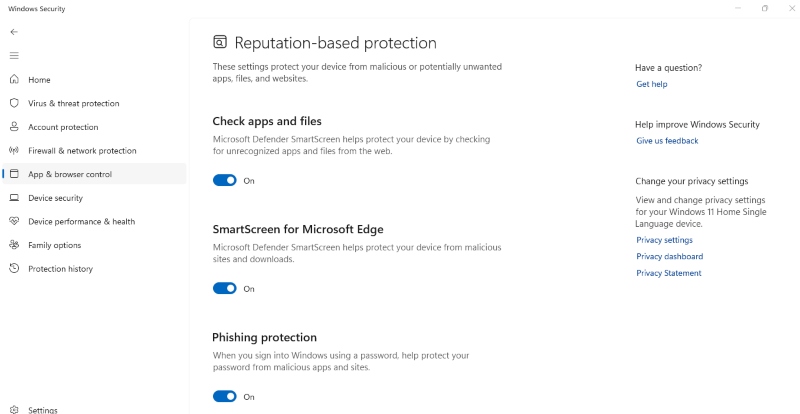
SmartScreen blocks phishing websites and malicious downloads that angler phishing scammers send you.
For Windows 11:
- Click Start and select Settings
- Click Privacy & security > Windows Security
- Select App & browser control
- Under Reputation-based protection, click Reputation-based protection settings
- Toggle On all SmartScreen options
For Windows 10:
- Open Settings > Update & Security > Windows Security
- Click App & browser control
- Ensure all SmartScreen options are set to Warn or Block
Keep Windows Updated
Scammers exploit security holes in outdated software. Updates patch these vulnerabilities.
How to Update Windows 10/11:
- Open Settings (Windows key + I)
- Go to Windows Update (or Update & Security in Windows 10)
- Click Check for updates
- Click Download and install if updates appear
- Restart when prompted
Enable automatic updates by clicking Advanced options and toggling on “Receive updates for other Microsoft products.”
Get Advanced Protection with Fortect
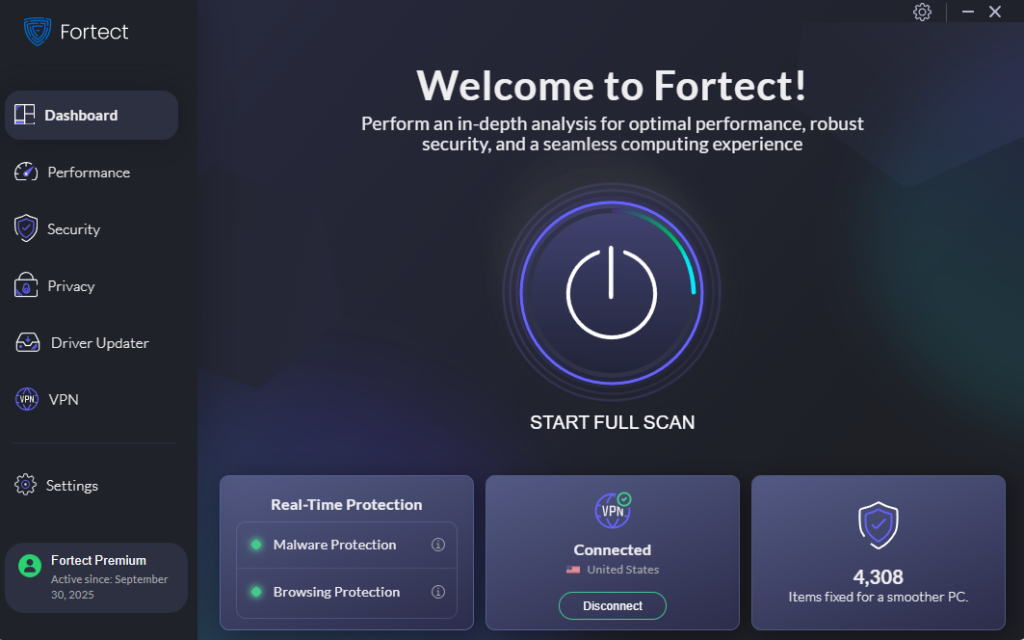
For comprehensive defense against angler phishing and other threats, consider using Fortect, a powerful anti-virus solution with real-time malware protection. Fortect automatically scans your Windows PC for threats like Angler phishing malware, then fixes them and optimizes your computer.
How Fortect Protects You:
- Download and install Fortect from the official website
- Run an initial scan to detect existing threats or vulnerabilities
- Enable real-time protection to monitor for angler phishing attempts continuously
- Let Fortect automatically remove threats and repair malware damage
Fortect Premium includes a Driver Updater that automatically scans for outdated or corrupted drivers and updates them safely from trusted sources. This is crucial because:
- Corrupted or outdated drivers can be exploited by hackers to inject malware into your system
- Drivers communicate directly with your system kernel; any compromise can lead to system instability or complete takeover
- Updated drivers close security gaps while ensuring smooth PC performance
Once updates are applied, your computer is optimized for cleaner, faster, and more reliable performance, giving you peace of mind against angler phishing and other cyber threats.
What to Do If You’ve Been Targeted
If You Suspect Angler Phishing
Stop all communication immediately. Don’t click any links or download files.
Verify the company’s real support by going directly to their official website (type the URL yourself) and contacting them through official channels to report the fake account.
If You Already Clicked or Shared Information
Change passwords immediately for any compromised accounts. Use different, strong passwords for each.
Run a full security scan:
- Open Windows Security
- Click Virus & threat protection
- Select Scan options > Full scan > Scan now
- Let it complete (may take an hour or more)
Monitor your accounts for unusual activity and check bank statements carefully.
Report the scam to the social media platform and contact your bank immediately if you shared financial information.
Stay Safe on Social Media
Never use social media direct messages for customer support. Instead:
- Call official customer service numbers from the company’s website
- Use official support chat on verified websites
- Send emails to official support addresses
When posting complaints, avoid sharing account details or personal information publicly, this helps scammers target you. Stay skeptical of unsolicited help and trust your instincts.




![What Causes Windows Update Failure [How To Prevent It]](https://wp-cdn.fortect.com/uploads/2023/04/12103355/windows-update-failed-2-425x300.jpg)