What Is AMSI (Antimalware Scan Interface) and How It Helps Defend Windows
Malware threats are increasingly sophisticated, often evading traditional antivirus defenses. One of the most effective tools Windows employs to combat these threats is the Antimalware Scan Interface (AMSI). This built-in security feature enhances real-time protection by integrating with various applications and scripting environments to detect and block malicious activities.
What Is AMSI?
AMSI is a Windows security interface that allows applications and services to communicate with antimalware products installed on a system. It provides a standardized way for applications to request malware scans of data, such as scripts or files, before execution. This proactive scanning helps prevent the execution of malicious code, especially in environments where traditional file-based antivirus solutions might fall short.
Introduced in Windows 10, AMSI is integrated into several Windows components, including:
- PowerShell
- Windows Script Host (wscript.exe and cscript.exe)
- JavaScript and VBScript
- Office VBA macros
- .NET Framework 4.8 or newer
- Windows Management Instrumentation (WMI)
This integration allows AMSI to scan scripts and other dynamic content in real-time, detecting malicious behavior before it can cause harm.
How AMSI Enhances Malware Defense
AMSI significantly improves Windows’ ability to detect and block malware by:
- Scanning Scripts and Dynamic Content: AMSI scans scripts and other dynamic content in real-time, detecting malicious behavior before it can execute.
- Detecting Fileless Malware: By analyzing scripts and memory, AMSI can identify fileless malware that doesn’t rely on traditional files to execute.
- Integrating with Third-Party Antimalware Products: AMSI allows third-party antimalware products to scan content, providing an additional layer of protection.
- Supporting Multiple Scripting Languages: AMSI supports various scripting languages, including PowerShell, JScript, VBScript, and others, ensuring comprehensive coverage.
How to Enable AMSI on Windows 10
AMSI is enabled by default in Windows 10. However, if you need to verify or modify its settings, follow these steps:
- Open Windows Security Settings:
- Click on the Start menu and select Settings.
- Navigate to Update & Security > Windows Security.
- Click on the Start menu and select Settings.
- Access Virus & Threat Protection Settings:
- Ensure Real-Time Protection Is Enabled:
- Verify Script Scanning:
- AMSI relies on script scanning to function correctly. Ensure that script scanning is enabled by checking your antivirus or antimalware software settings. If you’re using third-party antivirus software, consult its documentation to confirm that AMSI integration and script scanning are enabled.
How to Restrict User Access to AMSI Settings
Antimalware Scan Interface (AMSI) is a critical security feature in Windows that helps detect and prevent malware by integrating with antivirus solutions. In a shared or enterprise environment, it’s essential to restrict who can modify AMSI settings to avoid potential security loopholes. Below are steps to control access using Group Policy.
Open Group Policy Editor
Group Policy Editor allows administrators to manage user and computer configurations across the system. It’s the most efficient way to enforce security settings like AMSI access restrictions on Windows. Here’s how to open it:
Steps:
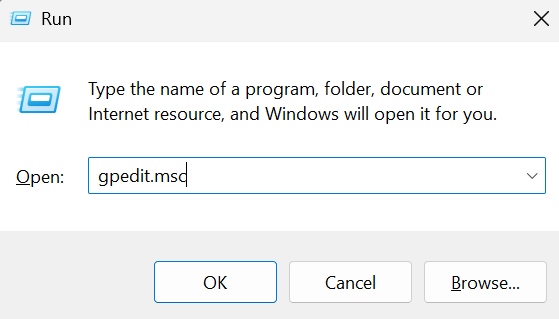
- Press Win + R, type gpedit.msc, and press Enter.
Navigate to the Appropriate Policy
Once the Group Policy Editor is open, you need to locate the specific AMSI-related policies. These settings are organized under Windows Defender Antivirus and give you control over AMSI behavior.
Steps:
- Go to Computer Configuration > Administrative Templates > Windows Components > Windows Defender Antivirus > AMSI.
Configure the Policy
Within the AMSI section, you’ll find policies like “Configure AMSI scanning.” This lets you define whether AMSI is enabled or disabled, helping you lock down the system as per your organization’s security requirements.
Steps:
- Double-click on the policy you wish to configure (e.g., Configure AMSI scanning).
- Set the policy to Enabled or Disabled as needed.
- Apply the Changes
After setting the policy, it’s important to apply and confirm the changes so they take effect immediately. This step ensures the new restrictions are enforced without requiring a system restart.
Steps:
- Click Apply, then OK to save the changes.
Real-Time Malware Protection Matters
Real-time malware protection is essential for maintaining a secure Windows environment. Instead of waiting until after a threat has already done damage, real-time protection detects and blocks malicious activities as they happen. This proactive defense helps prevent issues like data breaches, system corruption, and unauthorized access, keeping both personal and organizational data safer.
One of the key players in this defense system is AMSI (Antimalware Scan Interface). It works behind the scenes to scan scripts and other dynamic content in real time, identifying suspicious behavior before it can harm your device. This is especially important for detecting fileless malware—advanced threats that often slip past traditional antivirus programs.
Enhance Your Protection with Fortect
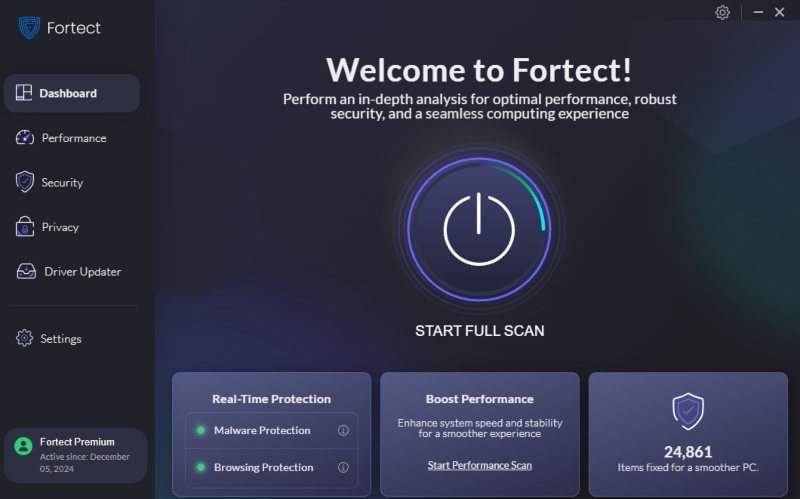
While AMSI is powerful on its own, pairing it with a trusted solution like Fortect significantly boosts your system’s resilience. Fortect offers real-time malware protection that actively monitors and neutralizes threats before they can take root. Whether you’re dealing with zero-day exploits or stealthy background scripts, Fortect works alongside AMSI to deliver multi-layered protection, so you can browse, work, or play with greater peace of mind.
Download and install Fortect now.
Conclusion
AMSI is a powerful feature in Windows 10 that enhances your system’s defense against malware, particularly dynamic and fileless threats. By ensuring AMSI is enabled and properly configured, you can significantly improve your system’s security posture. For comprehensive protection, consider integrating AMSI with a reliable security solution like Fortect to safeguard your system against evolving threats.




