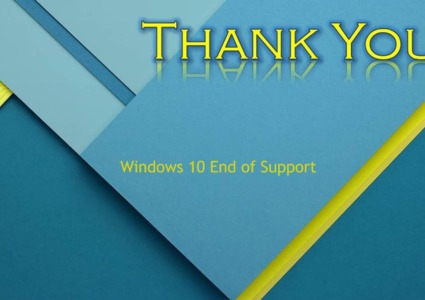Secure Windows Networks from Lateral Movement Attacks
Lateral movement is a common tactic used by cyber attackers after they’ve breached a network. Rather than stopping at the first compromised device, attackers use lateral movement to spread across systems, escalate privileges, and reach high-value targets like domain controllers or sensitive databases. For Windows-based networks, especially in business environments, this can mean the difference between an isolated event and a full-scale breach.
We will break down what lateral movement is, how it works, signs that it’s happening, and, most importantly, how to prevent it in Windows 10 and 11 environments.
What Is Lateral Movement?
Lateral movement refers to the techniques cybercriminals use to navigate within a network after gaining initial access. Instead of attacking the system directly, attackers exploit misconfigurations, weak credentials, or poorly segmented networks to hop between machines.

Common Lateral Movement Techniques
- Pass-the-Hash (PtH): Using hashed passwords to authenticate.
- Remote Desktop Protocol (RDP): Exploiting open or weakly secured RDP connections.
- Windows Admin Shares (C$, ADMIN$): Gaining access to hidden network shares.
- Windows Management Instrumentation (WMI): Executing code remotely.
- PsExec: A Sysinternals tool often abused for remote code execution.
How to Prevent Lateral Movement in Windows Networks
Segment Your Network
Network segmentation isolates different parts of your network, limiting an attacker’s ability to pivot from one device to another.
How to do it:
- Use VLANs to separate sensitive systems from regular user machines.
- Implement firewall rules to restrict traffic between segments.
- Disable unnecessary communication between workstations.
Restrict User Privileges
Limit what users and processes can do, especially when it comes to administrative tasks.
How to restrict user privileges (Windows 10/11):
- Press Windows + R, type lusrmgr.msc, and hit Enter.
- Navigate to Users and review accounts.
- Right-click the user account, then choose Properties.
- Under the Member Of tab, remove Administrators unless needed.
- Add the user to Users or a custom role with limited rights.
Disable Unused Admin Shares
Windows admin shares can be abused for lateral movement. If they’re not needed, disable them.
Steps to disable admin shares:
- Press Windows + R, type regedit, and press Enter.
- Navigate to:
HKEY_LOCAL_MACHINE\SYSTEM\CurrentControlSet\Services\LanmanServer\Parameters - Right-click in the right pane > New > DWORD (32-bit) Value.
- Name it AutoShareWks and set its value to 0.
- Restart the system.
Enforce Strong Authentication
Multi-factor authentication (MFA) makes it harder for attackers to use stolen credentials.
Best practices:
- Use Microsoft Authenticator or a third-party MFA solution.
- Require MFA for all remote access.
- Disable legacy authentication protocols like NTLM if not required.
Keep Windows Updated

Many lateral movement tactics exploit known vulnerabilities. Keeping your system up to date helps patch those weaknesses.
How to update Windows (10/11):
- Go to Settings > Update & Security > Windows Update.
- Click Check for updates.
- If updates are available, click Download and install.
- Restart when prompted.
Monitor with Security Logs and Endpoint Detection
Windows includes powerful logging via Event Viewer, but using third-party tools or Microsoft Defender for Endpoint provides a more scalable solution.
Look out for:
- Event ID 4624 (successful login)
- Event ID 4648 (logon attempts using explicit credentials)
- Event ID 4688 (new process creation)
Disable or Limit Remote Desktop Access
RDP is frequently used for lateral movement. If it’s not needed, turn it off.
To disable RDP in Windows 10/11:
- Go to Settings > System > Remote Desktop.
- Toggle Enable Remote Desktop to Off.
- Optionally, configure firewall rules to block RDP ports (TCP 3389).
Use Local Administrator Password Solution (LAPS)
Microsoft LAPS randomizes local admin passwords across endpoints. This reduces the risk of attackers reusing one set of credentials.
Fortect Can Help Detect and Prevent Threats

Fortect scans your Windows PC for advanced threats that can enable lateral movement, including unauthorized access tools, stealthy backdoor malware, and corrupted system files that attackers can exploit. Once identified, Fortect doesn’t just remove these risks; it also repairs system damage and enhances performance, delivering a powerful, automated defense that strengthens and complements your manual security efforts.
Download and install Fortect today.
Why Preventing Lateral Movement Matters
Even if attackers breach one device, strong defenses against lateral movement can contain the threat. Without the ability to move laterally, attackers are often stuck, making it easier for you to detect and remove them before major damage occurs.
Signs of Lateral Movement on Windows PCs
Look for these red flags:
- Unusual RDP logins or PowerShell activity
- Frequent failed login attempts across multiple machines
- Unauthorized user account creation
- Unexpected network traffic to admin shares
- Security logs showing usage of tools like PsExec or WMI
Conclusion
Preventing lateral movement in Windows networks is about limiting access, strengthening authentication, and maintaining visibility across your systems. Even a single overlooked vulnerability can be an open door for attackers. By following the above measures, segmenting networks, enforcing least privilege, monitoring logs, and using tools like Fortect, you can contain threats early and protect critical data from being compromised.



![What Causes Windows Update Failure [How To Prevent It]](https://wp-cdn.fortect.com/uploads/2023/04/12103355/windows-update-failed-2-425x300.jpg)