Remote Work Security on Windows: Risks & Protection
Remote work has reshaped the modern workforce, but it has also introduced new security challenges, especially for Windows users. Whether you’re an employee, freelancer, or small business owner, understanding the risks of working remotely and how to secure your system is crucial to keeping your data and devices protected.
Common Security Risks in Remote Work Environments
Unsecured Wi-Fi Connections
Remote workers often rely on public or home Wi-Fi networks, which are more vulnerable to man-in-the-middle (MitM) attacks or eavesdropping.
Malware and Ransomware Attacks
Without corporate-grade firewalls or IT oversight, personal Windows PCs used for work are easier targets for phishing emails, trojanized software, and ransomware payloads.
Weak Access Controls
Many users do not enable local account restrictions or use multi-factor authentication (MFA), leaving their systems open to brute force or stolen credential attacks.
Delayed Software and OS Updates
Postponing critical Windows updates or antivirus patches increases the risk of zero-day exploits and known vulnerabilities being exploited.
How to Strengthen Remote Work Security on Windows
Taking the time to properly configure your system goes a long way in securing remote workflows.
Use Antivirus With Real-Time Malware Protection
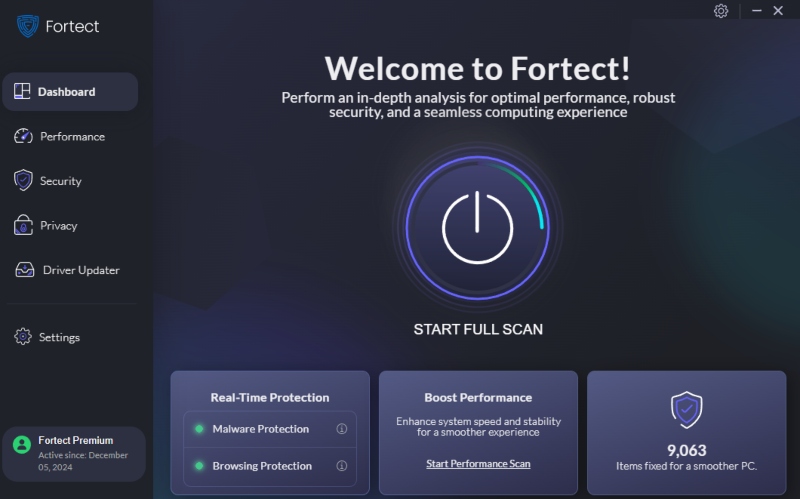
A lightweight, always-on antivirus tool is your first line of defense.
Fortect for Real-Time Malware Protection
Fortect is a third-party antivirus tool designed for Windows. It offers real-time malware protection by:
- Scanning your PC continuously for malware and system vulnerabilities
- Automatically repairing damaged files or corrupted settings
- Optimizing your computer for smooth remote work performance
If you’re concerned about phishing, spyware, or software threats while working from home, Fortect helps you prevent, detect, and fix these issues with minimal effort.
Download Fortect today.
How to Secure Your Windows Device for Remote Work
Let’s dive into practical steps for Windows 10 and 11 users.
How to Enable Local User Restrictions
Restricting user access reduces the risk of unauthorized changes.
Windows 10/11 Steps:
- Press Windows + R, type netplwiz, and hit Enter.
- In the User Accounts window, choose the account you want to restrict.
- Click Properties > Group Membership.
- Select Standard user instead of Administrator, then click Apply.
- Restart your PC to enforce changes.
How to Keep Windows Updated
Keeping your OS updated helps close security loopholes.
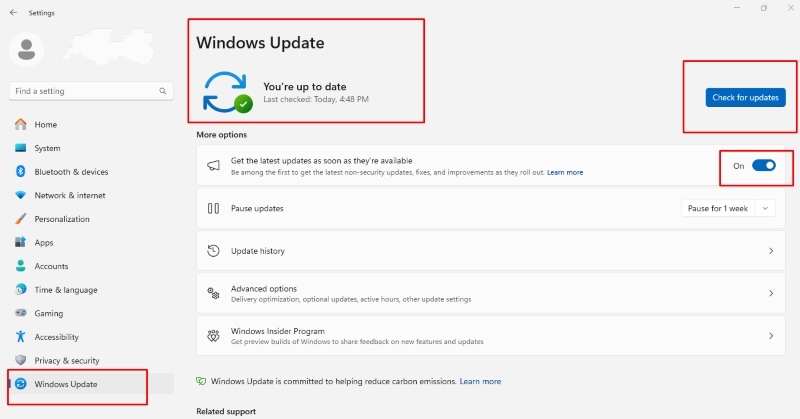
Windows 10/11 Steps:
- Go to Settings > Update & Security > Windows Update.
- Click Check for updates.
- Download and install any available updates.
- Restart your PC if prompted.
Tip: Enable automatic updates by selecting Advanced options and turning on “Receive updates for other Microsoft products.”
How to Enable BitLocker for Drive Encryption
Encrypting your hard drive keeps your data safe if your laptop is lost or stolen.
Windows 10/11 Pro Steps:
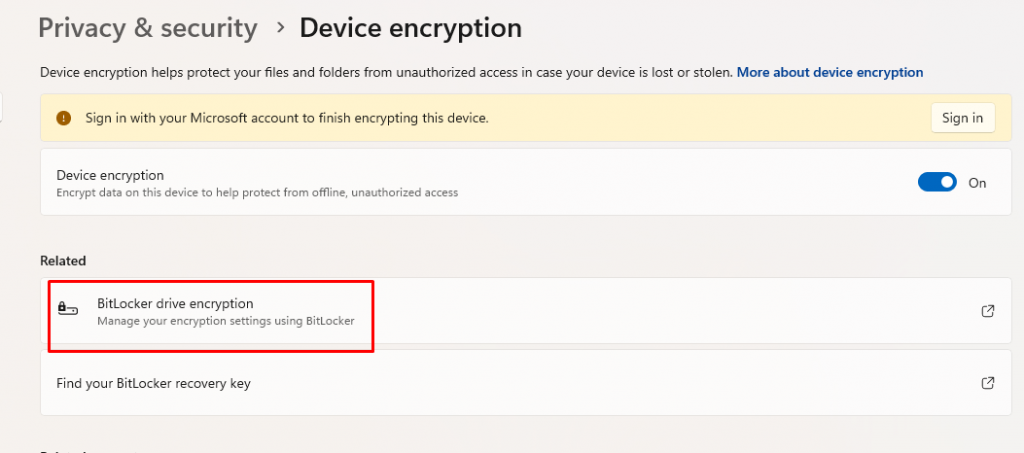
- Search BitLocker in the Start Menu and select Manage BitLocker.
- Click Turn on BitLocker next to your system drive.
- Follow the prompts to choose how you’ll unlock the drive.
- Save your recovery key securely and start the encryption.
Note: BitLocker is only available on Windows Pro editions.
Use Strong Passwords and MFA
Protect your Windows account with a strong password and additional verification.
How to Set Up MFA:
- Sign in to your Microsoft account at https://account.microsoft.com.
- Go to Security > Advanced security options.
- Turn on Two-step verification.
- Link an authenticator app or use SMS/email as your second factor.
Best Practices for Remote Windows Users
- Use a VPN when connecting to work networks
- Store sensitive files in encrypted cloud storage
- Disable USB ports and auto-run features for removable media
- Avoid downloading files from unknown sources
Conclusion
Remote work will continue to thrive, but so will cyber threats. Windows users need to be proactive in securing their devices by combining built-in system tools with effective third-party solutions.
Fortect provides an easy way to scan, detect, and fix malware threats in real time, without slowing down your workflow. It’s an ideal companion for anyone working remotely on a Windows PC.




