Why Malware Now Targets PC Repair Tools, And What You Can Do
Your PC repair tools, the very software designed to protect and optimize your computer, have become prime targets for cybercriminals. This alarming trend poses a serious risk to everyday Windows users, as malware disguises itself within legitimate system utilities to bypass security measures and infect computers.
The Growing Threat: Why Hackers Target PC Repair Software
Cybercriminals have shifted their focus toward PC repair tools, diagnostic utilities, and system optimization software for several strategic reasons. These applications typically require elevated administrator privileges to function, making them perfect vehicles for malware distribution. When you run a compromised repair tool, you’re essentially giving malware the keys to your entire system.
Hackers exploit the trust users place in these utilities. Most people don’t question downloading a registry cleaner, driver updater, or disk optimizer, especially when experiencing computer problems. This blind trust creates the perfect opportunity for attackers to bundle malicious code with seemingly helpful software.
Common Attack Vectors Through Repair Tools
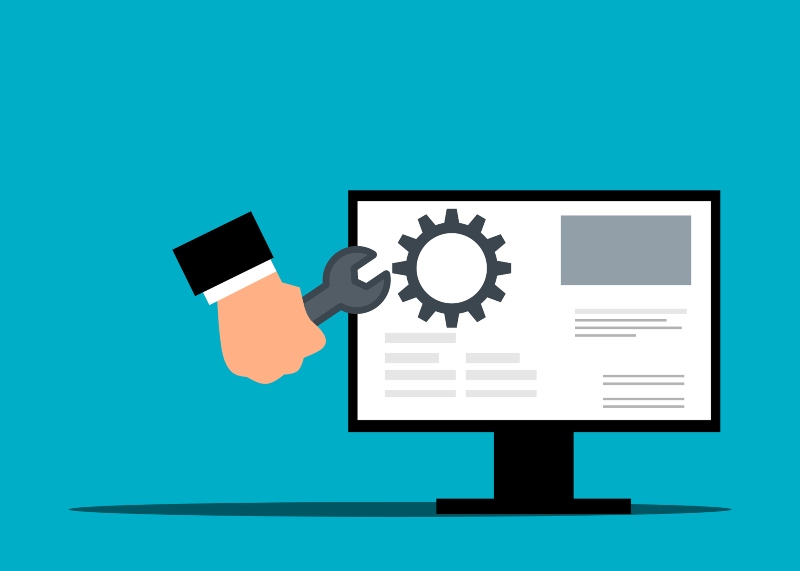
Malware infiltrates PC repair tools through fake software websites, compromised download mirrors, and bundled installers. Attackers create convincing replicas of popular utilities like CCleaner, driver update tools, and system cleaners. Once installed, these trojanized versions can steal passwords, install ransomware, or turn your computer into a cryptocurrency mining zombie.
Supply chain attacks represent another serious threat. Hackers sometimes compromise legitimate software companies, injecting malware directly into official updates. This means even downloading from the “right” source doesn’t guarantee safety.
Warning Signs Your Repair Tool Is Compromised
Recognizing infected software early can prevent devastating damage. Watch for these red flags: unexpected system slowdowns after running repair tools, unfamiliar programs appearing in your startup list, increased network activity when your computer is idle, or browser redirects to suspicious websites.
Your antivirus software might flag previously trusted utilities, or Windows Defender may suddenly quarantine files related to repair programs. Don’t ignore these warnings; they often indicate real threats.
How to Protect Your Windows Computer From Malicious Repair Tools
Verify Software Before Installing
Always download PC utilities from official vendor websites, never from third-party download sites. Before installing, search for recent news about the software; if it’s been compromised, security researchers typically publish warnings quickly.
Check digital signatures on downloaded files by right-clicking the installer, selecting “Properties,” then navigating to the “Digital Signatures” tab. Legitimate software from reputable companies includes verified signatures.
Keep Windows Security Updated
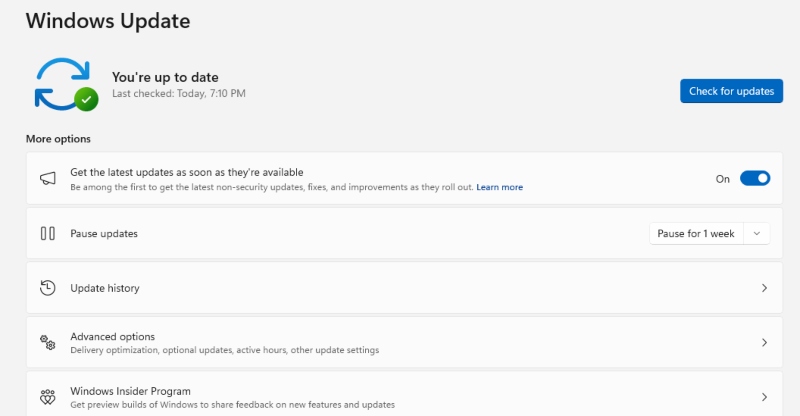
Windows Defender provides robust protection when properly maintained. Here’s how to ensure it’s protecting you:
Windows 10:
- Click the Start button and select “Settings” (gear icon)
- Navigate to “Update & Security”
- Click “Windows Security” in the left sidebar
- Select “Virus & threat protection”
- Click “Check for updates” under “Virus & threat protection updates”
- Enable “Real-time protection” and “Cloud-delivered protection”
Windows 11:
- Press Windows key + I to open Settings
- Click “Privacy & security” from the left menu
- Select “Windows Security”
- Click “Virus & threat protection”
- Under “Virus & threat protection updates,” click “Check for updates”
- Ensure “Real-time protection” and “Cloud-delivered protection” are toggled on
Enable User Account Control (UAC)
UAC prevents unauthorized system changes by requiring approval before software can make administrative modifications. Maximize this protection:
For Windows 10/11:
- Type “UAC” in the Windows search bar
- Click “Change User Account Control settings”
- Move the slider to the third or highest level
- Click “OK” and restart your computer if prompted
This creates a crucial barrier between malware and your system files.
Use Standard Accounts for Daily Activities
Running Windows with administrator privileges constantly gives malware unrestricted access. Create a standard user account for everyday use:
Windows 10/11 Steps:
- Open Settings (Windows key + I)
- Click “Accounts”
- Select “Family & other users”
- Click “Add someone else to this PC”
- Follow prompts to create a new account
- Once created, click the new account and select “Change account type”
- Set it to “Standard User”
- Log out and use this account for browsing, email, and general tasks
Smart Alternatives to Risky Third-Party Tools
Windows 10 and 11 include built-in maintenance tools that eliminate the need for most third-party utilities. Use “Storage Sense” for disk cleanup, “Windows Security” for virus scanning, and the built-in “Troubleshooters” for fixing common problems.
For driver updates, rely on Windows Update rather than third-party driver updaters, as these often bundle unwanted software or install incorrect drivers. Only download drivers directly from your hardware manufacturer’s website when necessary.
Fortect: Comprehensive Protection Against Malicious Repair Tools
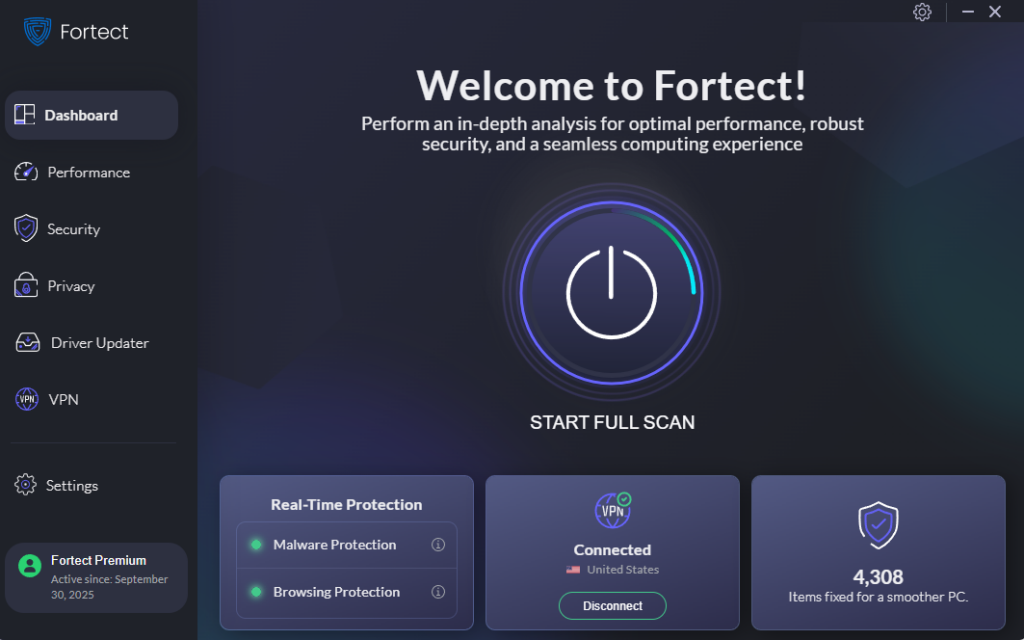
For users seeking advanced protection beyond Windows’ built-in features, Fortect offers a powerful solution specifically designed to combat threats from compromised PC repair tools. This advanced anti-virus provides real-time malware protection by automatically scanning your Windows PC for threats hiding within system utilities, then fixes them while optimizing your computer’s performance.
Fortect Premium includes a built-in Driver Updater that addresses a critical vulnerability hackers exploit, outdated or corrupted drivers. These aren’t just performance issues; cybercriminals actively use driver vulnerabilities to inject malware into systems. Since drivers communicate directly with the system kernel, any compromise can result in serious instability or complete system takeover.
The Driver Updater feature automatically scans for problematic drivers and updates them safely from trusted sources, closing security gaps that malicious repair tools often exploit. After applying updates, Fortect optimizes your PC for cleaner, faster, and more reliable performance, providing the legitimate benefits that fake repair tools falsely promise.
Download and install Fortect today.
Stay Vigilant
Malware constantly evolves, with PC repair tools remaining a prime target for cybercriminals. By staying informed, practicing safe downloading habits, and leveraging Windows’ built-in security features, you can protect your computer without falling victim to malicious utilities. Remember: if a repair tool seems too good to be true or promises miraculous performance improvements, it probably contains more problems than solutions.




