Using Performance Monitor to Spot Unusual Activity in Real-Time
Performance issues or strange behavior on Windows 10 and Windows 11 PCs can sometimes be signs of deeper problems, including malware infections, resource misuse, or system misconfigurations. One of the most powerful built-in tools to help you identify these problems is Performance Monitor (PerfMon). This tool allows you to monitor system performance in real-time, track resource usage, and detect unusual activity before it becomes a serious threat.
What Is Performance Monitor?
Performance Monitor is a Windows diagnostic utility that provides detailed data about how your system resources, such as CPU, memory, disk, and network, are being used. Unlike Task Manager, which gives a quick overview, Performance Monitor allows for advanced monitoring with counters, real-time graphs, and custom reports.
Why Use Performance Monitor to Detect Unusual Activity?
Performance Monitor is valuable because it helps you:
- Identify high CPU or memory usage caused by suspicious processes.
- Track unusual disk activity that could signal hidden malware.
- Monitor network spikes that might indicate data exfiltration.
- Create long-term performance logs for deeper investigation.
By learning to use Performance Monitor effectively, you can spot threats and performance issues early.
How to Prevent Performance Issues and Malware on Windows 10/11
Keep Windows Updated
Microsoft regularly patches vulnerabilities that malware exploits.
Steps:
- Press Windows + I to open Settings.
- Go to Update & Security (Windows 10) or Windows Update (Windows 11).
- Click Check for updates and install all available patches.
Restrict User Privileges
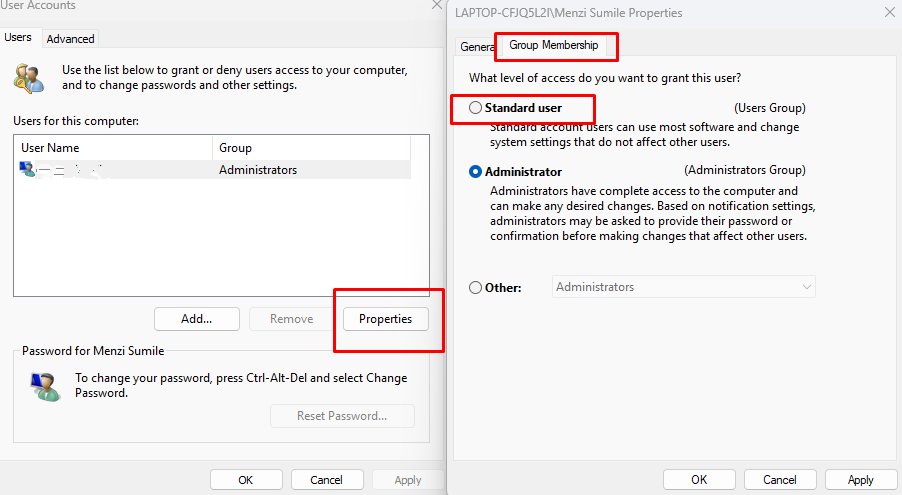
Limiting admin rights reduces the risk of malicious software being installed.
Steps:
- Press Windows + R, type netplwiz, and press Enter.
- Select the user account and click Properties.
- Go to the Group Membership tab.
- Choose Standard User instead of Administrator.
- Apply changes.
Enable Windows Defender Firewall
The built-in firewall helps block unauthorized access and data leaks.
Steps:
- Press Windows + I to open Settings.
- Go to Privacy & Security > Windows Security.
- Click Firewall & Network Protection.
- Ensure the firewall is enabled for Domain, Private, and Public networks.
How Fortect Can Help Protect Against Suspicious Activity
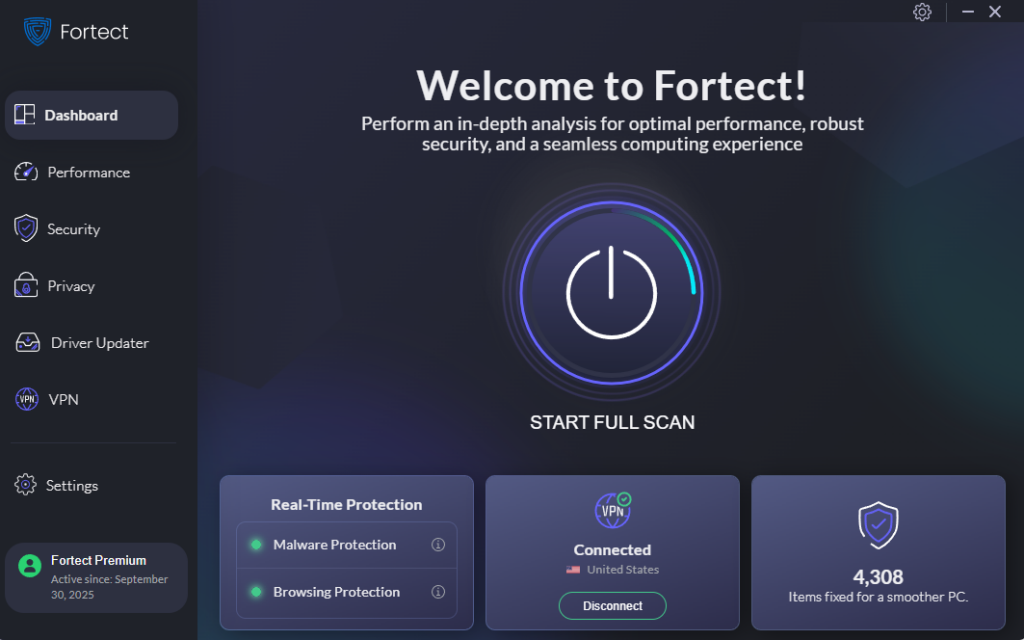
While Performance Monitor is excellent for identifying unusual system behavior, it requires manual setup and analysis. For a powerful and automated solution, Fortect offers real-time malware protection and system optimization.
How to Use Fortect for Extra Protection
- Download and install Fortect on your Windows 10/11 PC.
- Launch the program and start a Full System Scan.
- Fortect automatically checks for unusual activity such as suspicious CPU spikes, hidden malware, or registry modifications.
- Click Repair All to remove threats and restore system performance.
- Fortect also optimizes your PC by fixing corrupted system files and cleaning unnecessary junk.
How to Open Performance Monitor in Windows 10/11
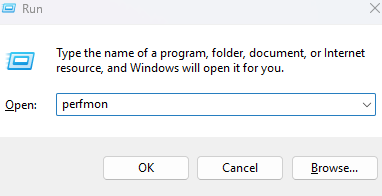
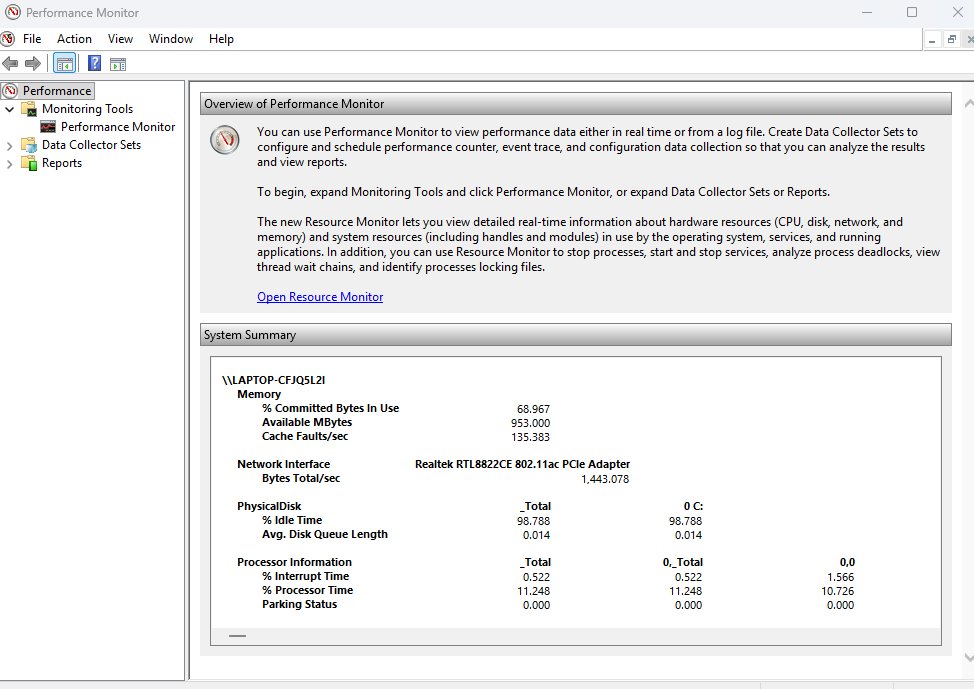
- Press Windows + R to open the Run dialog.
- Type perfmon and press Enter.
- The Performance Monitor window will open with the default overview.
How to Use Performance Monitor to Detect Suspicious Activity
Add Counters to Track Key Metrics
Counters provide detailed measurements for CPU, memory, disk, and network usage.
Steps:
- In Performance Monitor, click the green + button in the toolbar.
- Select a performance object, such as Processor, Memory, or PhysicalDisk.
- Choose specific counters like % Processor Time or Disk Write Bytes/sec.
- Click Add and then OK.
- Watch for unusual spikes that don’t match your typical workload.
Create a Data Collector Set for Continuous Monitoring
Data Collector Sets help you monitor performance over time and generate reports.
Steps:
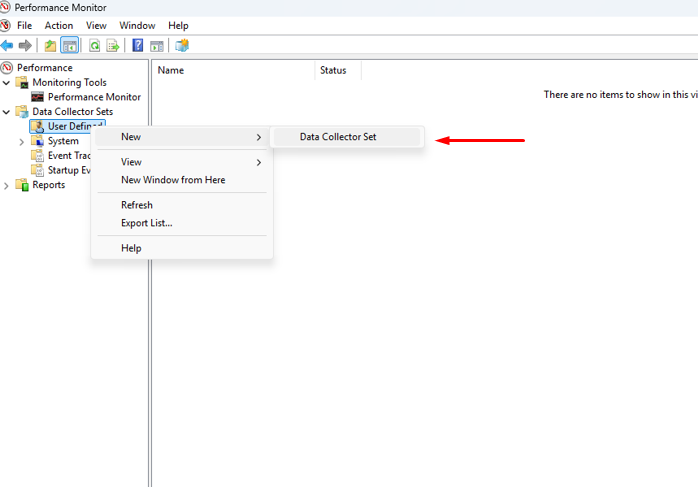
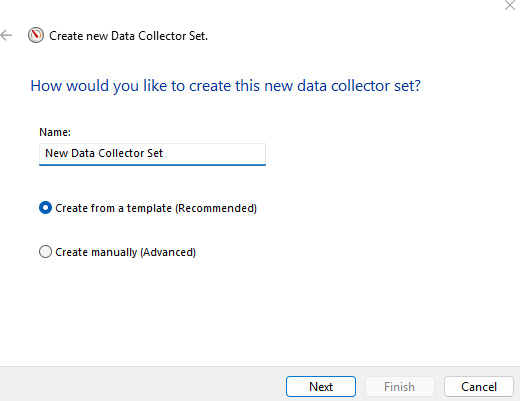
- In the left pane, expand Data Collector Sets > User Defined.
- Right-click and select New > Data Collector Set.
- Choose Create manually (Advanced).
- Add performance counters you want to monitor (CPU, disk, network).
- Save and start the collector set to record data for analysis.
Analyze Resource Usage with Reports
Reports help you visualize unusual activity.
Steps:
- In the left pane, expand Reports.
- Select your Data Collector Set and review recorded sessions.
- Look for sustained high usage or irregular patterns.
- Compare with the known baseline performance for your system.
Conclusion
Using Performance Monitor in Windows 10/11 allows you to spot unusual activity in real time and gives you visibility into CPU, memory, disk, and network usage. By setting up counters, data collector sets, and reports, you can identify problems before they escalate. Pairing Performance Monitor with regular updates, restricted privileges, and a robust security tool like Fortect ensures that your PC remains secure, fast, and protected from hidden threats.




