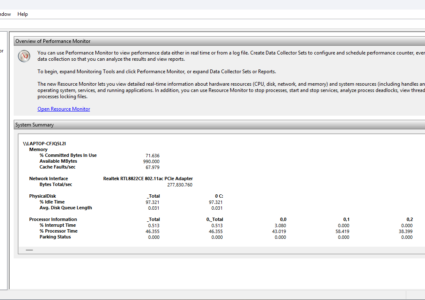Types of Malware and How to Prevent Them on Windows PC
Malware, short for malicious software, is any software designed to harm, exploit, or gain unauthorized access to computers, networks, or devices. It can disrupt your system, steal sensitive information, or monitor your activities without consent. Malware comes in many forms, each using different techniques to infiltrate and damage your device.
Common Types of Malware

Viruses
Viruses attach to legitimate programs or files and spread when these are opened or shared. They can corrupt data or crash systems.
Example: Nimda virus, which quickly spread across Windows networks by infecting files and emails.
Worms
Worms are self-replicating malware that spread across networks without user interaction. It utilizes security flaws in operating systems to spread across networks. They can enter through software backdoors, bugs, or infected flash drives. Once active, attackers may use them to steal data, launch DDoS attacks, or deploy ransomware.
Example: Conficker worm, known for infecting millions of Windows computers by exploiting security flaws.
Trojans
The name “Trojan” originates from the Greek myth in which soldiers hid inside a wooden horse to sneak into the city of Troy. The Trojans thought it was a gift and brought it inside, unknowingly letting the enemy in.
Similarly, Trojan malware hides inside seemingly safe programs to trick you into installing it. Once inside, it opens backdoors for hackers to access your system without your knowledge.
Example: Emotet, a banking Trojan that evolved to deliver various malware payloads.
Ransomware
Ransomware encrypts your files and demands payment to restore access. It can cause severe disruption to personal and business data.
Example: LockBit, which targets businesses and leaks stolen data if the ransom is not paid.
Spyware
Spyware secretly collects information about your activities, like passwords or browsing habits, without your knowledge.
Example: FinSpy, surveillance spyware used to monitor communications and keystrokes.
Adware
Adware displays unwanted advertisements and can redirect browsers to malicious websites while collecting user data.
Example: Fireball adware, which hijacked browsers to generate fake advertising revenue.
Rootkits
Rootkits hide deep within your system to conceal malware presence and give attackers ongoing control.
Example: Necurs Rootkit, used to protect malware like banking Trojans and ransomware.
Fileless Malware
Fileless malware operates in memory and uses legitimate system tools, making it difficult to detect and remove.
Example: Cobalt Strike Beacon, a tool attackers use to execute code without files.
AI-Driven Malware
AI-driven malware uses machine learning to adapt, evade security tools, and select targets more intelligently, making it highly sophisticated and harder to detect.
Examples:
- DeepLocker (IBM Proof-of-Concept): This AI-powered malware activates only when it detects a specific facial recognition match or behavior pattern, making it extremely stealthy and precise.
- Polymorphic Malware: Malware that constantly changes its code to avoid detection by traditional antivirus programs.
- Zero-Day Attacks: Exploits that target previously unknown vulnerabilities before developers can issue patches, making them very dangerous due to the lack of existing defenses.
How to Protect Your Windows PC from Malware
Keep Windows Updated

- Click the Start menu and open Settings.
- Go to Windows Update.
- Click Check for updates.
- Install available updates to fix security vulnerabilities.
Use a Standard User Account
- Open Settings > Accounts.
- Select Family & other users.
- Choose your account and click Change account type.
- Select Standard User to limit admin privileges.
Manage App Permissions

- Navigate to Settings > Privacy.
- Review permissions for apps like camera, microphone, and location.
- Disable permissions that aren’t necessary.
Remove Suspicious Software
- Open Control Panel > Programs and Features.
- Identify unfamiliar or unused software.
- Uninstall any suspicious programs.
How Fortect Helps Protect Your PC

Fortect is a powerful malware protection tool that detects and removes a wide range of threats, from traditional viruses to sophisticated modern malware. It goes beyond typical antivirus software by scanning deeply and fixing system issues automatically. Fortect is especially effective against new malware strains that traditional tools might miss, making it an essential extra layer of protection.
How to Use Fortect
- Download and install Fortect from the official site.
- Open Fortect and run a full system scan.
- Review detected threats and click Start Repair/Scan
- Let Fortect clean malware, fix system errors, and optimize your PC.
Conclusion
Understanding different types of malware helps you stay vigilant and take the right steps to protect your devices. Keeping Windows updated, managing permissions, and using reliable security tools like Fortect are key to defending against evolving cyber threats. Take proactive action now to keep your PC safe and secure.