The Ultimate Checklist for Maintaining a Healthy Windows PC
A Windows PC maintenance checklist is essential for keeping your system fast, secure, and stable. But these benefits don’t happen automatically. Over time, your computer can slow down, collect unnecessary files, and become exposed to malware and system errors. Whether you use your PC occasionally or depend on it daily for work, regular maintenance should be a key part of your routine to ensure long-term performance and reliability.
An essential habit for keeping your Windows 10 or 11 device running at its best, paired with practical tips and reliable tools to make maintenance simple and stress-free.
Keep Windows Updated Regularly
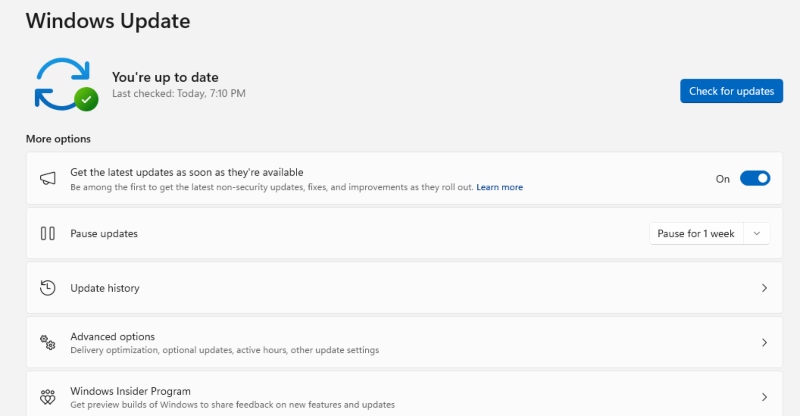
Windows updates contain vital security patches, performance fixes, and compatibility improvements. Skipping updates puts your system at risk.
How to update Windows 10/11
- Open Settings
- Go to Update & Security
- Select Windows Update
- Click Check for updates
- Download and install available updates
Update Drivers to Avoid Conflicts
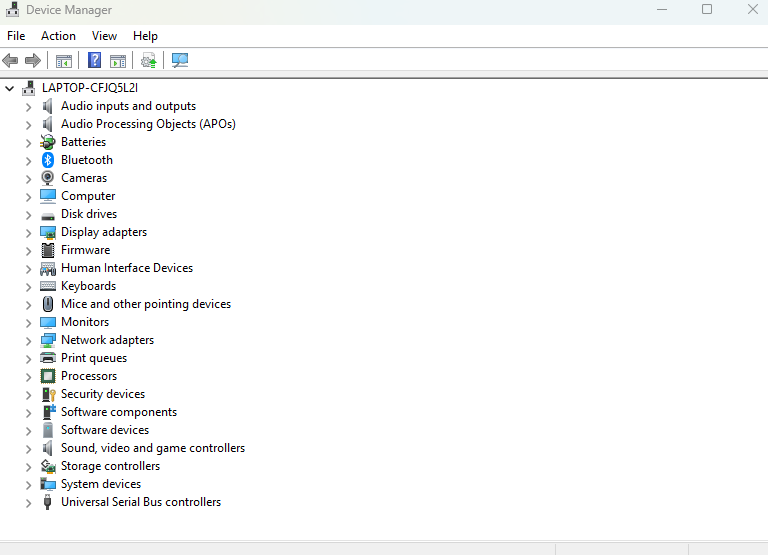
Outdated drivers can cause hardware malfunctions, slowdowns, and blue screen errors.
How to update drivers
- Press Windows + X and select Device Manager
- Expand the category (e.g., Display adapters)
- Right-click the hardware and choose Update driver
- Select Search automatically for drivers
Scan Your System for Malware and Threats
Even lightweight malware can cause performance issues, data theft, or browser hijacking. Regular scans detect and remove threats before they cause damage.
Use Windows Security or a third-party tool with real-time protection. Set weekly full scans and monitor real-time alerts for suspicious activity.
Clean Junk Files and Free Up Space
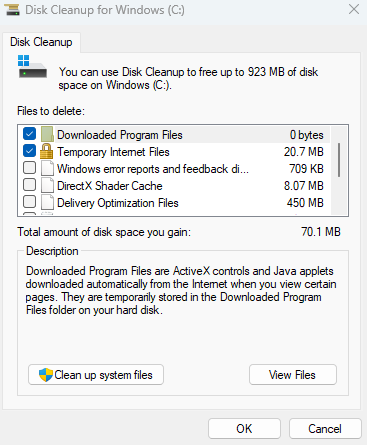
Temporary files, cached data, and leftover files from uninstalled programs can pile up and slow down your PC.
How to clean junk files
- Press Windows + R, type cleanmgr, and hit Enter
- Select the drive (usually C:) and click OK
- Check boxes for Temporary files, Recycle Bin, and others
- Click OK, then Delete Files
Repair Corrupted System Files
Missing or damaged system files can cause crashes, freezing, or failed updates. Windows has built-in tools to fix them.
How to run System File Checker
- Type Command Prompt in the search bar
- Right-click and select Run as administrator
- Type sfc /scannow and press Enter
- Let the scan finish and follow the prompts to fix issues
Limit Startup Programs
Too many apps launching at startup can slow down boot time and reduce performance.
How to manage startup apps
- Press Ctrl + Shift + Esc to open Task Manager
- Go to the Startup tab
- Right-click unnecessary apps and select Disable
Optimize Hard Drives
On traditional HDDs, fragmented data can cause sluggish performance. SSDs benefit from regular trimming. Keeping your drives optimized helps maintain smooth performance and reduces wear on your system’s hardware components.
How to optimize drives
- Search for Defragment and Optimize Drives
- Select the drive
- Click Optimize
Restrict User Access on Shared Devices
If your PC is used by others, creating limited-access accounts prevents accidental changes or malware installations.
How to restrict users
- Open Settings
- Go to Accounts > Family & other users
- Click Add someone else to this PC
- Set up a local account
- Change account type to Standard
Back Up Your Files
Unexpected hardware failure, malware, or accidental deletion can cause irreversible data loss. Backups protect your important documents.
How to use File History
- Go to Settings > Update & Security > Backup
- Select Add a drive
- Choose your external drive
- Turn on automatic backup
Fortect: A Smarter Way to Maintain a Healthy Windows PC
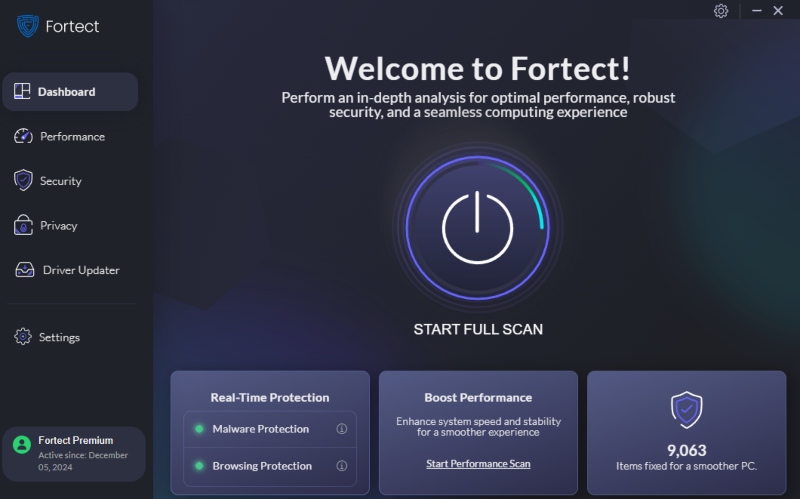
Fortect is not your average antivirus. It’s a real-time malware protection and system optimization tool designed specifically to scan for hidden threats, repair system damage, clean junk files, and keep your Windows 10 or 11 computer performing at its best.
Real-Time Malware Protection
Fortect detects and removes malware threats that affect performance, compromise privacy, or hijack system processes. It catches what traditional antivirus tools often miss, especially memory-based threats and browser injections.
System Repair and Corrupted File Recovery
When malware or software crashes and damages critical system files, Fortect replaces them with clean versions from its secure database. This helps recover stability without needing a full reinstall of Windows.
Performance Optimization and Junk Cleanup
Fortect clears unnecessary temporary files, resolves Windows errors, and removes programs that crash or conflict with others. It optimizes system resources so your PC runs faster and smoother.
Other Features of Fortect That Stand Out
Driver Updater
Fortect Driver Updater is a built-in feature that automatically scans all installed drivers, detects outdated, corrupted, or vulnerable ones, and updates them instantly, helping keep your PC optimized and stable.
Fortect Browsing Protection
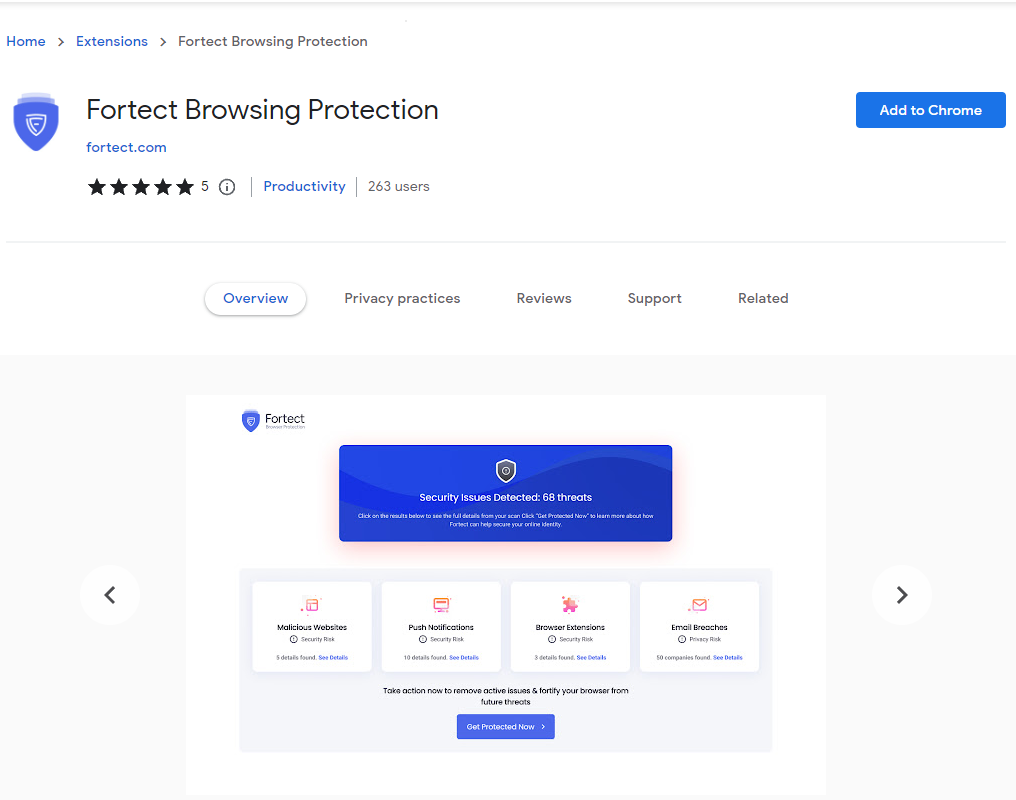
Fortect offers a browser extension for Chrome that blocks malicious websites and online threats before they load.
How to install Fortect Browsing Protection in Chrome:
- Open Chrome
- Go to the Chrome Web Store
- Search Fortect Browsing Protection
- Click Add to Chrome and confirm
This keeps your online activity safe and prevents unwanted script-based attacks and phishing attempts.
Fortect Mobile Security: Cross-Platform Protection Without Compromise
Fortect Mobile Security extends your PC protection to your Android device, offering the same real-time detection and system optimization experience.
Key Features:
- Real-Time Protection – Instantly blocks mobile malware
- Malware Detection – Identifies and removes harmful apps or files
- Instant Alerts – Notifies you immediately of suspicious activity
- Cloud-Based Scanning – Ensures fast, efficient threat detection
- Automated Fixes – Resolves issues without manual effort
- Scheduled Scans – Provides consistent, hands-free security
Whether you’re working on your Windows PC or browsing on your phone, Fortect keeps your digital life protected across platforms.
Download Fortect today to scan your system, fix hidden issues, remove threats, and optimize performance from one simple interface.
Is Windows PC Maintenance Checklist Necessary?
Absolutely, and it’s easier than most people think. Keeping your Windows PC healthy doesn’t require deep technical knowledge. With a consistent maintenance routine, like installing updates, clearing out junk files, scanning for malware, and managing user settings, you can extend your system’s life and avoid slowdowns or crashes.
Still, manual upkeep has its limits. That’s where Fortect comes in. It offers real-time system protection, automatic repairs, and background optimization, ensuring your Windows 10 or 11 PC stays fast, secure, and reliable without you lifting a finger.




