SOLVED: System Cache and Log File Build-Up on Windows
Is your Windows PC running slower than usual? You might be dealing with system cache and log file build-up, a common issue that gradually consumes valuable storage space and impacts performance. These temporary files accumulate over time, hogging gigabytes of disk space that could be used for your programs and documents.
This guide shows you exactly how to identify, clean, and prevent excessive cache and log file accumulation on Windows 10 and 11.
What Are System Cache and Log Files?

System cache files are temporary data stored by Windows to speed up recurring tasks. Your operating system creates these files to quickly access frequently used information without reprocessing it each time.
Log files record system events, application activities, and error reports. While useful for troubleshooting, they accumulate rapidly and often serve no purpose for average users after initial creation.
Common types include:
- Windows Update cache: Downloaded update files that remain after installation
- Temporary system files: Created during installations and system operations
- Application logs: Activity records from installed programs
- Thumbnail cache: Image previews for File Explorer
- Delivery optimization files: Shared update files for peer-to-peer Windows updates
Signs Your System Has Excessive Cache Build-Up
Watch for these warning signs that indicate cache and log file accumulation:
Your C: drive shows low storage space despite minimal personal files installed. Windows may display “Low Disk Space” notifications when system files consume too much space.
System performance noticeably slows down, with longer boot times and delayed program launches. The computer struggles to find available storage for routine operations.
Windows Update fails or gets stuck, often because the update cache has become corrupted or oversized. Error messages during updates frequently point to storage issues.
How to Clean System Cache and Log Files on Windows 10/11
Method 1: Using Disk Cleanup Utility
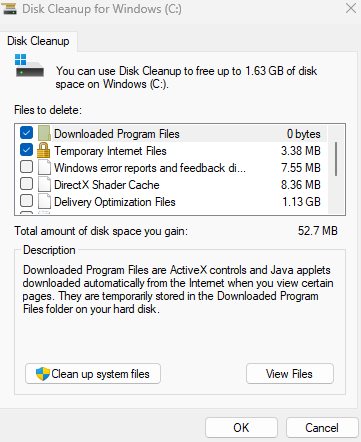
The built-in Disk Cleanup tool effectively removes unnecessary system files without third-party software.
Step 1: Press Windows key + S and type “Disk Cleanup,” then select the app from the results.
Step 2: Choose your system drive (usually C:) and click OK.
Step 3: Click “Clean up system files” button to access administrator-level options.
Step 4: Select the drive again and wait for the scan to complete.
Step 5: Check these boxes for maximum cleanup:
- Temporary files
- Delivery Optimization Files
- Windows Update Cleanup
- Thumbnails
- Temporary Internet Files
Step 6: Click OK, then “Delete Files” to confirm removal.
This process typically frees 2-10GB of storage, depending on how long since your last cleanup.
Method 2: Storage Sense Automatic Cleanup
Storage Sense automatically manages temporary files and cache build-up without manual intervention.

Step 1: Open Settings by pressing Windows key + I.
Step 2: Navigate to System > Storage.
Step 3: Toggle on “Storage Sense” at the top.
Step 4: Click “Configure Storage Sense or run it now.”
Step 5: Configure these settings:
- Set “Delete temporary files” to ON
- Choose how often to run (Daily, Weekly, Monthly)
- Set “Delete files in Recycle Bin” after 14 or 30 days
- Set “Delete files in Downloads folder” to Never (unless you prefer automatic deletion)
Step 6: Click “Clean now” to run immediately.
Storage Sense now maintains your system automatically, preventing future cache accumulation.
Method 3: Clearing Windows Update Cache Manually
Sometimes the Windows Update cache requires manual intervention, especially when updates repeatedly fail.
Step 1: Press Windows key + R to open the Run dialog.
Step 2: Type “services.msc” and press Enter.
Step 3: Scroll to “Windows Update” service, right-click it, and select “Stop.”
Step 4: Open File Explorer and navigate to: C:\Windows\SoftwareDistribution\Download
Step 5: Select all files inside (Ctrl + A), then press Delete.
Step 6: Return to Services, right-click “Windows Update,” and select “Start.”
This removes corrupted update files that cause installation failures or occupy excessive space.
Method 4: Removing Log Files Safely
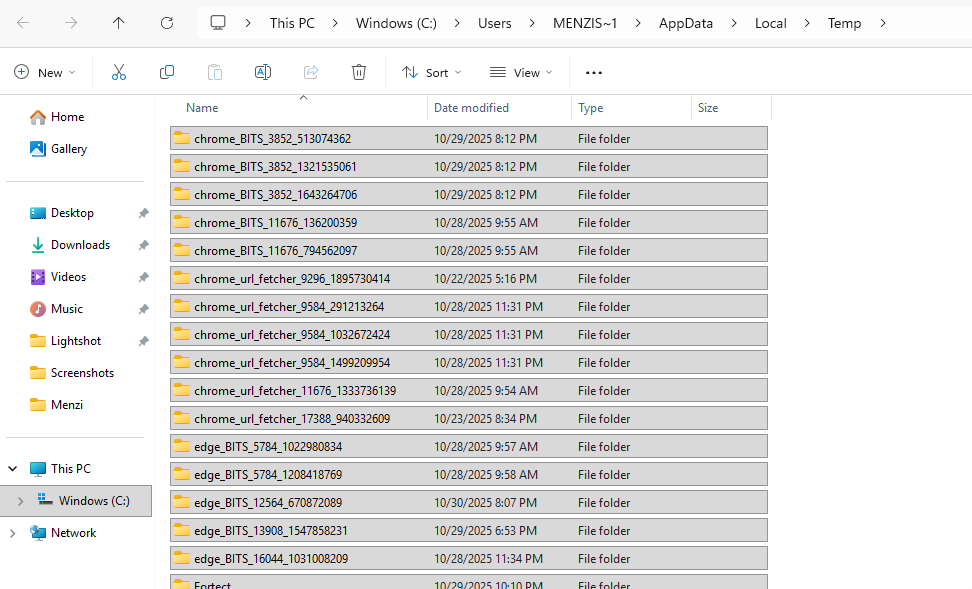
Step 1: Press Windows key + R and type: %temp%
Step 2: Press Enter to open the Temp folder.
Step 3: Press Ctrl + A to select all files, then press Delete. Skip any files currently in use.
Step 4: Repeat steps 1-3 using this path instead: temp (without the % symbols)
Step 5: Empty your Recycle Bin to permanently remove deleted files.
Preventing Future Cache Build-Up
Set Storage Sense to run weekly for continuous maintenance. This prevents accumulation before it becomes problematic.
Regularly restart your computer to clear the temporary memory cache and allow Windows to perform background cleanup operations.
Uninstall unused programs through Settings > Apps > Installed apps, as abandoned software continues generating log files even when not actively used.
Avoid interrupting Windows Updates, which can leave orphaned cache files that don’t get properly cleaned up.
When Cache Build-Up Indicates Bigger Problems
Abnormally rapid cache accumulation might signal underlying issues. If you’re cleaning gigabytes weekly despite normal usage, investigate for malware infections or malfunctioning applications generating excessive logs.
Run Windows Defender full scans monthly and check Task Manager (Ctrl + Shift + Esc) for unfamiliar processes consuming high disk activity.
Advanced Solution: Fortect Premium for Complete System Optimization
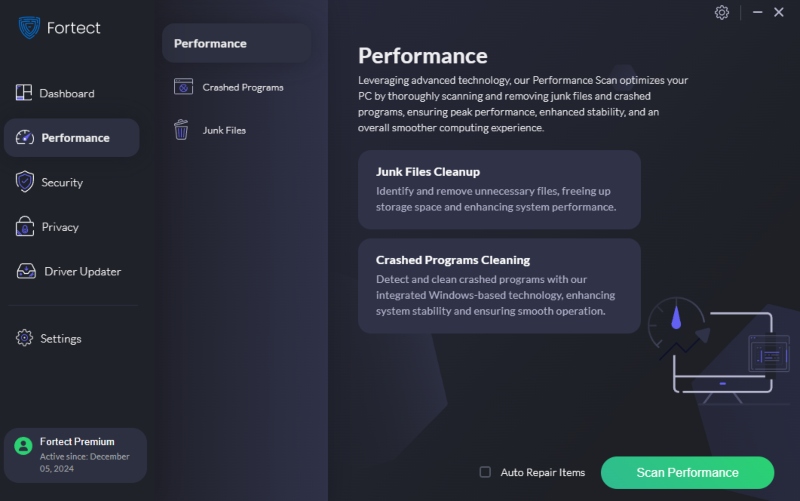
For users seeking comprehensive system maintenance beyond manual cleanup, Fortect Premium offers automated optimization that addresses cache build-up alongside broader performance issues.
Fortect functions as a powerful optimizer that scans and cleans crashed programs and junk files, freeing space and boosting system performance. The software goes beyond basic cache removal by identifying corrupted system files that contribute to ongoing accumulation problems.
System cache and log file build-up is manageable with these straightforward cleaning methods. Regular maintenance keeps your Windows PC running smoothly without sacrificing storage space to unnecessary temporary files.
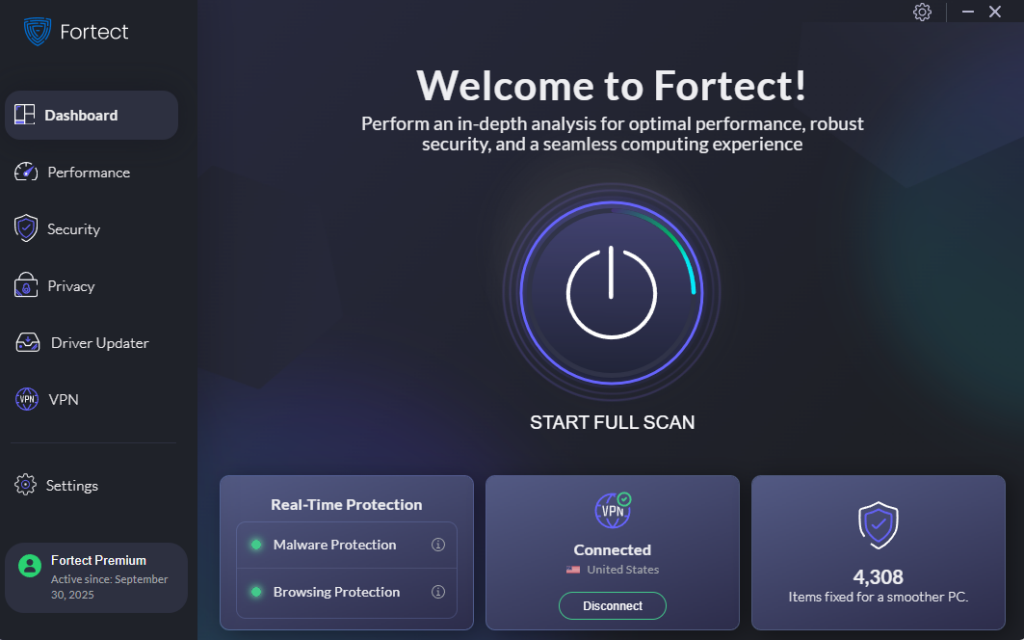
System cache and log files can sometimes harbor viruses or malware. That’s why Fortect is the best all-in-one Windows repair tool; it not only repairs your system but also provides powerful, real-time antivirus protection to keep your PC secure and running smoothly.
Download Fortect today.




