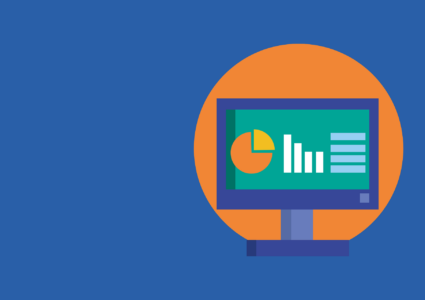How to Detect Malware Hiding in Windows Task Scheduler
Malware authors are getting smarter, and one of their favorite stealth techniques is using Windows Task Scheduler to run malicious scripts at regular intervals without detection. If your PC has been acting strangely, or if you’ve noticed unfamiliar scheduled tasks, you may be facing Task Scheduler malware.
This guide covers how to detect, investigate, and remove malicious scheduled tasks in Windows 10 and 11, along with steps to keep your system secure.
What Is Windows Task Scheduler?
Task Scheduler is a built-in Windows tool that automates repetitive tasks, like checking for updates or launching apps at startup. Unfortunately, malware can abuse this tool by creating tasks that run harmful payloads without your knowledge.
How Malware Hides in Scheduled Tasks
Cybercriminals use Task Scheduler to:
- Persist after reboot by setting recurring triggers
- Execute malicious PowerShell or .exe files silently
- Masquerade as legitimate Windows services or drivers
- Schedule actions at off-hours to avoid detection
Because these tasks blend in with legitimate ones, they can remain hidden for a long time.
Signs of Malware in Task Scheduler
Unusual Behavior That May Indicate Hidden Tasks
- Programs launching without user input
- Slow startup or unexpected reboots
- Suspicious PowerShell activity
- Task names that look random or mimic Windows services
- Antivirus repeatedly flags system processes
How to Manually Check Task Scheduler for Malware
Step-by-Step (Windows 10/11)
🔹 Step 1: Open Task Scheduler
- Press Windows + R, type taskschd.msc, and press Enter.
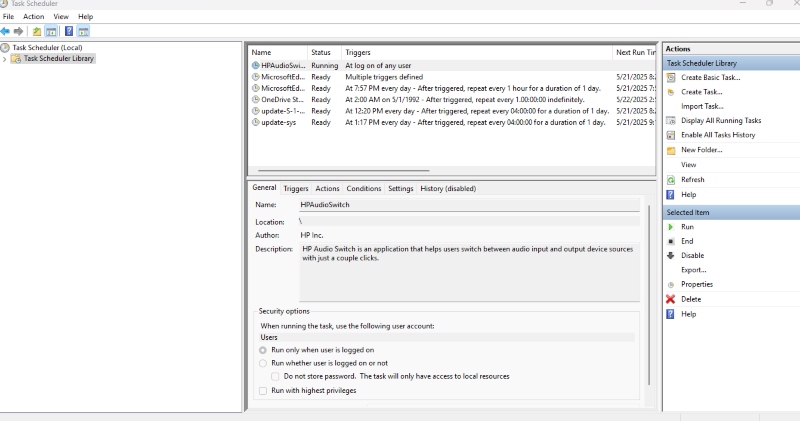
🔹 Step 2: Look Through Task Library
- Navigate to Task Scheduler Library > Microsoft > Windows
- Check for unfamiliar folders or task names
🔹 Step 3: Inspect Task Properties
- Right-click suspicious tasks > Properties
- Look under the Actions tab for odd file paths or script commands
🔹 Step 4: Check Task Triggers
- Triggers set to activate at logon, on idle, or randomly are red flags
🔹 Step 5: Disable or Delete the Suspicious Task
- Right-click > Disable or Delete (only if you’re sure it’s malicious)
Use Autoruns to Detect Hidden Scheduled Tasks
Microsoft’s Autoruns utility provides a more detailed view than Task Scheduler alone.
How to Use It:
- Download Autoruns from Microsoft’s official site
- Run it as Administrator
- Go to the Scheduled Tasks tab
- Look for unknown or unsigned entries
- Right-click > Jump to Entry to investigate location
How to Keep Malware from Using Task Scheduler Again
Update Windows Regularly
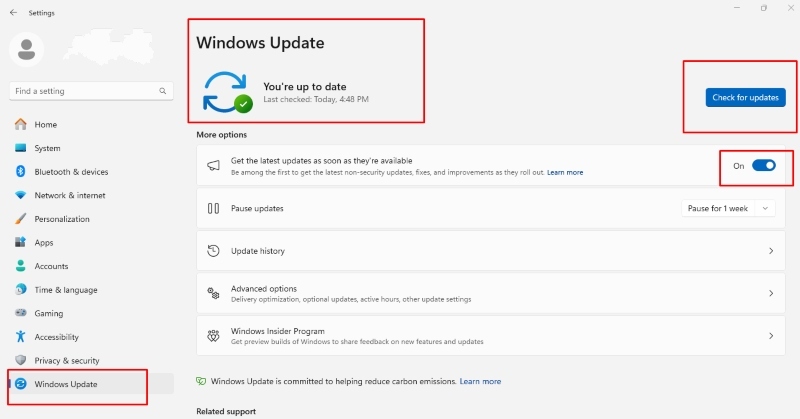
- Go to Settings > Update & Security > Windows Update
- Click Check for updates
- Install all available updates to patch security flaws
Restrict Task Creation Rights
- Press Windows + R, type gpedit.msc, and hit Enter
- Go to Computer Configuration > Windows Settings > Security Settings > Local Policies > User Rights Assignment
- Double-click Create scheduled tasks
- Remove unnecessary users or groups
Use Fortect to Automatically Detect and Fix Task Scheduler Threats
Fortect is a trusted third-party antivirus tool with real-time malware protection. It automatically scans your Windows PC for threats like hidden scheduled tasks created by malware, suspicious background scripts, and system vulnerabilities.
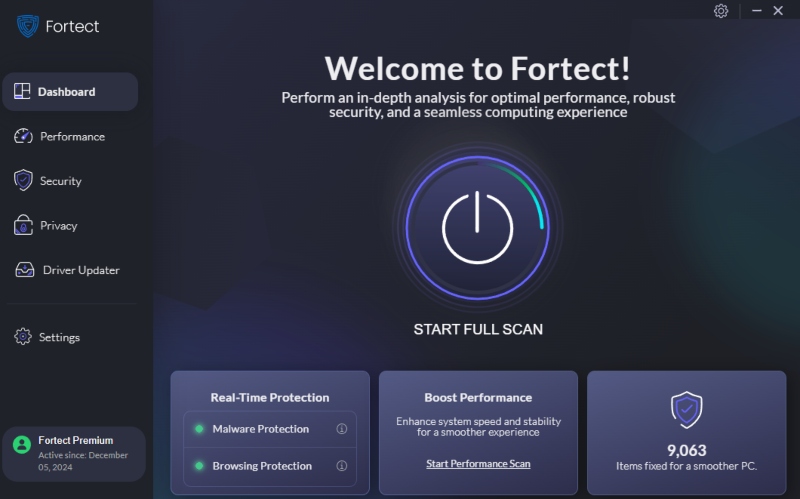
Here’s how to use Fortect:
- Download and install Fortect from the official website
- Launch the program and run a Full System Scan
- Fortect will detect unusual scheduled tasks and automatically remove or repair them
- It also optimizes system performance and replaces corrupted Windows files
Using Fortect provides peace of mind by ensuring you haven’t missed any stealthy malware processes.
Conclusion
Malware that abuses the Windows Task Scheduler can be difficult to detect manually. It often disguises itself to appear harmless, making it essential to know where to look. By regularly auditing your scheduled tasks and combining manual checks with a trusted tool like Fortect, you can effectively detect and remove malware hiding in Task Scheduler.