How to Clean Windows Prefetch Files Safely for Speed Boosts
If your Windows PC feels slower than it used to, junk data like prefetch files could be part of the reason. Prefetch files are supposed to make programs load faster, but when outdated or overloaded, they can do the opposite. Cleaning these files safely can help boost performance, especially on older or frequently used systems.
We will show you what prefetch files are, how to delete them correctly on Windows 10 and 11, and how to make sure your system stays fast, optimized, and protected with tools like Fortect.
What Are Prefetch Files?
Prefetch files are created by Windows to help programs start faster. Each time you open a program, Windows records the files it uses during startup. These records are stored in the C:\Windows\Prefetch folder and are used the next time the program launches.
While this system works well most of the time, the folder can fill up with outdated entries, especially from uninstalled programs or system changes. Over time, this slows things down instead of helping.
How to Clean Prefetch Files in Windows 10 and 11?
- Press Windows + R to open the Run dialog
- Type prefetch and press Enter
- If prompted for administrator permission, click Continue
- In the Prefetch folder, press Ctrl + A to select all files
- Press Delete, then confirm the action
- Restart your PC to allow Windows to recreate only the necessary entries
This process removes unnecessary startup data, which can help your system boot faster and run smoother.
Fortect: Smart Cleanup, Full Optimization, and Real-Time Protection
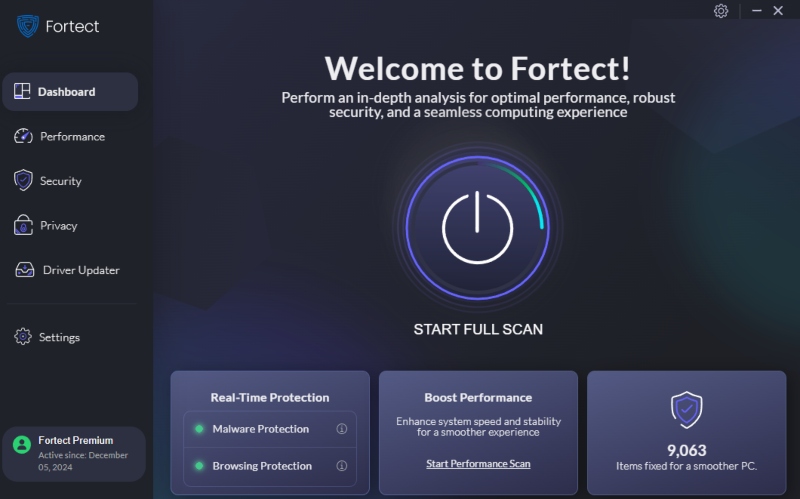
Fortect is a powerful security and repair solution built specifically for Windows. Unlike tools that only detect and delete threats, Fortect goes further by scanning for hidden malware and damaged system files that could compromise your PC’s stability or security. When threats or system issues are found, it doesn’t just remove them; it repairs the underlying damage to restore system integrity.
With real-time protection and automatic maintenance, Fortect actively defends your computer while ensuring critical components stay secure and functional.
Best Fortect Features that Stand out
Fortect Browsing Protection
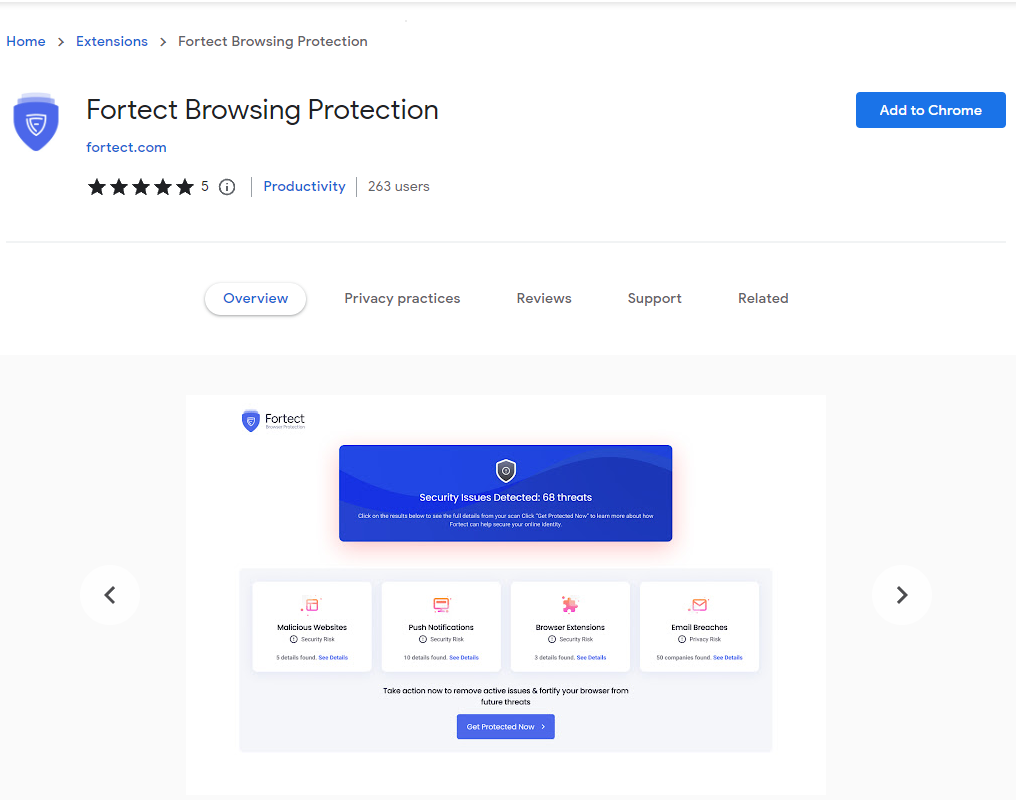
Most PC slowdowns start online, from malicious sites, downloads, or scripts. Fortect Browsing Protection blocks harmful websites in real time to keep threats from ever reaching your system.
How to install it on Chrome:
- Open Chrome
- Go to the Chrome Web Store
- Search for Fortect Browsing Protection
- Click Add to Chrome, then confirm
Once installed, it works in the background to stop redirects, unsafe ads, and suspicious links.
Fortect Mobile Security: Protection Without Compromise
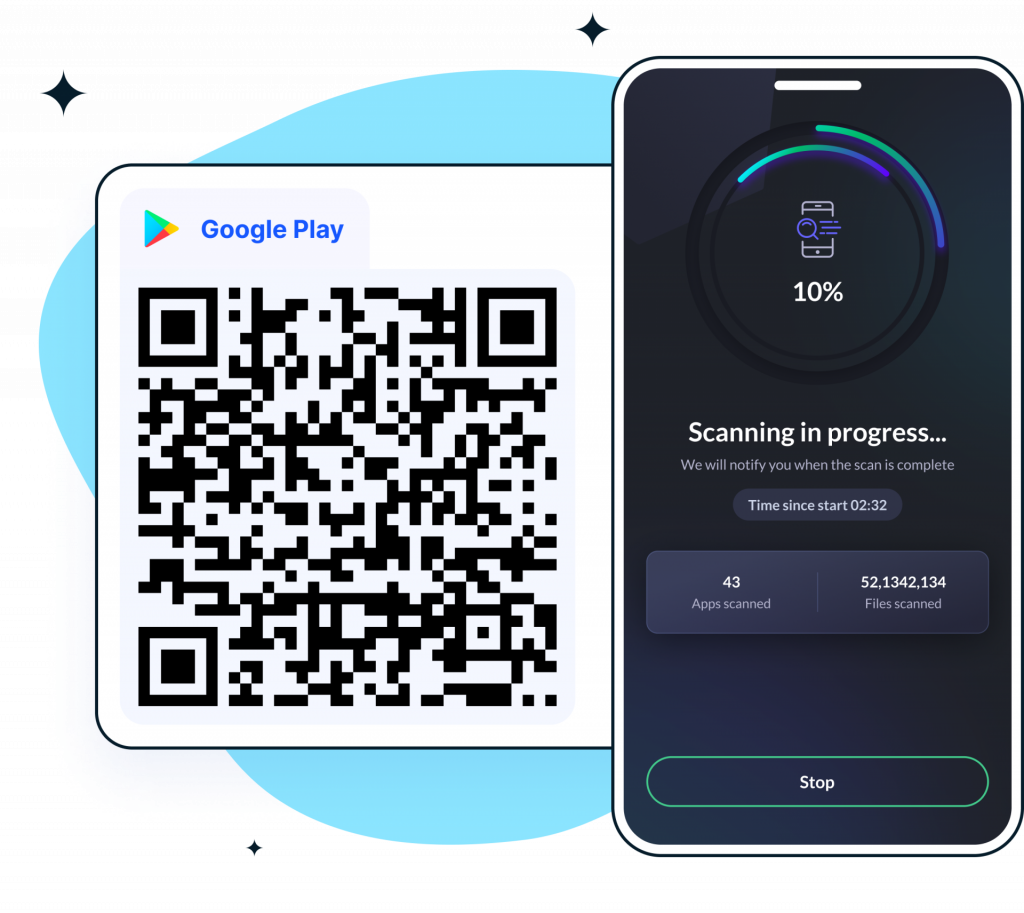
If you have Fortect Premium on your Windows PC, you can extend the same level of protection to your Android and iOS devices. Fortect Mobile Security ensures that your phone stays safe without draining your battery or slowing you down.
Key features include:
- Real-Time Protection – Instantly blocks threats
- Malware Detection – Finds and removes risks
- Instant Alerts – Notifies you of suspicious activity
- Cloud-Based Scanning – Efficient and lightweight
- Automated Issue Resolution – Fixes problems on its own
- Scheduled Scans – Keeps your device secure 24/7
This cross-platform coverage ensures your digital life is protected across both PC and mobile.
Fortect Driver Updater
Drivers can silently break your system when outdated or corrupted. Fortect’s built-in Driver Updater scans all installed drivers, detects those that are outdated, missing, or malfunctioning, and replaces them automatically. Updated drivers mean fewer crashes, better hardware performance, and more stability.
Fortect makes it easy, scan, repair, and optimize your system in just a few clicks. Download Fortect now and experience overall security.
Is It Safe to Delete Prefetch Files?
Yes, deleting prefetch files is safe if you do it correctly. Windows will rebuild the folder automatically using new data from programs you still use. However, you shouldn’t do it every day. Cleaning it once in a while during system maintenance is enough.
Why Manual Cleanup Isn’t Enough
Cleaning prefetch files is helpful, but it won’t fix deeper problems like corrupted files, malware leftovers, or outdated drivers. If your PC is still sluggish after cleanup, you may need a system-wide optimization tool like Fortect that goes beyond temporary file deletion.
Conclusion
Cleaning prefetch files is a smart way to remove clutter and speed up your Windows PC, but it’s only part of the equation. If your system is still lagging, you’re likely dealing with deeper issues like damaged system files, malware traces, or outdated drivers.
That’s where Fortect comes in. It doesn’t just delete, it repairs, protects, and optimizes. With features like Browsing Protection, Mobile Security, and Driver Updater, Fortect gives your PC and Android device the all-around care they need to perform at their best.



