Fix Overloaded Startup Programs on Windows PCs
Is your Windows computer taking forever to boot up? Do you find yourself staring at a loading screen for what feels like an eternity? The culprit is likely overloaded startup programs silently draining your PC’s performance from the moment you press the power button.
When too many applications launch automatically during startup, they consume valuable system resources like RAM and CPU power. This creates a bottleneck that slows down everything from boot times to everyday tasks. The good news? Fixing this issue is straightforward, and you can have your PC running smoothly again in just minutes.
Understanding Startup Programs and Their Impact
Startup programs are applications configured to launch automatically when Windows boots. While some programs, like antivirus software, need to run at startup, many others, such as messaging apps, cloud storage services, and software updaters, add themselves without your explicit permission.
Each startup program adds precious seconds to your boot time and consumes memory that could be used for programs you actually want to run. Common signs of overloaded startup programs include:
- Slow boot times exceeding two minutes
- Sluggish performance immediately after login
- High disk usage right after startup
- Delayed response when opening programs
- System freezes or crashes during boot
How to Check Which Programs Run at Startup
Before disabling programs, you need to identify which applications are currently set to launch automatically.
Steps for Windows 10 and Windows 11:
- Right-click on the taskbar and select Task Manager (or press Ctrl + Shift + Esc)
- Click on the Startup tab at the top of the Task Manager window
- Review the list of startup applications displayed
- Check the Status column to see which programs are “Enabled”
- Look at the Startup impact column showing “High,” “Medium,” or “Low” resource usage
This startup impact rating helps you prioritize which programs to disable first. Applications marked as “High” impact have the most significant effect on your boot speed.
How to Disable Unnecessary Startup Programs
Once you’ve identified the programs running at startup, it’s time to disable the ones you don’t need immediately after booting.
Steps for Windows 10 and Windows 11:
- Open Task Manager by right-clicking the taskbar or pressing Ctrl + Shift + Esc
- Navigate to the Startup tab
- Select the program you want to disable from the list
- Click the Disable button in the bottom-right corner
- Repeat for each unnecessary startup application
Focus on disabling programs you don’t use daily or those that can be launched manually when needed. Communication apps like Skype or Discord, cloud storage services like Dropbox, and software update utilities are common candidates for removal.
Important: Never disable critical system programs, antivirus software, or drivers. If you’re unsure about a program’s purpose, search for its name online before disabling it.
Alternative Method: Using Windows Settings
Windows 10 and 11 also offer a built-in Settings menu option for managing startup applications.
Steps to Manage Startup Apps via Settings:
- Open Settings by pressing Win + I
- Click on Apps in the left sidebar
- Select Startup from the apps menu
- Toggle off the switch next to the programs you want to disable
- The startup impact is displayed next to each application
This method offers a more user-friendly interface and is ideal for those who are less comfortable with the Task Manager.
Fix Overloaded Startup Programs with Fortect
An overloaded startup list is one of the main reasons your Windows PC boots slowly and performs sluggishly. When too many apps launch automatically, they eat up vital system resources such as CPU and RAM right from startup, creating bottlenecks that affect your overall speed and responsiveness.
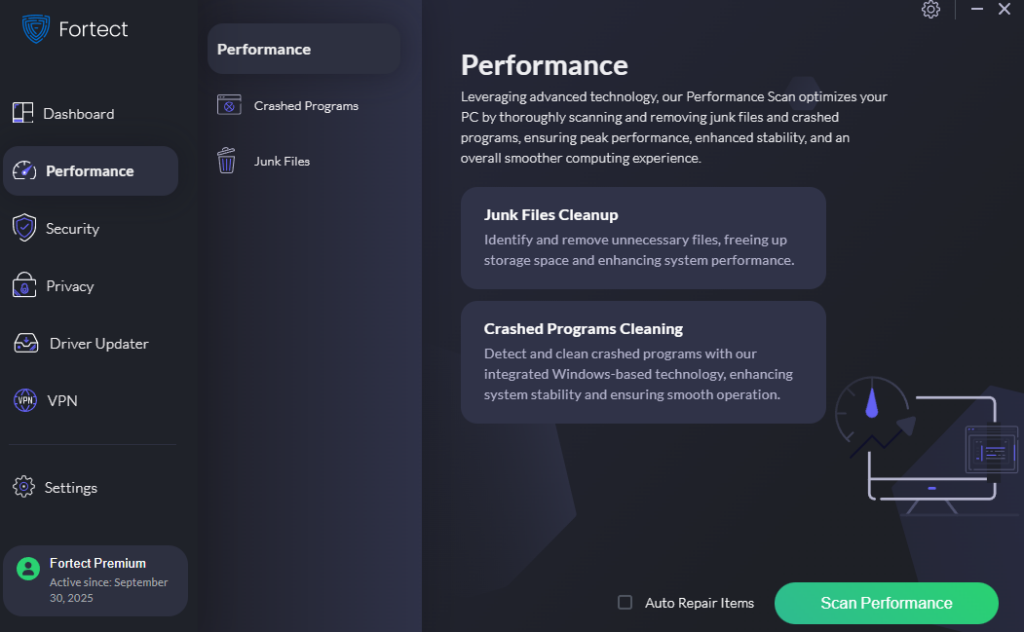
Fortect helps resolve this by optimizing your startup configuration and repairing performance-impacting issues. It identifies unnecessary programs that launch at startup, fixes corrupted system files, and restores essential Windows settings to improve boot times. With Fortect, you can quickly regain control of your startup process and ensure your PC runs efficiently from the moment you power it on.
Download and install Fortect today to avoid unnecessary programs.
Understanding Startup Programs and Their Impact
Startup programs are applications configured to launch automatically when Windows boots. While some programs, like antivirus software, need to run at startup, many others, such as messaging apps, cloud storage services, and software updaters, add themselves without your explicit permission.
Each startup program adds precious seconds to your boot time and consumes memory that could be used for programs you actually want to run. Common signs of overloaded startup programs include:
- Slow boot times exceeding two minutes
- Sluggish performance immediately after login
- High disk usage right after startup
- Delayed response when opening programs
- System freezes or crashes during boot
How to Check Which Programs Run at Startup
Before disabling programs, you need to identify which applications are currently set to launch automatically.
Steps for Windows 10 and Windows 11:
- Right-click on the taskbar and select Task Manager (or press Ctrl + Shift + Esc)
- Click on the Startup tab at the top of the Task Manager window
- Review the list of startup applications displayed
- Check the Status column to see which programs are “Enabled”
- Look at the Startup impact column showing “High,” “Medium,” or “Low” resource usage
This startup impact rating helps you prioritize which programs to disable first. Applications marked as “High” impact have the most significant effect on your boot speed.
How to Disable Unnecessary Startup Programs
Once you’ve identified the programs running at startup, it’s time to disable the ones you don’t need immediately after booting.
Steps for Windows 10 and Windows 11:
- Open Task Manager by right-clicking the taskbar or pressing Ctrl + Shift + Esc
- Navigate to the Startup tab
- Select the program you want to disable from the list
- Click the Disable button in the bottom-right corner
- Repeat for each unnecessary startup application
Focus on disabling programs you don’t use daily or those that can be launched manually when needed. Communication apps like Skype or Discord, cloud storage services like Dropbox, and software update utilities are common candidates for removal.
Important: Never disable critical system programs, antivirus software, or drivers. If you’re unsure about a program’s purpose, search for its name online before disabling it.
Alternative Method: Using Windows Settings
Windows 10 and 11 also offer a built-in Settings menu option for managing startup applications.
Steps to Manage Startup Apps via Settings:
- Open Settings by pressing Win + I
- Click on Apps in the left sidebar
- Select Startup from the apps menu
- Toggle off the switch next to the programs you want to disable
- The startup impact is displayed next to each application
This method provides a more user-friendly interface and is ideal for those less comfortable with Task Manager.
Automate Startup Optimization with Fortect
Fix Overloaded Startup Programs Automatically
If manually managing startup programs feels overwhelming, or if you want a comprehensive solution that handles this issue automatically, Fortect offers a smarter approach. This powerful and advanced anti-virus with real-time malware protection specifically targets overloaded startup programs that slow down your Windows PC.
Fortect automatically scans your system to identify problematic startup applications, including hidden malware disguised as legitimate programs that add themselves to your startup list without permission. It then fixes these issues and optimizes your computer, effectively solving the overloaded startup problem at its source.
What makes Fortect particularly valuable is its built-in Driver Updater. Outdated or corrupted drivers often contribute to slow boot times and can themselves launch unnecessary processes at startup. Fortect automatically scans for these problematic drivers and updates them safely from trusted sources. More critically, corrupted drivers aren’t just performance issues; hackers can exploit them to inject malware that adds malicious startup programs. Drivers operate at the deepest level of Windows; any security breach can trigger system-wide instability or allow attackers to gain complete control of your PC.
Fortect Premium also functions as a comprehensive optimizer that cleans junk files and fixes crashed programs that may be triggering startup conflicts. By addressing overloaded startup programs alongside system-wide optimization, Fortect delivers cleaner, faster boot times and more reliable performance, all without requiring you to constantly review Task Manager settings.
Additional Tips to Optimize Boot Performance
Beyond disabling startup programs and using optimization tools, consider these manual strategies:
Enable Fast Startup: Navigate to Control Panel > Power Options > Choose what the power buttons do > Enable “Turn on fast startup.” This feature helps Windows boot faster by saving system information to a file.
Update Windows Regularly: Outdated system files can slow boot times. Go to Settings > Windows Update > Check for updates to ensure you have the latest performance improvements.
Remove Unused Programs: Uninstall applications you no longer use through Settings > Apps > Installed apps. This frees up disk space and reduces background processes.
Run Disk Cleanup: Use the built-in Disk Cleanup utility to remove temporary files that accumulate over time. Search for “Disk Cleanup” in the Start menu and select your system drive.
When to Re-enable Startup Programs
You may need to re-enable certain programs if they’re essential to your workflow. Simply return to Task Manager’s Startup tab, select the program, and click Enable. The change takes effect after your next restart.
Conclusion
Overloaded startup programs are a common but easily fixable cause of slow Windows performance. By taking just a few minutes to review and disable unnecessary applications, you can dramatically improve boot times and overall system responsiveness. Start with high-impact programs, keep only essential applications enabled, and enjoy a faster, more efficient PC experience from the moment you power on.




