Fix Fragmented Hard Drives and Storage Problems with Fortect
Is your computer running slower than usual? Files taking forever to open? Your hard drive might be suffering from fragmentation, a common issue that degrades system performance over time. Understanding how to fix fragmented hard drives can restore your PC’s speed and efficiency.
What Are Fragmented Hard Drives?
Fragmented hard drives occur when files are split into pieces and scattered across different locations on your disk. As you create, modify, and delete files, Windows stores data wherever space is available. Over time, this creates a disorganized mess where a single file exists in multiple non-contiguous clusters.
When your system tries to access these fragmented files, the hard drive’s read/write head must jump between multiple locations, significantly slowing down performance. This leads to longer boot times, sluggish application launches, and delayed file access.
Common Signs of Hard Drive Fragmentation

You’ll notice several symptoms when dealing with fragmented storage:
- Dramatically slower system startup and shutdown
- Programs are taking longer to launch
- File operations are experiencing noticeable delays
- Frequent hard drive activity sounds
- Reduced overall system responsiveness
How Fragmentation Affects Your Computer Performance
Disk fragmentation directly impacts your daily computing experience. Fragmented hard drives force your system to work harder, consuming more resources and time for basic operations. The constant seeking action wears down mechanical hard drives more quickly, potentially reducing their lifespan.
Traditional HDDs suffer most from fragmentation due to their mechanical nature. However, even SSDs can experience performance issues due to file system disorganization, although they handle fragmentation differently than mechanical drives.
How to Defragment Your Hard Drive in Windows 10/11
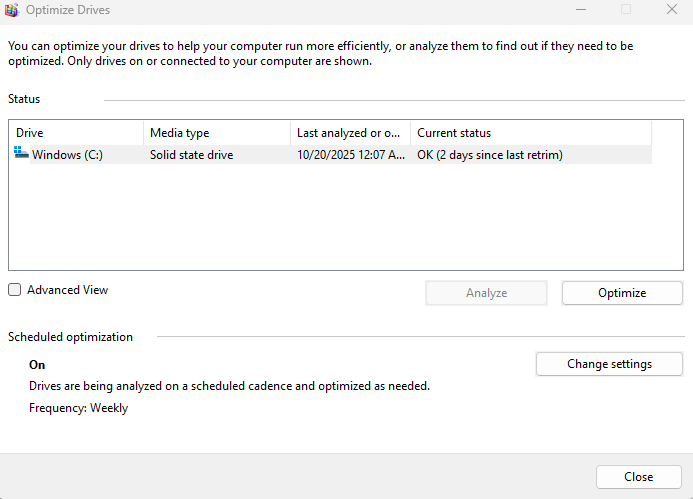
Windows includes a built-in defragmentation tool that can optimize your storage:
Step 1: Press Windows key + S and type “defragment” in the search bar.
Step 2: Click “Defragment and Optimize Drives” from the search results.
Step 3: The Optimize Drives window displays all your drives and their fragmentation status.
Step 4: Select the drive you want to optimize (usually C: drive).
Step 5: Click “Analyze” to check the current fragmentation level. Windows will show you the percentage of fragmented files.
Step 6: If fragmentation exceeds 10%, click “Optimize” to begin the defragmentation process.
Step 7: Wait for the process to complete. This can take anywhere from several minutes to hours, depending on drive size and fragmentation level.
Scheduling Automatic Defragmentation
Prevent future fragmentation by enabling scheduled optimization:
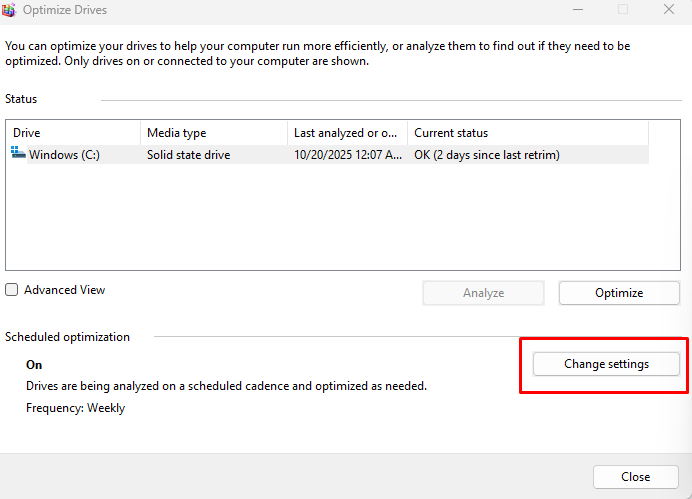

Step 1: In the Optimize Drives window, click “Change settings” under Scheduled optimization.
Step 2: Check the box next to “Run on a schedule (recommended).”
Step 3: Select your preferred frequency: daily, weekly, or monthly.
Step 4: Click “Choose” to select which drives to optimize automatically.
Step 5: Click “OK” to save your settings.
Why Manual Defragmentation Isn’t Always Enough
While Windows’ built-in tool helps with basic fragmentation, it doesn’t address deeper system issues. Registry errors, corrupted system files, and malware can contribute to storage problems that defragmentation alone won’t fix.
This is where comprehensive PC repair tools like Fortect become valuable. Beyond simple defragmentation, storage optimization requires a holistic approach to system health.
How Fortect Addresses Hard Drive and Storage Issues
Fortect takes a comprehensive approach to fixing fragmented hard drives and related storage problems. The software scans your entire system to identify not just fragmentation, but underlying causes of poor performance.
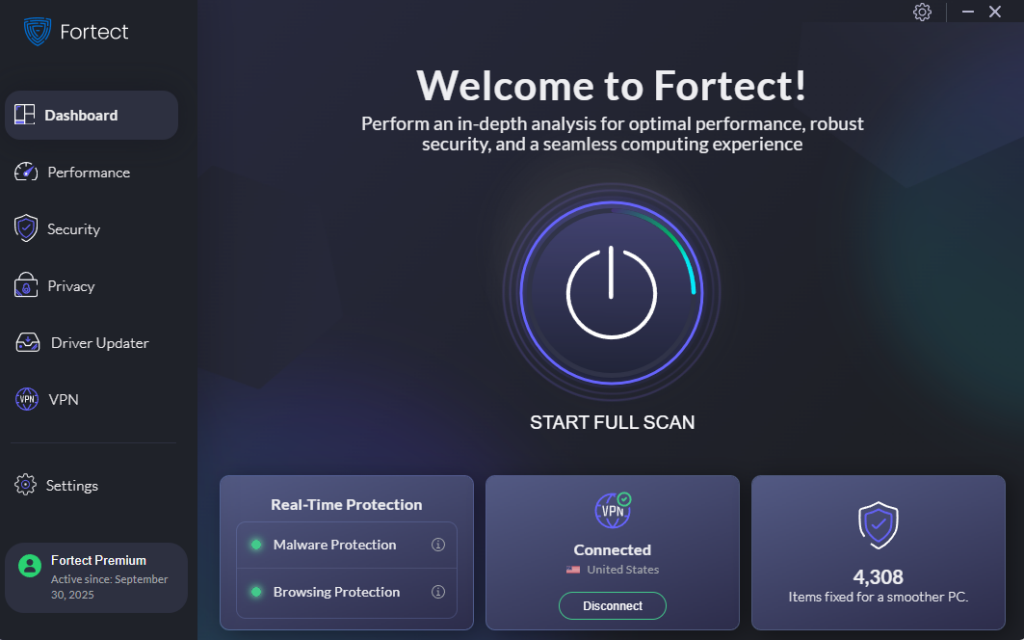
Fortect repairs corrupted system files that may interfere with proper disk operations. It cleans crashed programs that accumulate over time and impact storage efficiency. The tool also removes junk files and temporary data that consume valuable disk space unnecessarily.
Get Complete Protection with Fortect Premium
Fortect is a powerful and advanced anti-virus with real-time malware protection. It automatically scans your Windows PC for any threats, such as fragmented hard drives caused by malicious software, then fixes them and optimizes your computer.
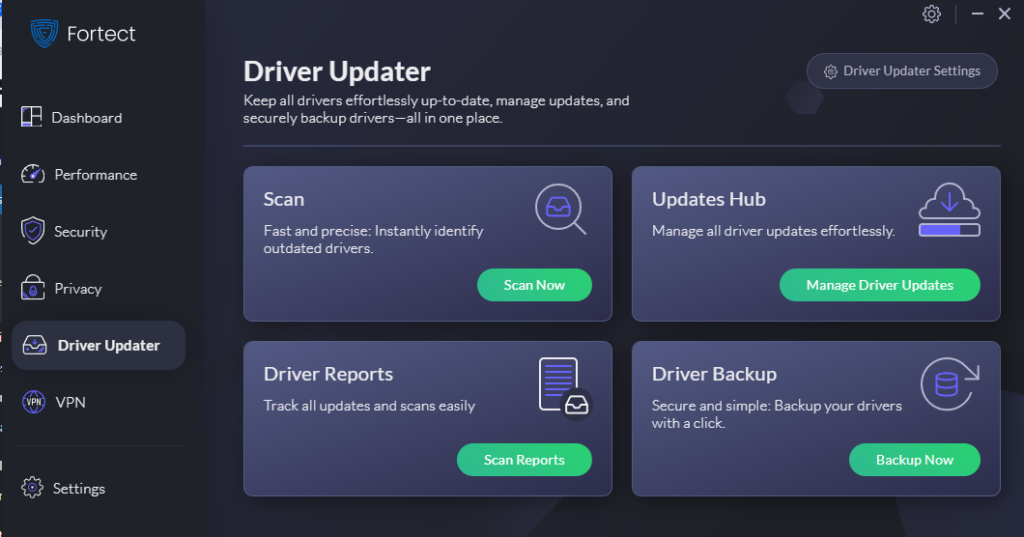
Fortect Premium comes with a built-in Driver Updater that automatically scans your Windows PC for outdated or corrupted drivers and updates them safely from trusted sources. Corrupted or outdated drivers are more than just a performance issue; hackers can exploit them to inject malware into your system. Because drivers communicate directly with the system kernel, any compromise can lead to serious instability or even a complete system takeover. By keeping your drivers updated, Fortect not only closes these security gaps but also ensures your PC runs smoothly.
Fortect is also a PC optimizer that cleans crashed programs and junk files. Once the updates are applied, your computer is optimized for cleaner, faster, and more reliable performance. This multi-faceted approach ensures your storage problems get resolved at their root cause, not just temporarily masked through defragmentation.
Download and install Fortect now.
Preventing Future Hard Drive Fragmentation
Maintaining optimal drive performance requires ongoing care. Avoid filling your hard drive beyond 85% capacity, as limited free space accelerates fragmentation. Regularly uninstall unused programs and delete unnecessary files.
Keep Windows updated to benefit from the latest storage optimization improvements. Run periodic system scans with tools like Fortect to catch issues before they impact performance.
Consider upgrading to an SSD if you’re still using a traditional hard drive. While SSDs still benefit from optimization, they’re far less susceptible to the performance degradation that plagues fragmented mechanical drives.
Conclusion
Fragmented hard drives significantly hamper your computer’s performance, but solutions exist. Windows’ built-in defragmentation tool provides basic optimization, while comprehensive software like Fortect addresses the complete picture of storage health and system performance. Regular maintenance and proactive optimization keep your PC running smoothly for years to come.



