SOLVED: Caps Lock Indicator Not Showing on Window
Whether Caps Lock is on or off may seem minor, but it’s surprisingly important, especially when typing passwords, filling out forms, or working fast. It can get frustrating if your Caps Lock indicator isn’t showing on Windows 10 or 11, whether on-screen or via your keyboard’s LED.
We will walk you through simple ways to bring back the missing Caps Lock indicator, whether it’s tied to keyboard settings, system notifications, or background services.
Why Is the Caps Lock Indicator Not Showing?

Here are a few reasons the Caps Lock status may not appear:
- You’re using a keyboard without LED indicators
- The on-screen notification setting is disabled
- Keyboard drivers are outdated or misconfigured
- Windows settings or updates disabled the feature
- Background apps or services are conflicting
SOLVED: Caps Lock Indicator Not Showing on Windows
1. Turn On On-Screen Display Notifications
Many laptops and external keyboards rely on on-screen popups (instead of physical lights) to show Caps Lock status.
How to enable it (if supported by your keyboard software):
- Press Windows + I to open Settings
- Go to Ease of Access > Keyboard
- Look for a toggle that says “Use Toggle Keys” and turn it on
- Some devices also allow on-screen indicators under Notifications
If your keyboard brand (like Lenovo, Dell, HP) uses a separate utility, open it and look for options like Caps Lock OSD or Keyboard Manager.
2. Check Your Keyboard’s LED Functionality
If your keyboard normally has an LED for Caps Lock, try the following:
- Tap the Caps Lock key and see if the light turns on/off
- Plug the keyboard into another computer to test the indicator
- If it doesn’t work anywhere, the LED may be faulty
For laptops, some models just don’t include a Caps Lock light, so on-screen alternatives are your best bet.
3. Update or Reinstall Keyboard Drivers
Sometimes, driver glitches can block Caps Lock feedback entirely. Reinstalling the keyboard driver can fix this.
How to update or reinstall drivers:
- Right-click the Start button and choose Device Manager
- Expand the Keyboards section
- Right-click your keyboard and choose Update driver
- You can also uninstall and then restart your PC Windows will reinstall it
If driver updates don’t resolve the issue or you’re unsure which drivers are faulty, Fortect can help. Its driver updater feature automatically scans for corrupted or outdated drivers and replaces them with the correct versions, making it a quick fix for stubborn keyboard issues and improving overall system health.
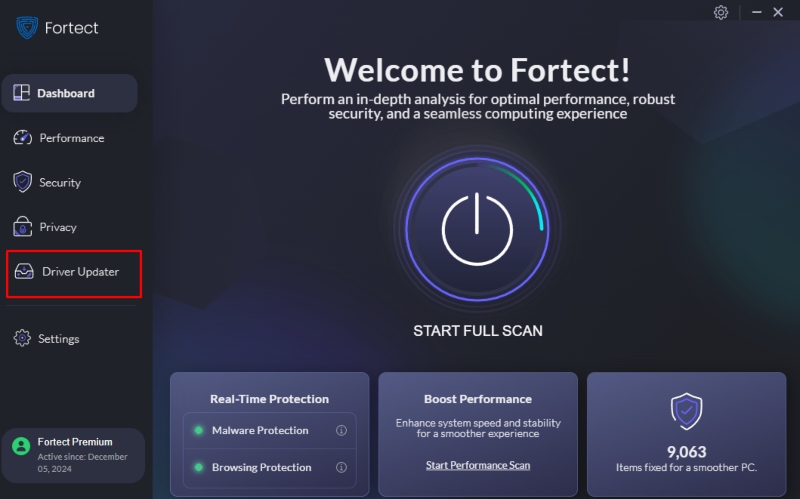
Install Fortect now.
4. Scan for System Issues (If It Happened After a Crash or Update)
If your Caps Lock indicator disappeared after a system update or unexpected crash, it could point to corrupted system components.
That’s where Fortect comes in handy. It’s an all-in-one PC repair tool that scans for system damage, including corrupted drivers and services that affect keyboard functionality.
Fortect can automatically detect and repair Windows glitches that interfere with features like Caps Lock notifications without the need for manual troubleshooting.
It’s especially helpful when traditional fixes don’t work.
5. Enable Notifications in BIOS (Optional for Some PCs)
Some laptops include an option in the BIOS/UEFI settings to enable or disable keyboard indicators.
How to check:
- Restart your PC and enter BIOS (F2, Delete, or Esc during boot)
- Look for settings under Keyboard, Advanced, or Device Configuration
- Enable anything related to Caps Lock Indicator or Hotkey Notifications
Not every machine has this, but it’s worth a check.
Conclusion
Whether you’re dealing with a missing LED light or no on-screen alerts, the Caps Lock indicator not showing can be a small but annoying issue. Start by checking your system settings, keyboard software, and display notifications. If nothing works and you suspect deeper system damage, let Fortect handle the heavy lifting.
You shouldn’t have to guess whether Caps Lock is on, especially when a few quick steps can fix it.



![Can Corrupted Windows Files Be Fixed? [Fix System Files]](https://wp-cdn.fortect.com/uploads/2023/03/04122517/best-dll-fixers-fortect-425x300.jpg)
