Navigating Fortect’s Maintenance Alerts: A User Guide
Introduction
Keeping your computer running smoothly requires regular maintenance, but it doesn’t have to be a chore. Fortect streamlines this process, providing tailored Maintenance Alerts to guide you through keeping your system in top shape. Whether you’ve just completed a repair, installed a new OS, or are working within a virtual machine, Fortect’s intuitive alerts help ensure your PC’s performance remains optimal.
Understanding Your Fortect Maintenance Alerts
Fortect’s Maintenance Alerts are designed to communicate important system status information to you. These alerts appear after certain triggers, such as repairs or system changes, and offer suggestions for your next steps.
When You’ve Completed a Full Scan & Repair Today
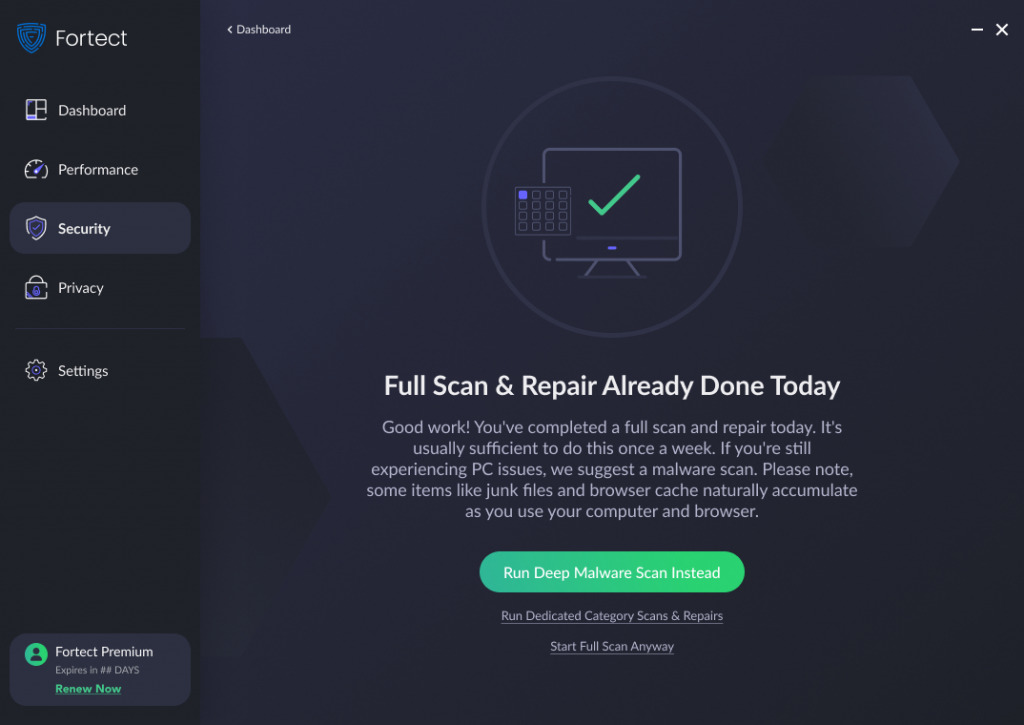
Just finished a full system repair? Fortect’s got you covered, letting you know that your diligence is paying off. Typically, a full scan & repair is best done weekly, but if you’re eager to do more, Fortect suggests considering a deep malware scan. This proactive measure helps keep your system secure and running smoothly.
After a Recent Repair or Category Cleanup
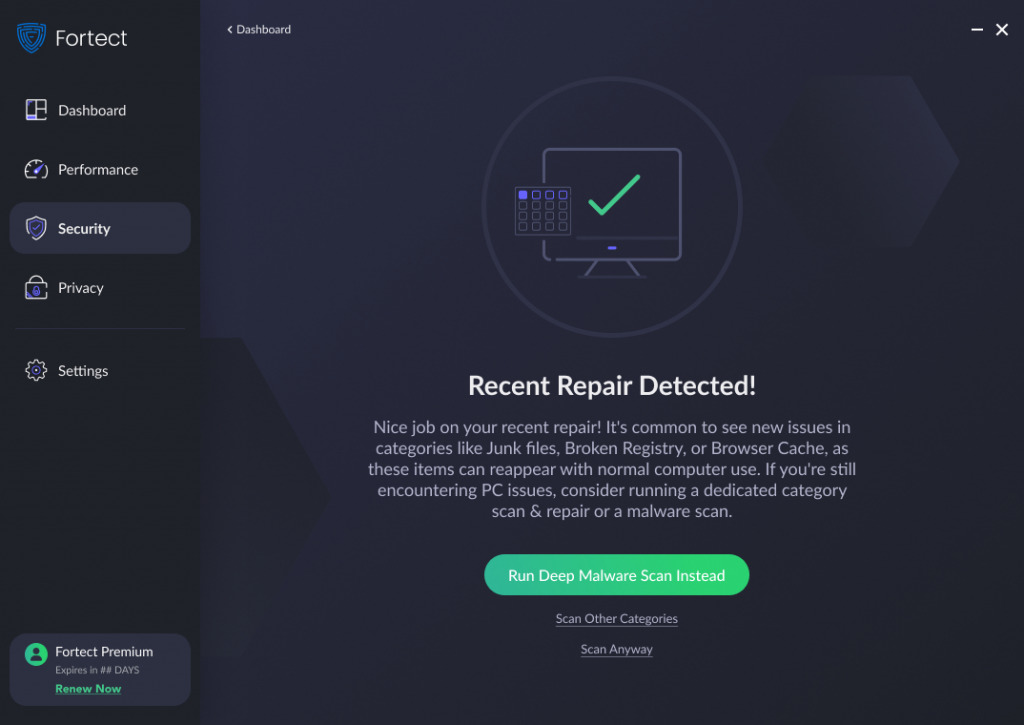
When you’ve tidied up your system with a repair or cleanup, Fortect acknowledges your efforts with a clear alert. It understands that junk files and registry issues can reappear, so it presents you with choices to either dive deeper into other categories or trust that your recent actions have sufficed.
Addressing Minor Issues After a Scan
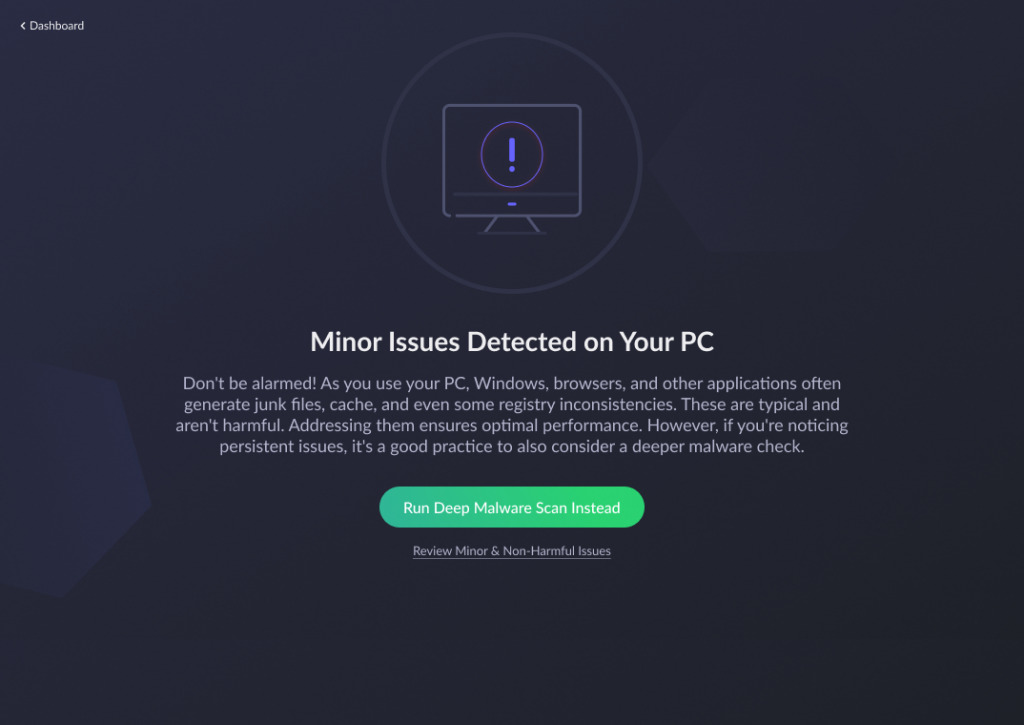
When Fortect detects minor issues on your PC, it doesn’t raise the alarm. Instead, it sends a gentle reminder that while such issues are typical and non-threatening, they should not be ignored. The alert will guide you to consider a deeper check if these issues persist, ensuring your PC continues to run efficiently without overloading you with unnecessary warnings.
Fresh Start with PC Reset or OS Installation
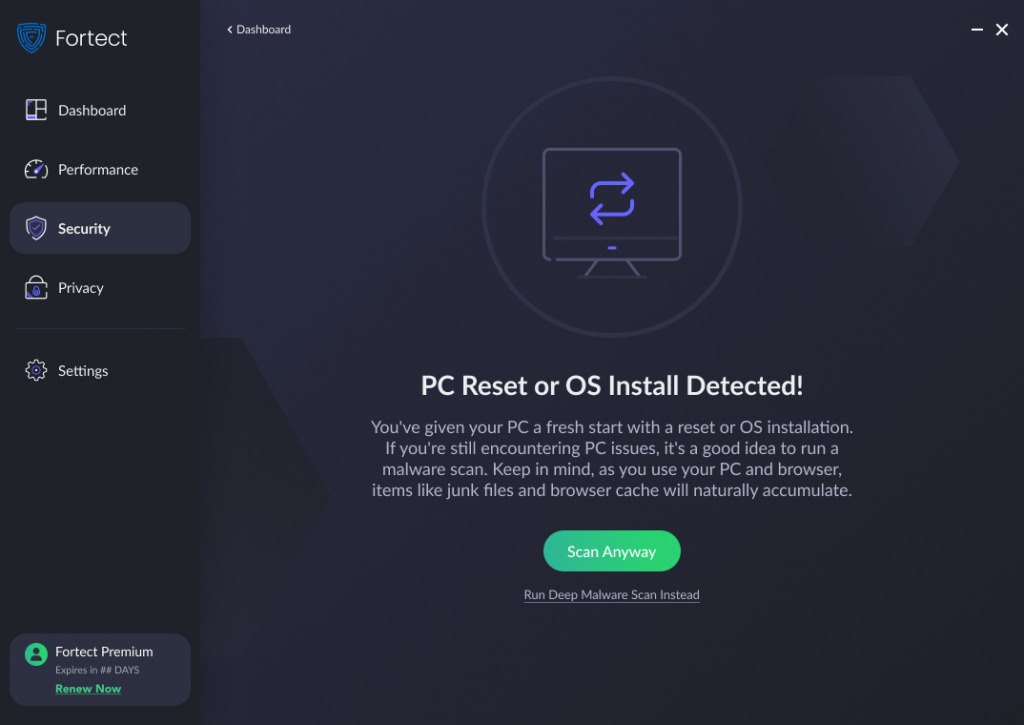
A fresh OS install or a reset is like a new beginning for your PC. Fortect recognizes this and recommends a malware scan to ensure that your fresh start is on a clean slate. But don’t worry about the small stuff—Fortect knows that some clutter is just part of using a PC.
Running Fortect in a Virtual Machine
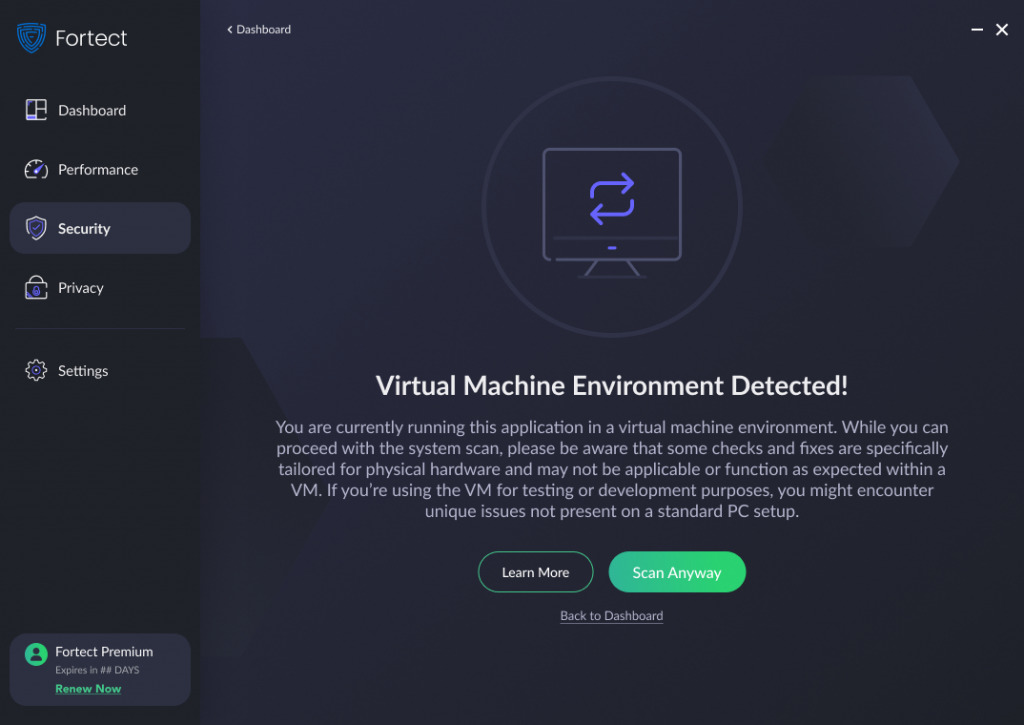
Virtual environments are unique, and Fortect adapts to this. If you’re running a scan within a VM, you’ll get a heads-up that some checks may not apply as they would on physical hardware. You can choose to learn more or proceed with the scan, armed with the knowledge of these differences.
Frequently Asked Questions
Q1: How often should I run a full system scan?
A1: Once a week is generally sufficient unless you suspect specific issues.
Q2: What should I do after a system reset or new OS installation?
A2: Run a malware scan to ensure no residual issues are lurking in your system.
Q3: Can I use Fortect for my virtual machine?
A3: Absolutely, but keep in mind that some alerts and fixes are tailored for physical hardware.
Contact and Support
For more detailed support or if you encounter any issues, don’t hesitate to reach out. Just click here to contact support
