Grant macOS permissions for protection & scanning
Allow Fortect’s system extension and Full Disk Access so Real‑Time Protection and scans can work across all files and locations.
Why this is essential
Without these permissions, Fortect cannot monitor your system in real time or scan all files and folders. Granting them ensures malware is detected the moment it appears and that scans cover your entire Mac, including system and application areas that macOS protects by default.
Steps: Endpoint Security Extension
- After logging in, you’ll be prompted to grant required permissions.
- In System Settings → General → Login Items & Extensions, open Extensions, then the info icon next to Endpoint Security Extensions.
- Toggle Fortect On.
- Enter your macOS credentials if asked.
Steps: Full Disk Access
- Once the first permission is granted, Fortect will detect it automatically.
- Click Open when prompted for Full Disk Access.
- In Privacy & Security → Full Disk Access, enable Fortect Security Extension and Fortect Security Service.
- Return to Fortect — if onboarding isn’t finished, you’ll go there; otherwise, you’ll land on the Dashboard.
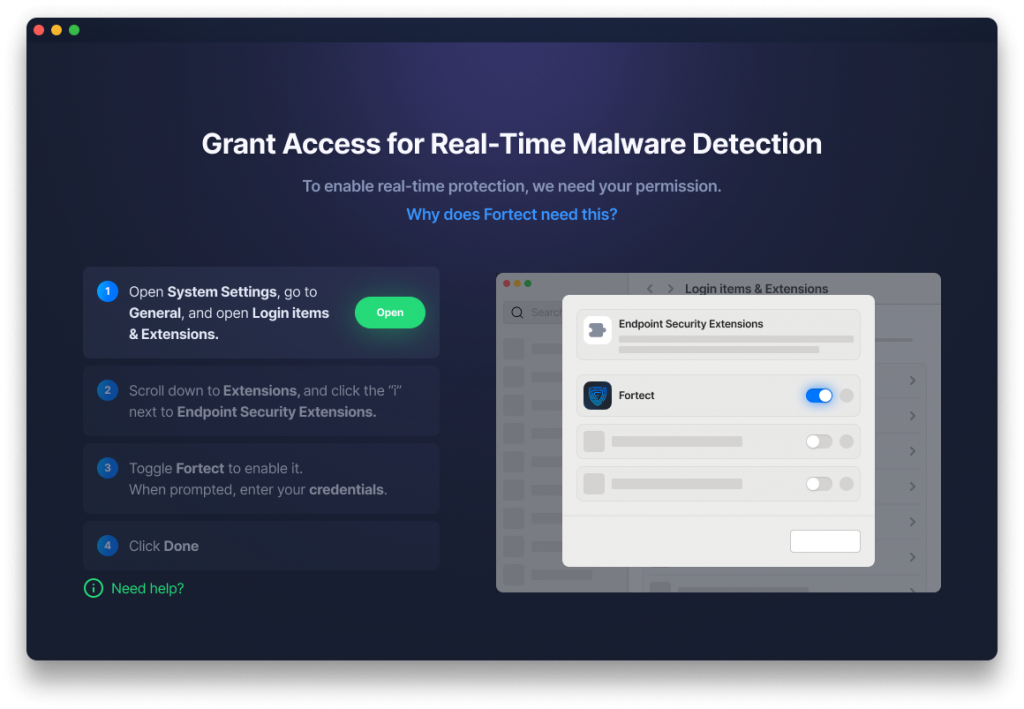
Fortect now has the necessary permissions to detect threats in real time and perform complete system scans. You can proceed with onboarding knowing that protection will work at full capacity.
