Fortect Mac Suite: Upload Support Logs (get Logs ID)
Overview
When you encounter issues (e.g., “Download Failed”, “Fortect Failed to Start”, “Scan Unsuccessful”), sending support logs helps Fortect Support diagnose quickly. The app uploads diagnostic logs and returns a Logs ID you can share in your ticket.
Steps
- Open Fortect → click Settings → open Support.
- Click Upload Support Logs.
- In the confirmation dialog, click Upload.
- Wait for “Logs Uploaded Successfully” and copy your Logs ID using the copy-icon
- Paste the Logs ID into your support request or reply to Support with the ID.
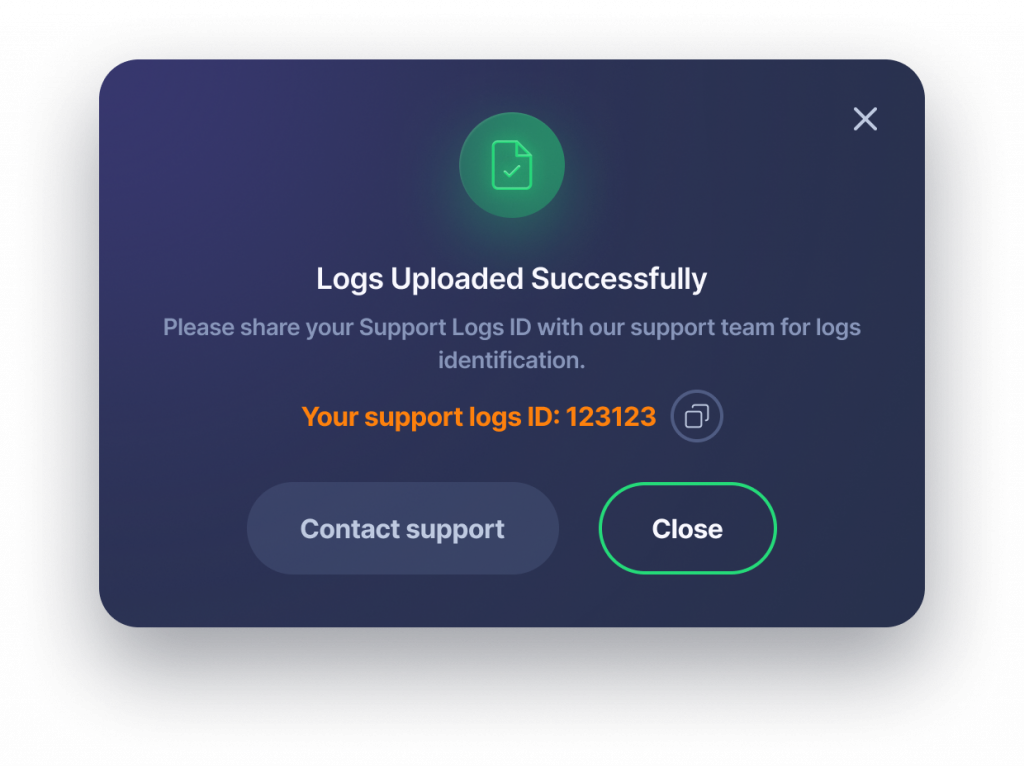
Your diagnostics are securely uploaded and you have a unique Logs ID that Support can use to investigate your issue without further back-and-forth.
