License Key Management
All license keys associated with your devices are stored in one place under the My subscriptions section.
How to View Your Fortect License Keys
- On the dashboard, go to My Account.
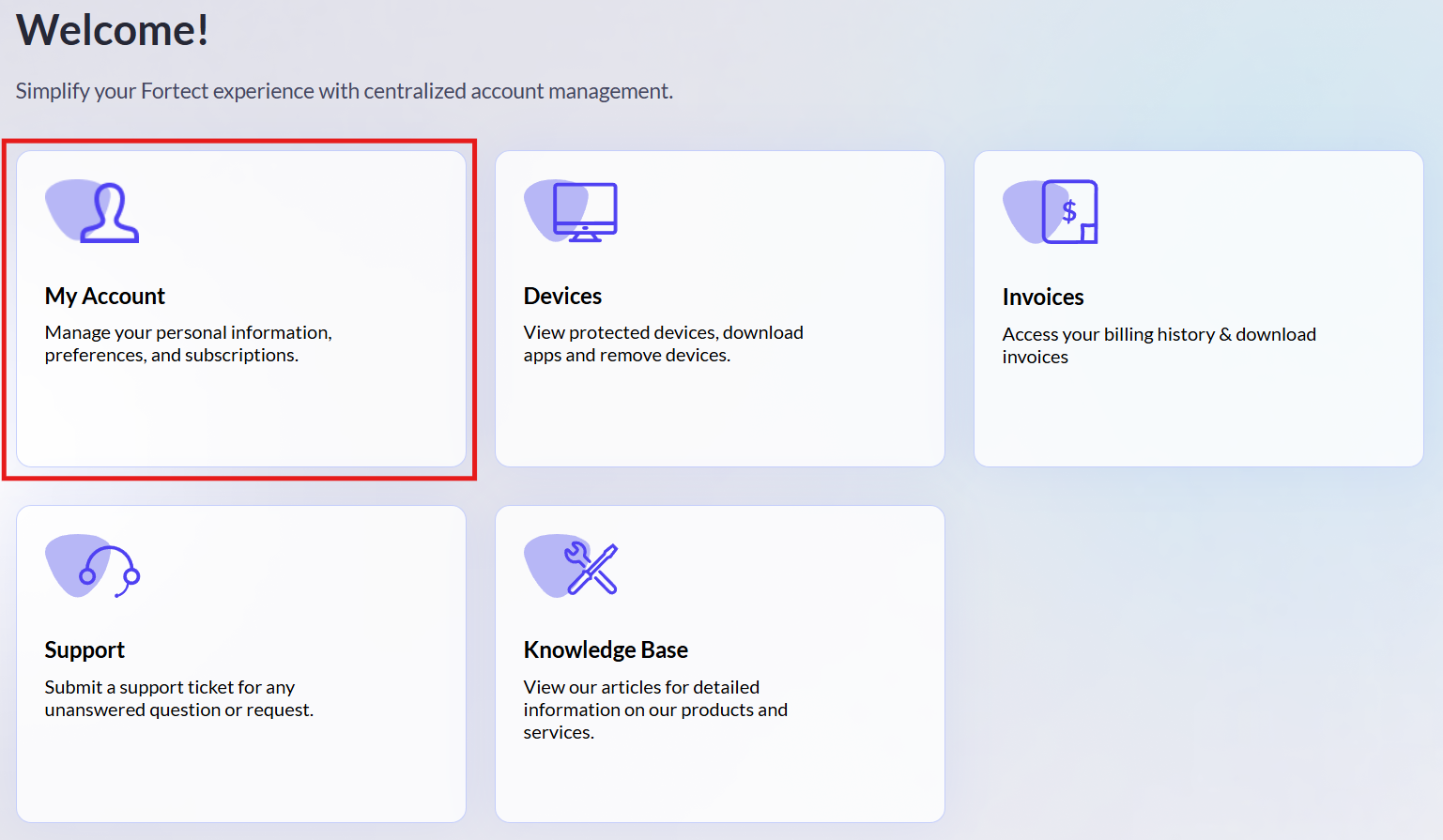
- Scroll down to the My subscriptions section. You will see an overview of all active subscriptions linked to your account. To see the license key for a specific subscription, click on License Keys.
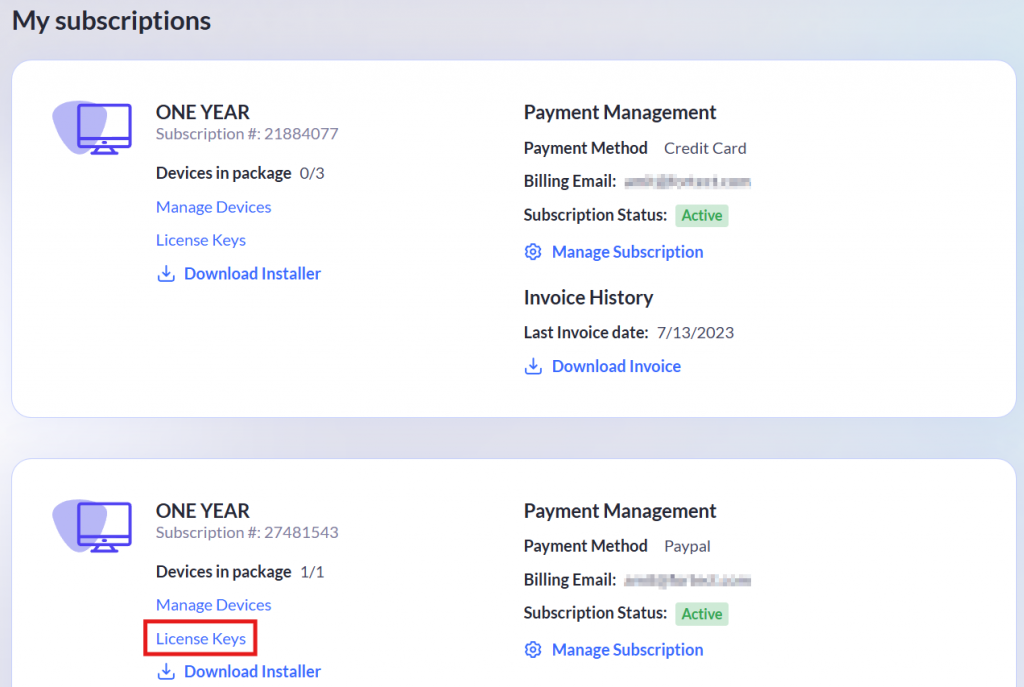
The license key will be displayed.
There are two types of License Keys:
- Used Keys
- Read For Use
If a “Used Key” is indicated, this means that the license key has already been activated or used to unlock a Fortect product on a device.
The key cannot be reused and is no longer valid for new activation if it’s a one-time-use key, unless it supports multiple devices or reinstallation.
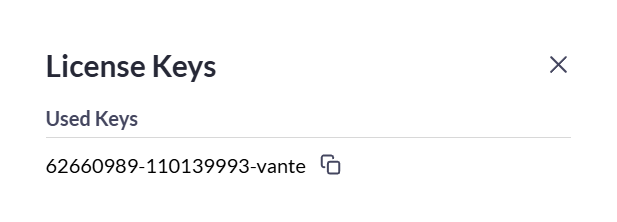
“Ready For Use” are the license keys that are not yet linked to any device.
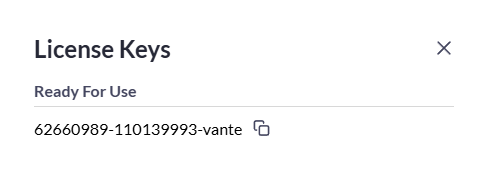
What to do if Your License Key isn’t Working
If your license key isn’t working, it is recommended to check first if it is activated. If it has, try deactivating the license key and then reactivating it.
See: How to Deactivate or Switch a Device
If the issue still occurs, you can contact our support team for assistance.
- Click the Hamburger button and go to Support.
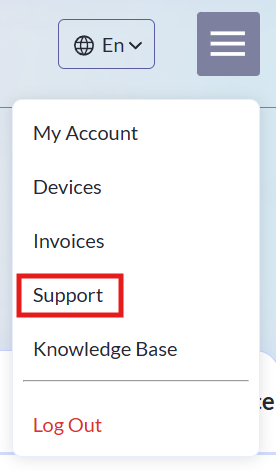
- Scroll down to Need Help? section and click the Contact our dedicated support team link.
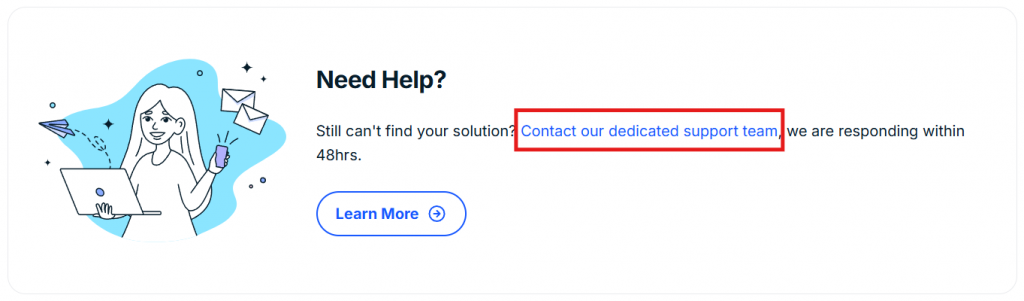
- On the Contact Us page, enter your details and describe the issue with your license key. Make sure to select “License issue” in the first field. Click Submit Request to proceed.
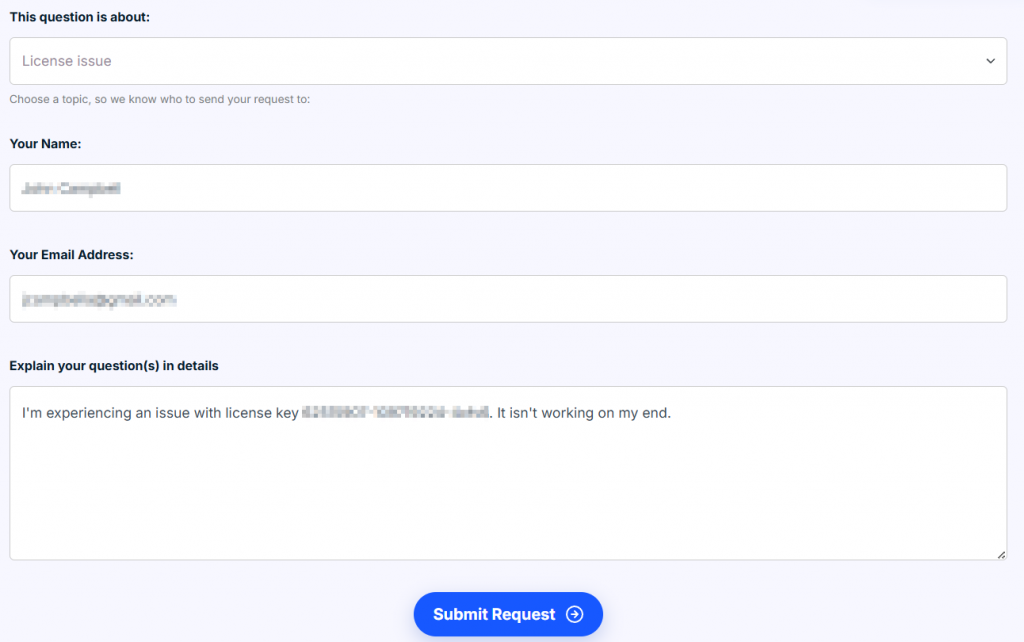
Our support team will contact you within 48 hours via email regarding your concern.
How to Activate Your Fortect License Key
- On the initial launch of the Fortect app, click the I already have a license key link in the lower-left corner of the screen.
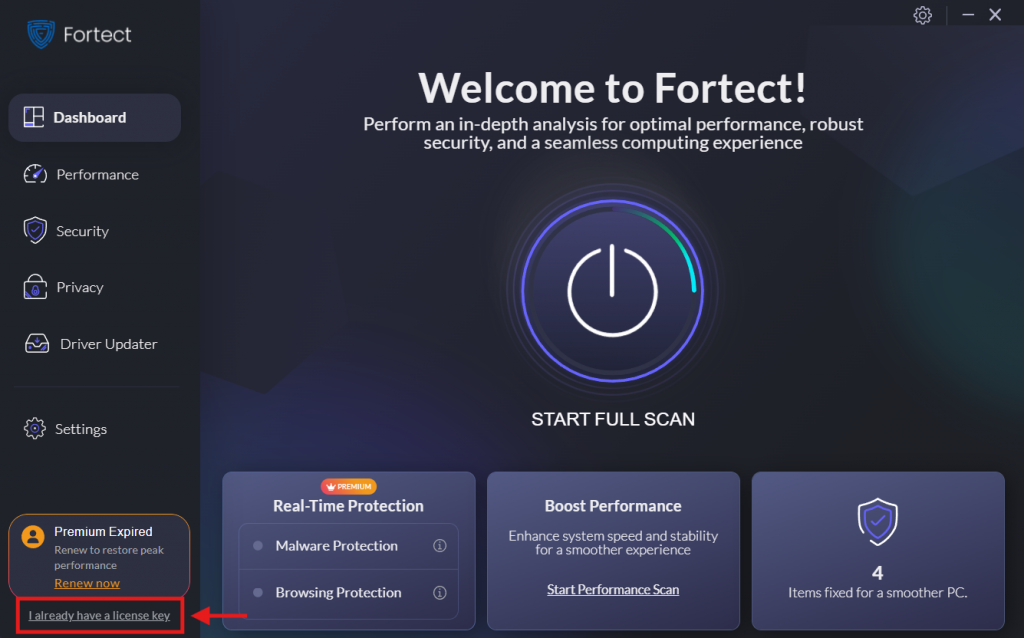
- Enter or paste your license key into the field, then click Activate.
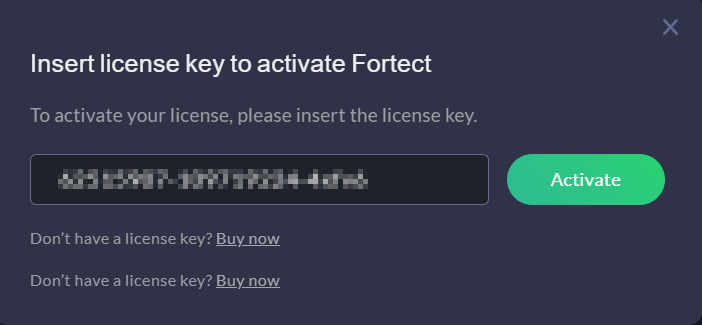
Once the license key has been successfully activated, Fortect Premium and the license’s validity period will be displayed.
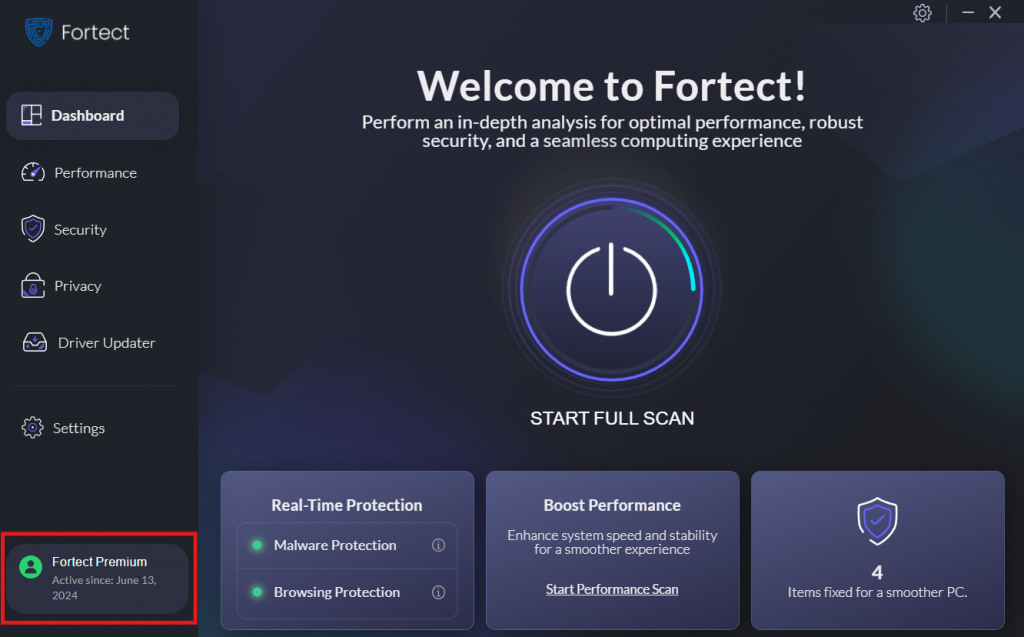
For further assistance, feel free to reach out to [email protected].
