Fortect Device Management
The Devices dashboard allows you to easily view and manage all the devices linked to your Fortect account.
Each entry shows the device name, operating system, license status, and the license key.
Overview of Devices in Your Fortect Account
- On the dashboard, go to Devices.
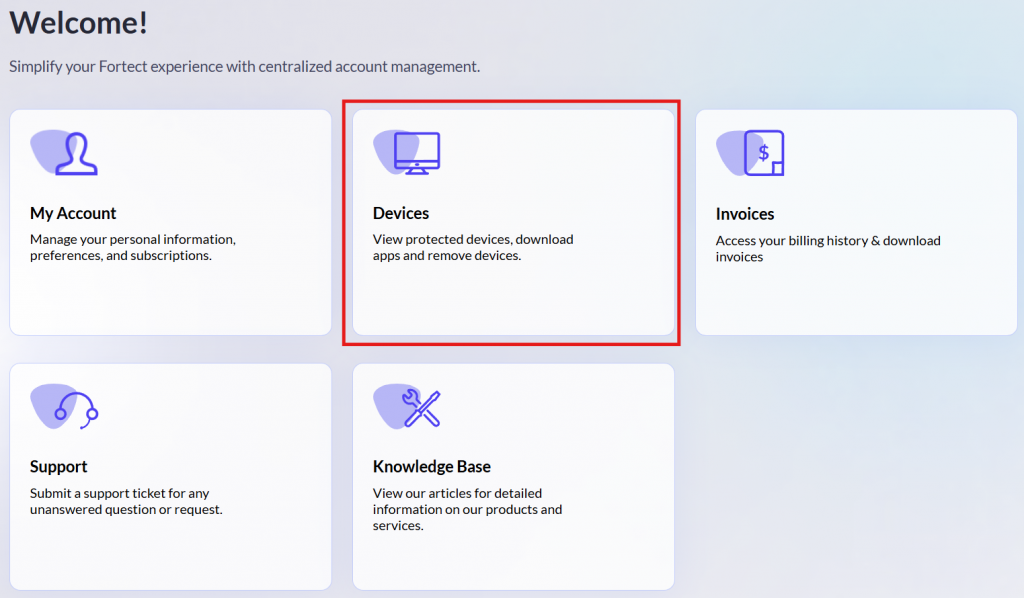
You will see a list of all the devices associated with your account.
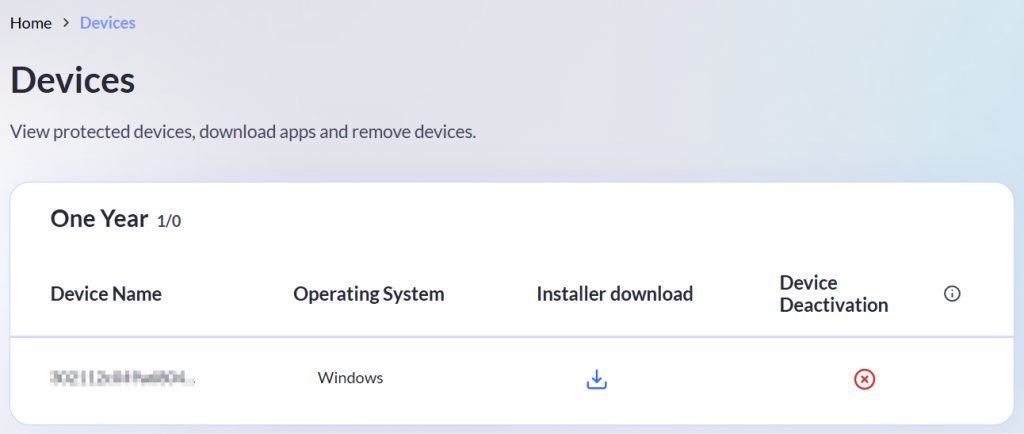
How to Deactivate or Switch a Device
- To deactivate a device, select a specific device and click the Deactivate (x) button.
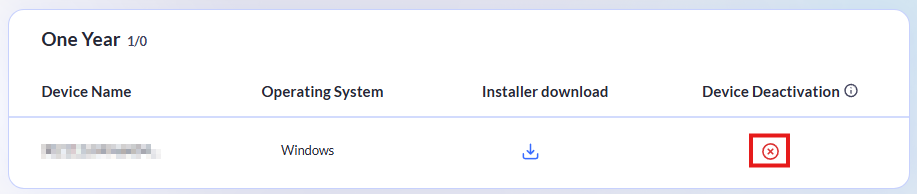
- Click Confirm Deactivation to proceed. By deactivating a device, you make your license available for use on another device.
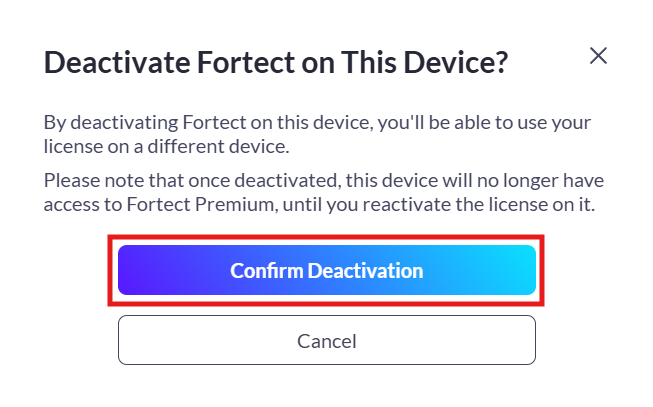
Benefits of Deactivating a Device
- License Flexibility: By deactivating Fortect on one device, you free up your license to use it on another device. This is useful if you’re switching to a new computer or if you no longer use the old one.
- Efficient License Management: It ensures you’re not wasting a license on a device you no longer use, helping you maximize your use of the subscription.
- Security and Control: Deactivating the software from an unused or shared device ensures that no one else can access premium features or sensitive account information.
- Cost-Effective: Instead of purchasing additional licenses, you can simply deactivate and reactivate as needed across devices.
