Fortect Billing & Subscriptions
With the Invoices feature, you can easily access your complete billing history, view transaction details, and download invoices for your purchases.
Each entry includes the transaction ID, purchase date, product name, and price. This helps you stay organized and informed about your purchases.
How to Review and Download Invoices
- On the dashboard, go to Invoices.
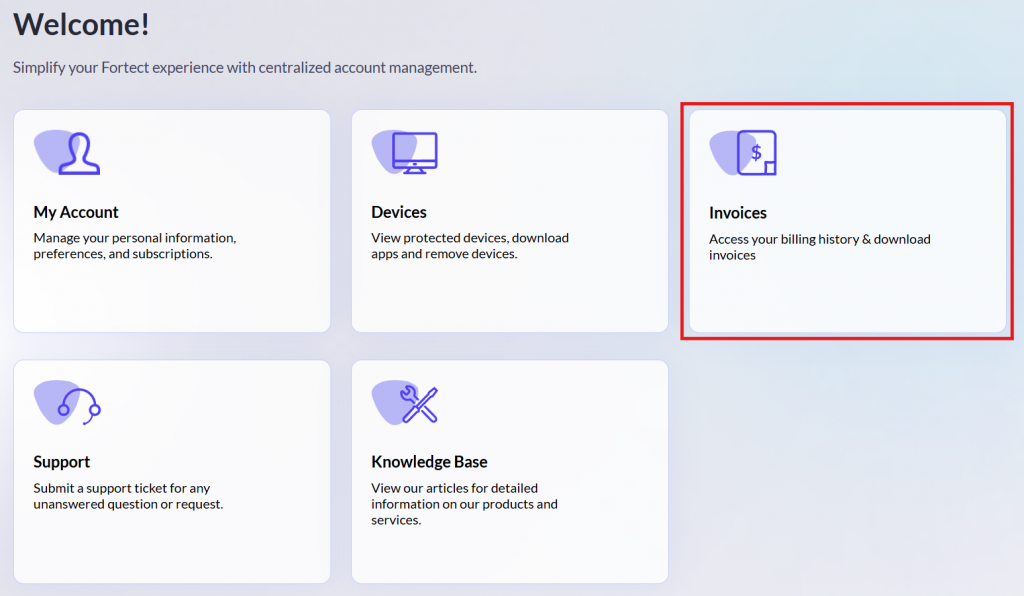
- You will see a list of all invoices. To view an invoice, click the Download icon.
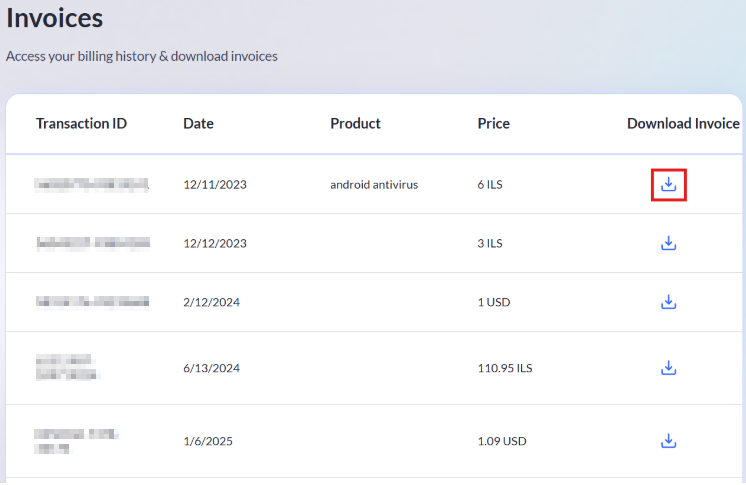
The invoice will open in a new tab.
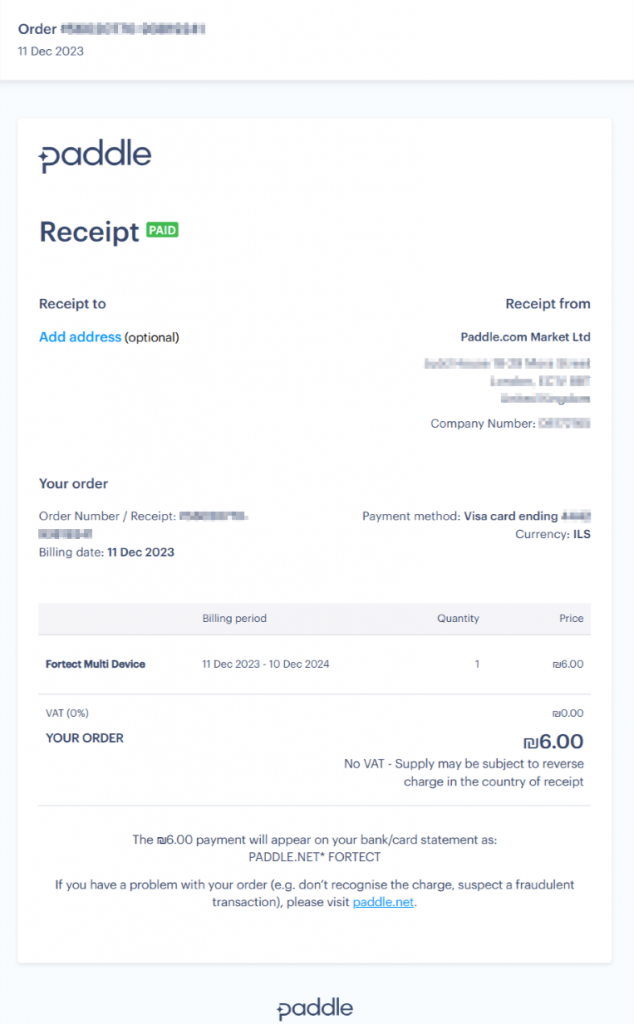
Adding Invoice VAT and/or Address Info
You can also add or update your VAT number and billing address for your purchases.
This ensures that your invoices include the correct contact details for your records or tax purposes.
- On an invoice, click the Add address button.
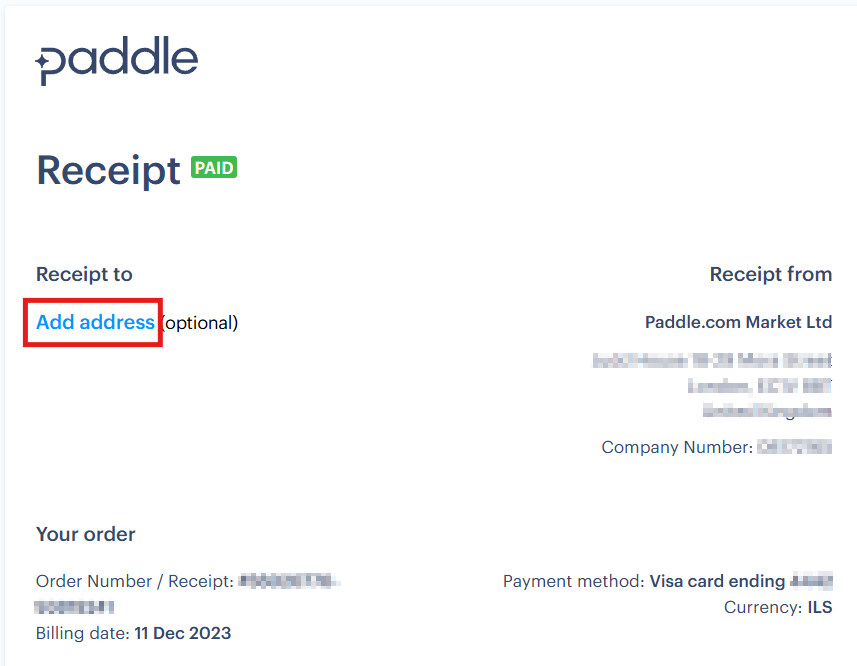
- Fill out the receipt information and click Save.
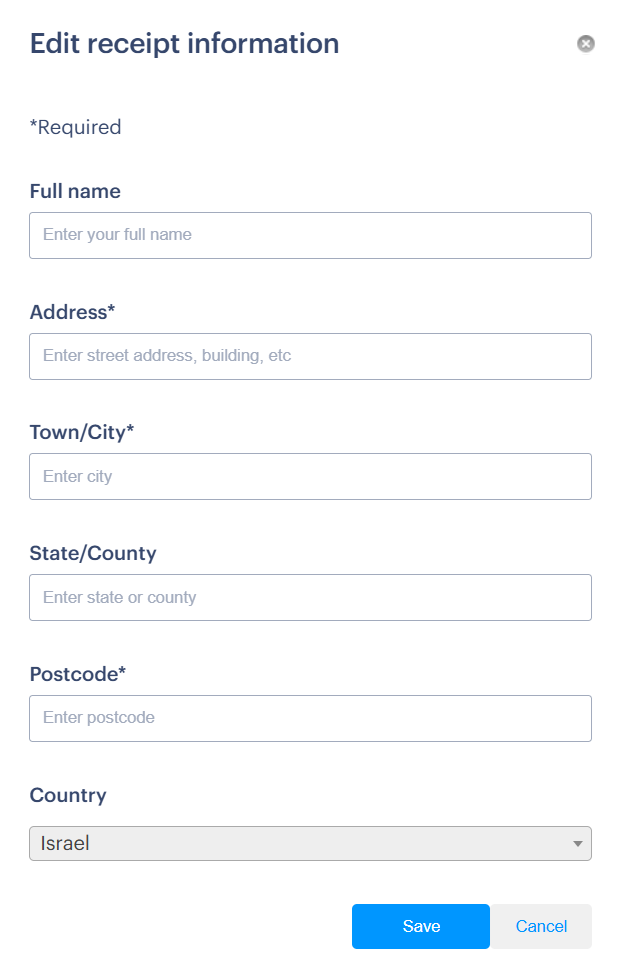
Your changes will be applied to the invoice.
Modifying Incorrect Invoice Details
- Click the Hamburger button and go to Support.
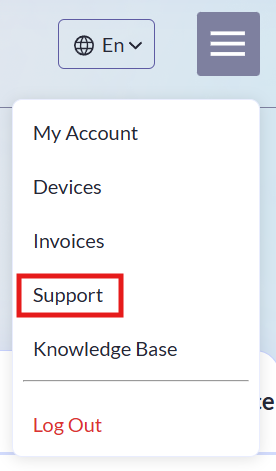
- Scroll down to the Need Help? section and click the Contact our dedicated support team link.
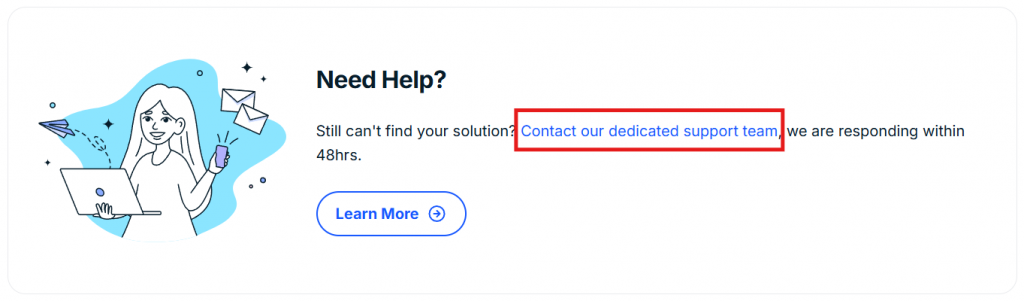
- On the Contact Us page, enter your details and describe the invoice-related issue. Click Submit Request when done.
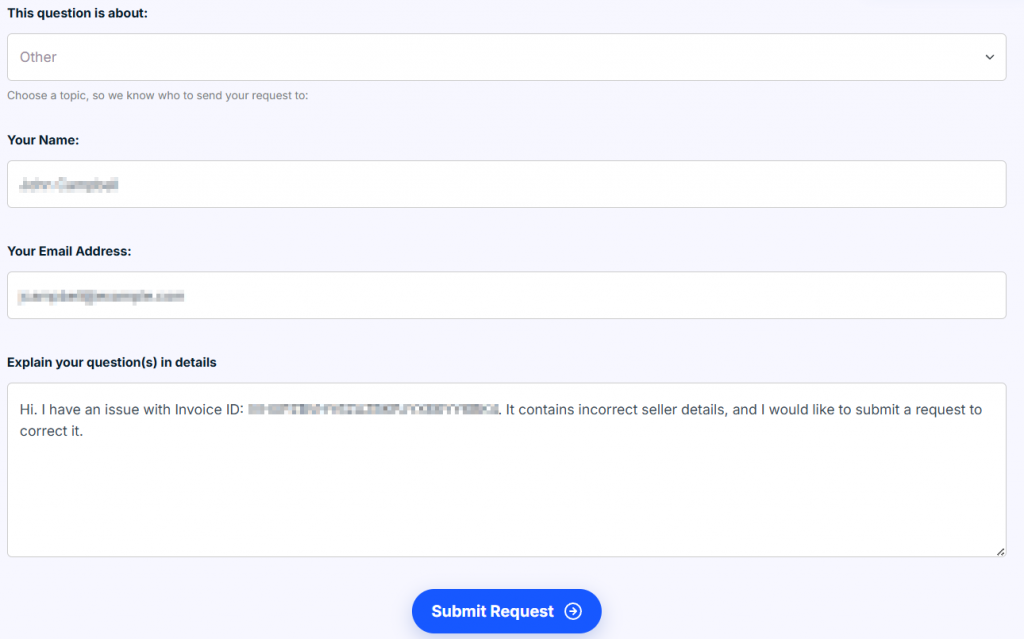
Our support team will contact you within 48 hours via email regarding your concern.
How to Manage Your Fortect Subscription
- On the dashboard, go to My Account.
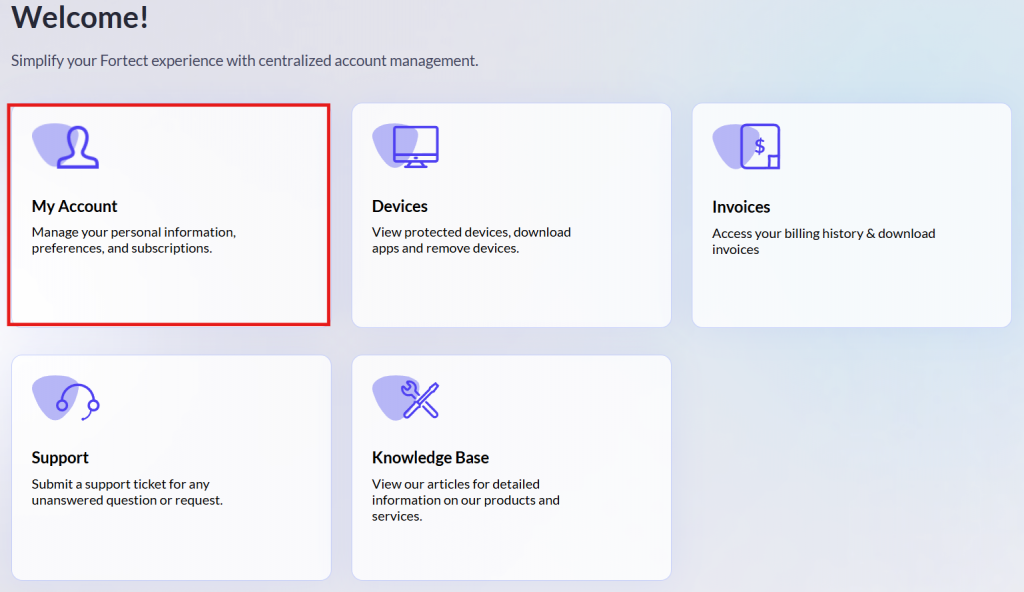
- Scroll down to My subscriptions to view all the active subscriptions under your account. To manage a specific subscription, click Manage Subscription.
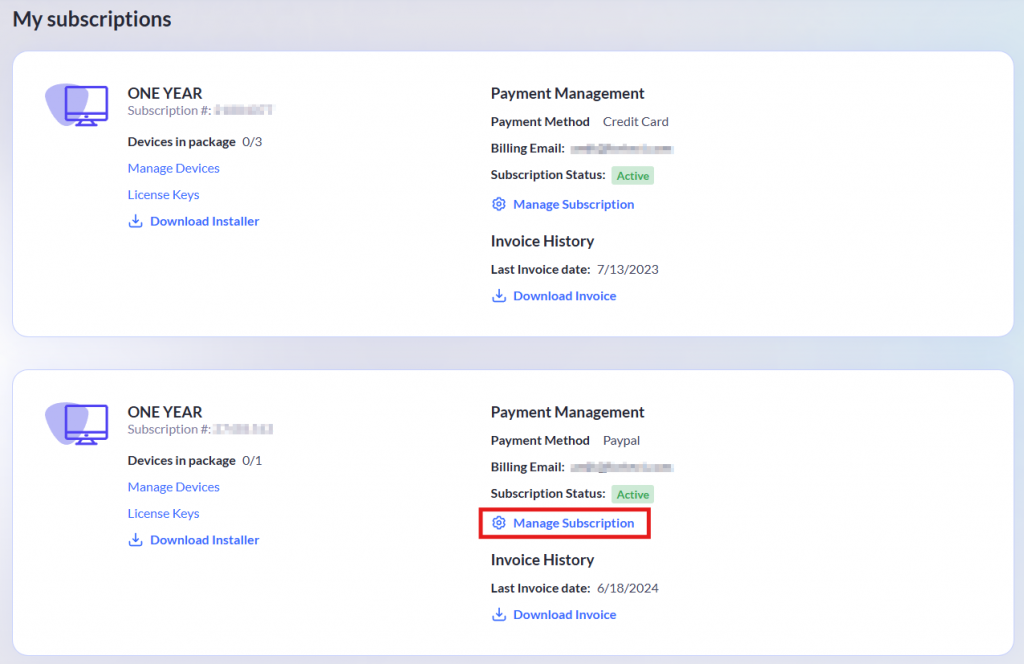
- On this page, you can:
- Update your payment method
- Pause your subscription
- Contact support
- Cancel your subscription
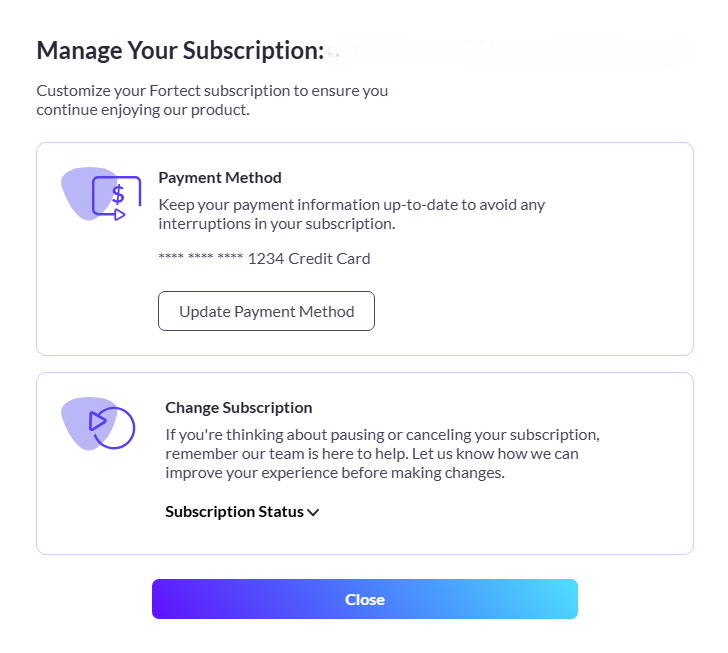
Update your payment method
- To update your payment method, click the Update Payment Method button.
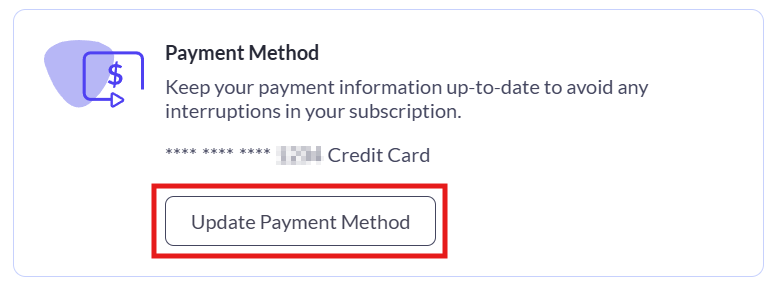
- Choose a payment method. Only credit cards and PayPal are currently supported.
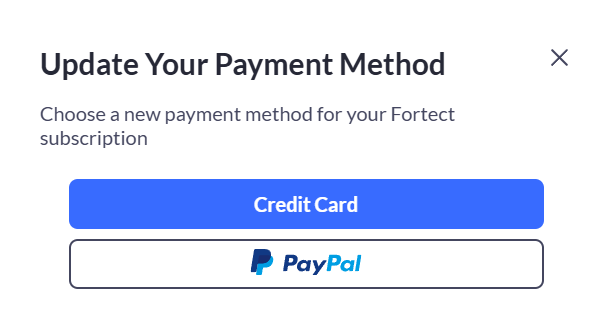
- Enter your card information and click Update card details.
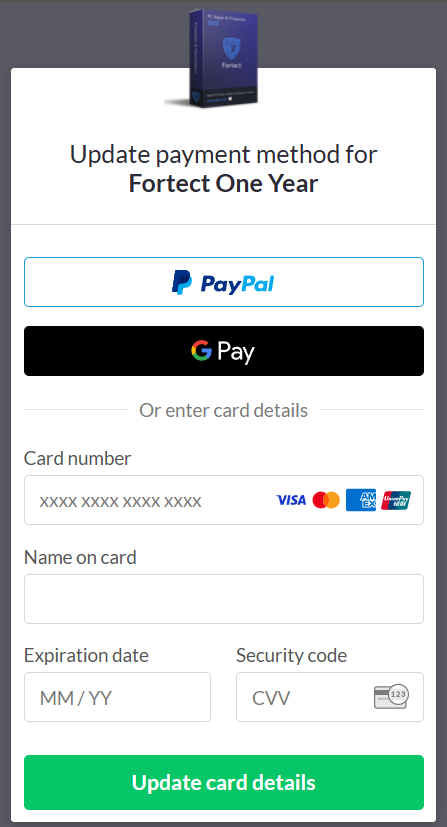
Pause your subscription
- To pause your subscription, click the Pause Subscription button.
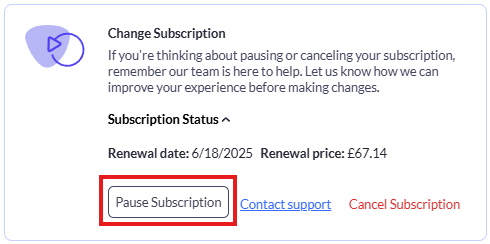
- Click Confirm Pause. You can reactivate your subscription anytime.
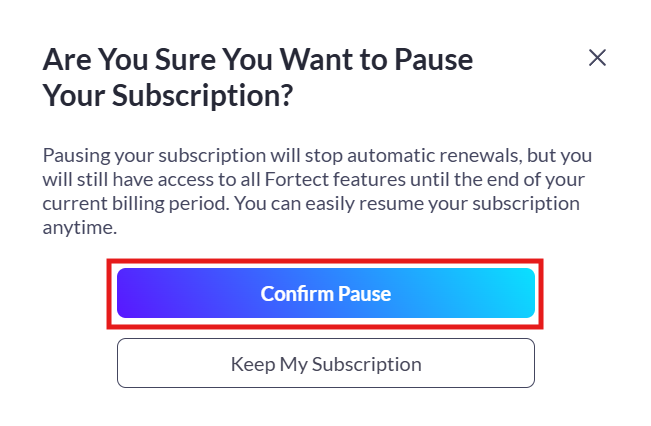
Contact support
- To contact support, click the Contact support link.
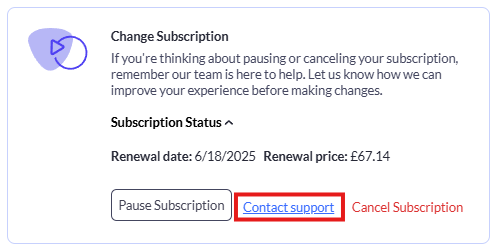
You will be redirected to the Support page. Scroll down to the Need Help? section and click the Contact our dedicated support team link.
Cancel your subscription
- To cancel your subscription, click the Cancel Subscription link.
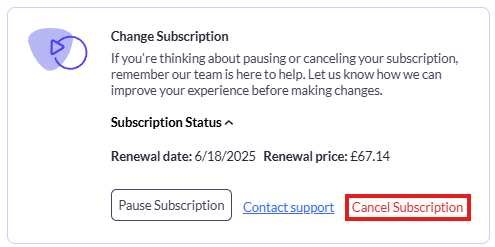
- Review the comparison table. Once you’ve made your decision, click Cancel Subscription to proceed.
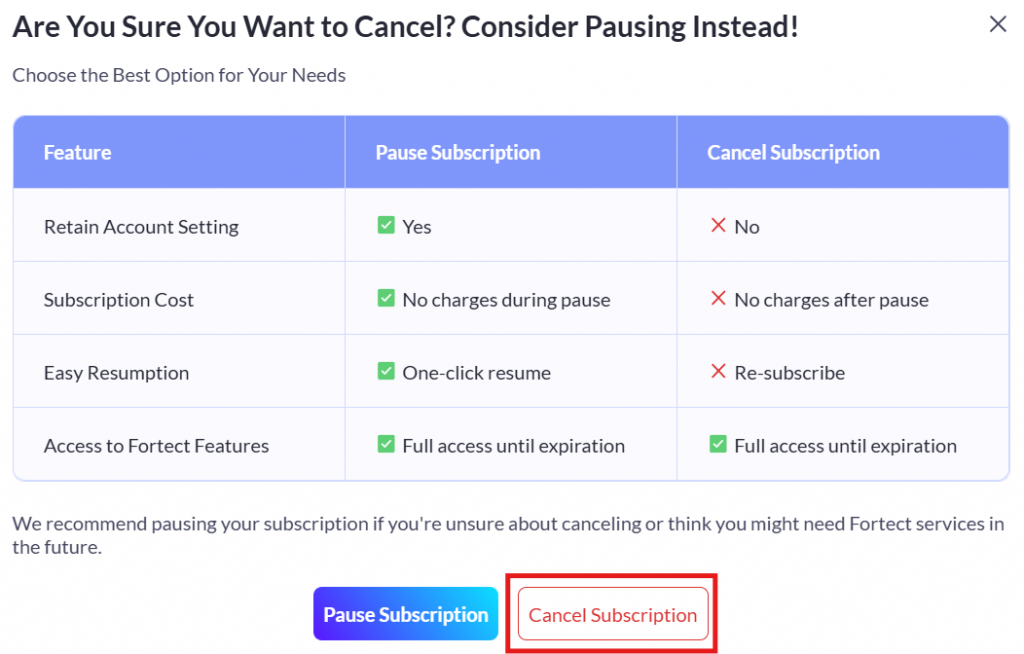
For further assistance, feel free to reach out to [email protected].
