Why Malware Keeps Coming Back on Windows
Malware infections are frustrating, but what’s worse is when they keep reappearing even after you think you’ve removed them. Many Windows users face this issue, and the reason is often deeper than just a single infected file. Malware is designed to survive, spread, and reinstall itself if not eliminated. Understanding why malware keeps coming back on Windows is the first step toward breaking the cycle.
Common Reasons Malware Keeps Returning
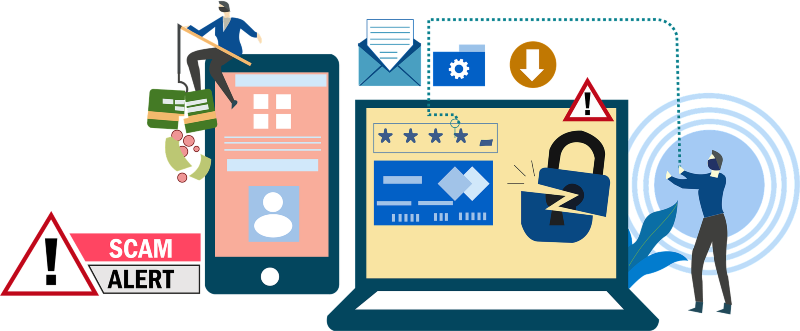
Incomplete Removal
Sometimes antivirus tools only detect and remove parts of the malware, leaving behind hidden files or registry entries that allow it to reinstall. This is common with stubborn malware such as rootkits, spyware, or fileless malware.
Outdated Windows System
Running outdated versions of Windows 10 or 11 means missing important security patches. Cybercriminals take advantage of these vulnerabilities to reinfect your device.
Administrator Rights Misuse
If every user on your computer has administrator rights, malware can spread freely across accounts and reinstall itself with elevated permissions.
Infected External Devices
USB drives, external hard drives, or even cloud storage can carry malware that keeps reintroducing itself to your system whenever connected.
Weak Security Practices
Downloading from unsafe websites, ignoring browser warnings, or opening suspicious email attachments makes it easy for malware to slip in again and again.
How to Stop Malware from Coming Back on Windows
Keep Windows Updated
Security updates patch vulnerabilities that malware exploits. By keeping Windows 10/11 up to date, you close doors that attackers rely on.
Steps to Update Windows 10/11: 1. Press Windows + I to open Settings. 2. Go to Update & Security (Windows 10) or Windows Update (Windows 11). 3. Select Check for updates. 4. If updates are available, click Download and install.
Restrict User Permissions
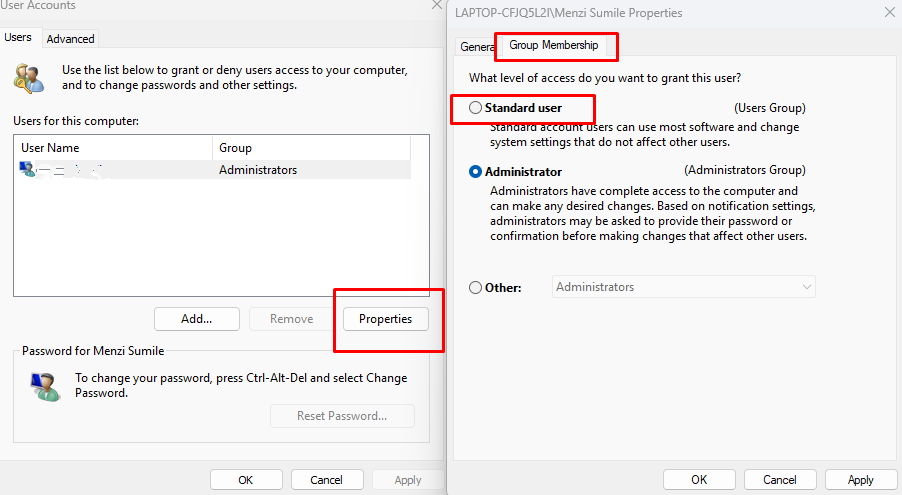
Limiting user rights prevents malware from running with full control. Standard accounts reduce the chances of reinfection.
Steps to Restrict User Accounts: 1. Press Windows + I to open Settings. 2. Navigate to Accounts > Family & other users. 3. Select the account you want to adjust. 4. Click Change account type and choose Standard User.
Enable Controlled Folder Access
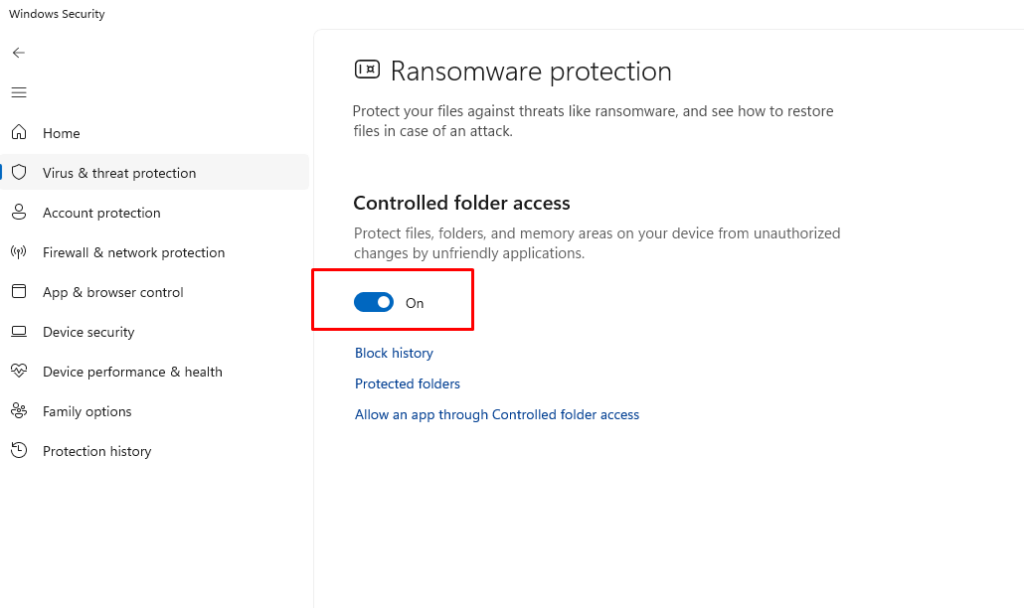
This feature blocks unauthorized apps, including ransomware, from modifying important files.
Steps to Enable Controlled Folder Access in Windows 10/11: 1. Type Windows Security into the Start menu and open it. 2. Go to Virus & threat protection. 3. Scroll down to Ransomware protection and select Manage ransomware protection. 4. Toggle Controlled folder access to On.
Disconnect and Scan External Drives
Always scan USB drives or external storage before opening files. Use Windows Security or another antivirus program to scan connected devices.
Strengthen Browser Security
Since many infections spread through unsafe browsing, adjust your browser for better protection: enable pop-up blockers, turn on anti-phishing features, and clear cookies regularly.
Practice Safer Internet Habits
Avoid downloading pirated software, don’t click unknown email attachments, and always use strong, unique passwords with two-factor authentication when possible.
Fortect: A Reliable Way to Stop Persistent Malware
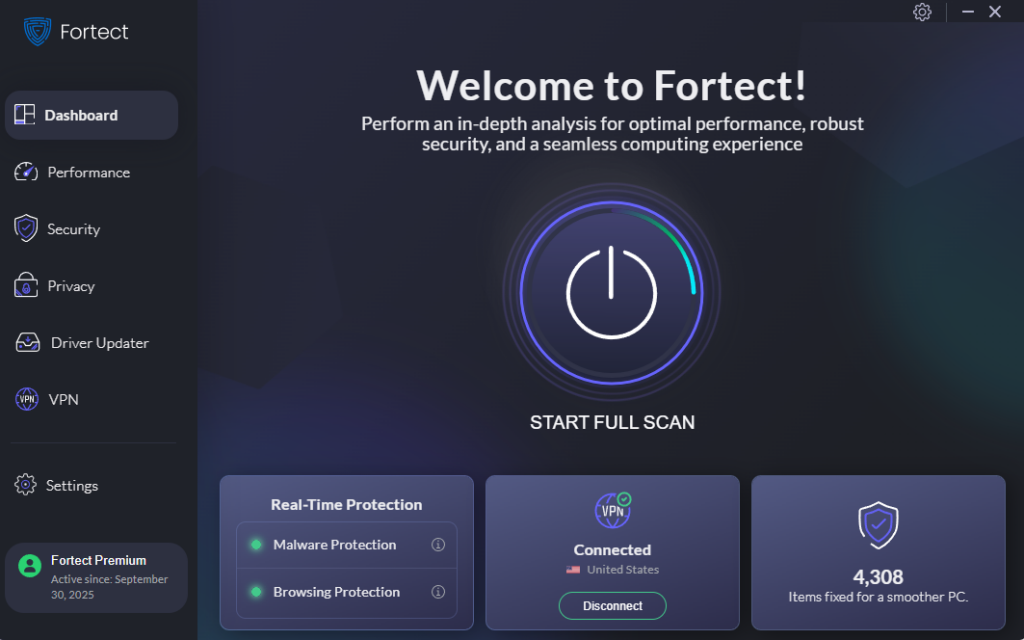
When malware keeps coming back on Windows, it usually means hidden files or system vulnerabilities remain unaddressed. Fortect provides a solution with real-time malware protection. It automatically scans your Windows PC for threats that can survive traditional removal methods, such as spyware, ransomware, or corrupted system files, and removes them completely. Fortect also repairs damaged Windows files, fills security gaps, and optimizes your computer for smooth performance. Continuous background protection prevents the same malware from reappearing.
Download and install Fortect now to get rid of stubborn malware and prevent it from coming back.
Conclusion
If malware keeps coming back on your Windows PC, it’s not just an annoyance; it’s a sign that something deeper is wrong. Outdated systems, weak account security, or incomplete removal methods often allow infections to return. By updating Windows, restricting user permissions, enabling advanced protections, and scanning external devices, you can significantly reduce the chances of reinfection. But for complete peace of mind, pairing these steps with Fortect’s real-time malware protection and repair tools ensures malware doesn’t just get removed, it stays gone.




