What Happens When Malware Rewrites System Libraries in Windows?
Your Windows computer depends on system libraries, critical files that allow programs and applications to run smoothly. When malware rewrites these files, it compromises your PC’s stability, performance, and security. Worse, it opens doors for attackers to steal data or deploy more dangerous threats. If you’re a Windows 10 or 11 user, understanding this risk is key to protecting your device.
What Are System Libraries in Windows?
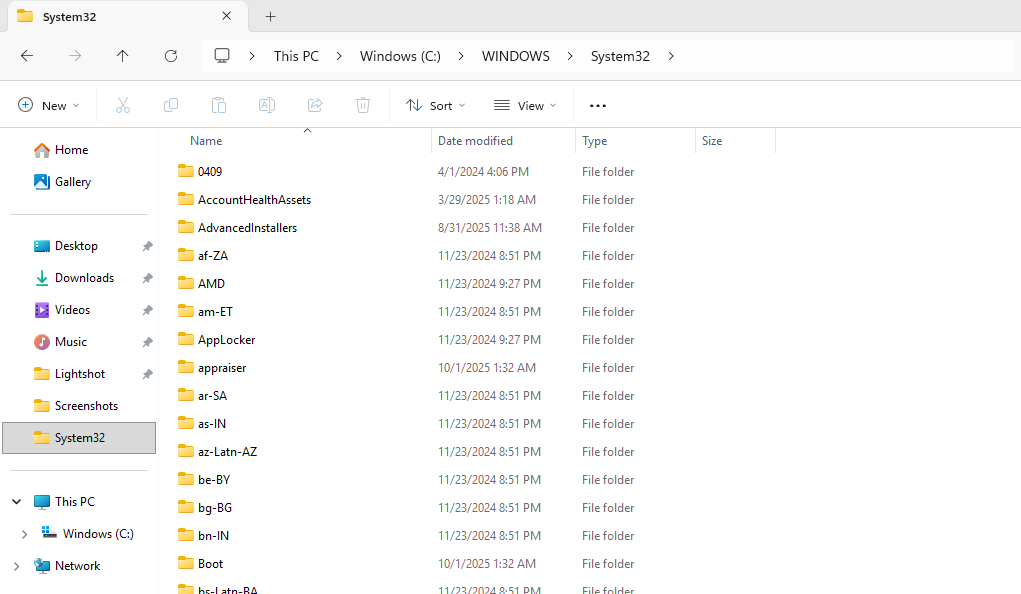
System libraries are DLL (Dynamic Link Library) files containing reusable code and data that multiple programs rely on. Found in folders like C:\Windows\System32, they control core tasks such as internet connections, file management, graphics rendering, and memory handling. Without them, essential functions in Windows cannot operate.
Why Attackers Rewrite These Files
Hackers often target DLL files because altering just one can give them deep control over the entire system. Once system libraries are modified, malware can steal passwords, banking details, and personal data, monitor keystrokes and browsing activity, disable antivirus protection to remain undetected, spread across other applications, and even hide malicious processes from system monitoring tools.
The Devastating Effects on Your Computer
Immediate System Consequences
Once malware corrupts system libraries, Windows users may notice:
- Application crashes and errors: Programs relying on the damaged DLL won’t launch or may freeze.
- Performance issues: The system slows down as malicious code consumes CPU and memory.
- Blue Screen of Death (BSOD): Critical DLL corruption often triggers repeated crashes and forced restarts.
Long-Term Security Risks
If not removed, malware-infected system libraries can cause more serious problems, including:
- Data theft: Attackers silently collect logins, financial details, and personal files.
- Persistent backdoors: Malicious DLLs keep creating entry points for future infections.
- Ransomware deployment: Compromised libraries make it easier for ransomware to encrypt your files and demand payment.
How to Protect Your System Libraries from Malware
Enable Windows System File Protection
Windows has a built-in tool called System File Checker (SFC) that repairs corrupted files.
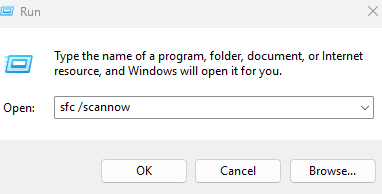
- Press Windows key + R, type cmd, then press Ctrl + Shift + Enter to run as administrator.
- In Command Prompt, type sfc /scannow and press Enter.
- Wait for the scan to finish (about 15–30 minutes).
- Restart your PC once completed.
Running this monthly helps detect early signs of DLL corruption.
Keep Windows Updated
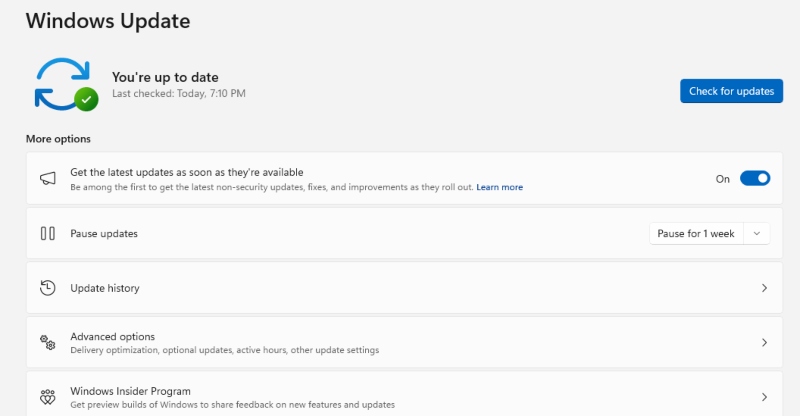
Microsoft regularly patches vulnerabilities that malware exploits.
- Go to Start > Settings > Update & Security (Windows 10) or Windows Update (Windows 11).
- Click Check for updates.
- Install all critical and optional updates.
- Restart when prompted.
- Enable automatic updates for ongoing protection.
Use Windows Defender Effectively
Windows Defender provides strong, built-in malware protection if properly configured:
- Open Settings > Privacy & Security > Windows Security
- Select Virus & threat protection
- Turn on Real-time protection, Cloud-delivered protection, and Automatic sample submission
- Run a Full Scan weekly to check for threats
Restrict User Account Permissions
Avoid using an administrator account for daily tasks. Standard accounts make it harder for malware to modify system files.
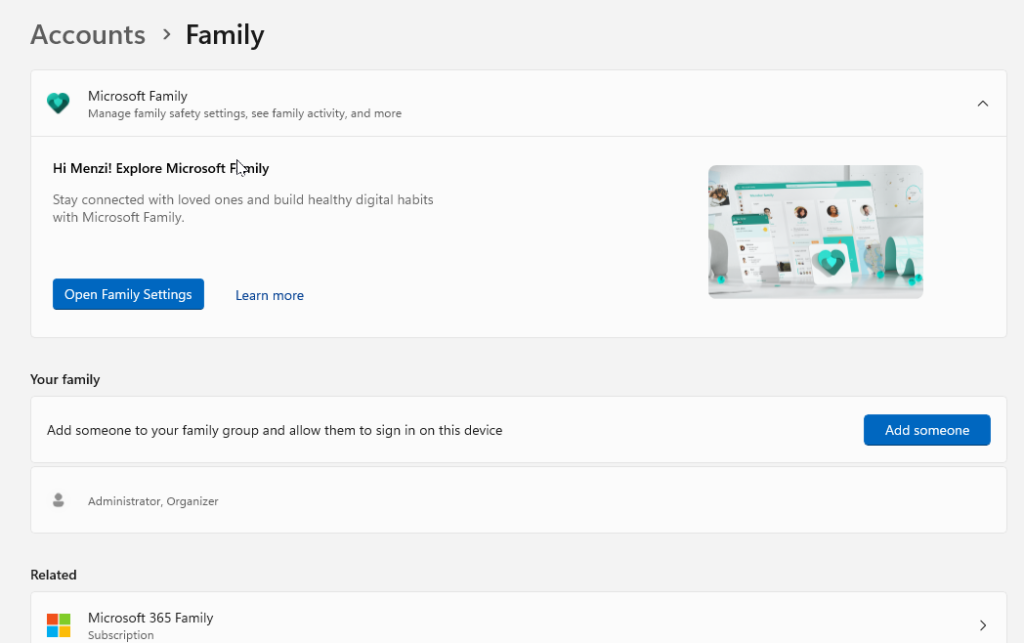
Steps to create a standard account:
- Open Settings > Accounts > Family & other users
- Click Add account
- Create a Microsoft or local account
- Under account type, select Standard User
Use Fortect for Automated Protection
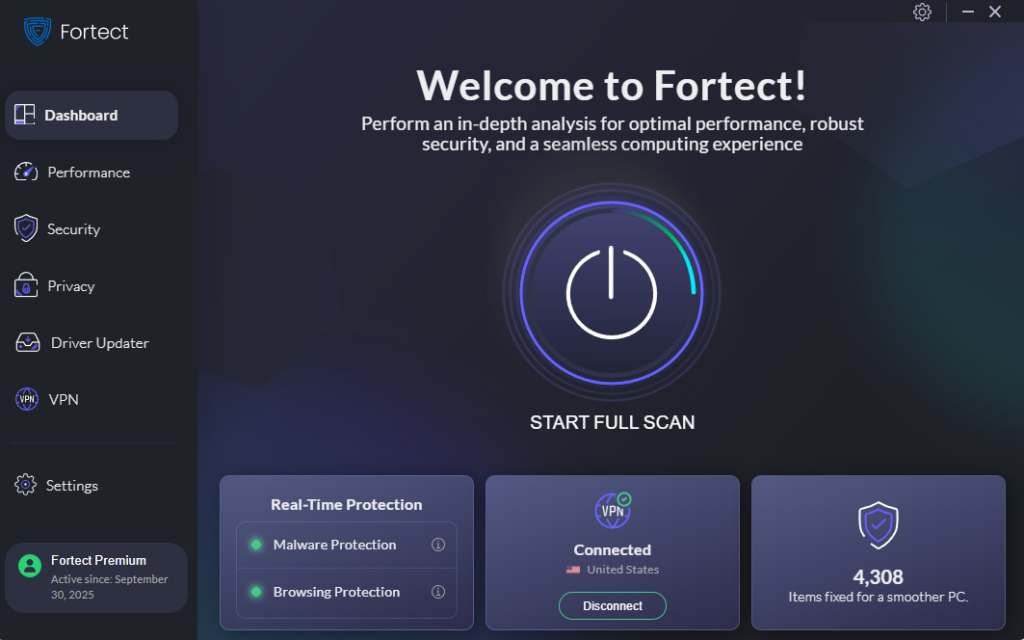
While Windows’ built-in tools can handle basic threats, some malware goes deeper by rewriting system libraries and hiding within core files. Fortect adds an extra layer of protection by automatically scanning your PC for hidden threats, detecting malware in real time, and repairing damaged DLL files tampered with by attackers. It restores or replaces corrupted system files with clean versions, ensuring your system remains stable.
With Fortect Premium, you also get a Driver Updater, which replaces outdated or faulty drivers often exploited by malware, and optimizes your PC for smoother, faster performance. In short, Fortect helps prevent infections, repair damage, and keep your Windows device running at its peak.
Download Fortect now.
Recovery Steps If Your System Is Infected
If you suspect system libraries are already compromised:
- Disconnect from the internet to block data theft
- Restart your PC in Safe Mode
- Run a full antivirus scan using Windows Defender or Fortect
- Try System Restore to revert your system to a clean state
- Run sfc /scannow to repair corrupted DLL files
- For severe cases, back up personal files and perform a clean Windows reinstall
Conclusion
Malware that rewrites system libraries is one of the most damaging types of malware that Windows users face. It destabilizes your PC, exposes sensitive data, and creates long-term backdoors for cybercriminals. Protecting your system requires a layered defense strategy: enabling system file protection, applying Windows updates, restricting account permissions, and using dedicated tools like Fortect for automated protection and repair. By staying proactive, you can safeguard both your computer’s performance and your personal data.



