System-Level Threats: The Type of Malware Your Antivirus Might Miss
Most Windows users rely on antivirus software as their first line of defense against malware. While antivirus programs are essential, they aren’t foolproof. Some sophisticated attacks, known as system-level threats, can slip past traditional security tools. These advanced types of malware target deep layers of your system, making them harder to detect and remove.
We will explain what system-level threats are, the types of malware your antivirus might miss, how to recognize the signs, and what steps you can take on Windows 10 and 11 to protect yourself.
What Are System-Level Threats?
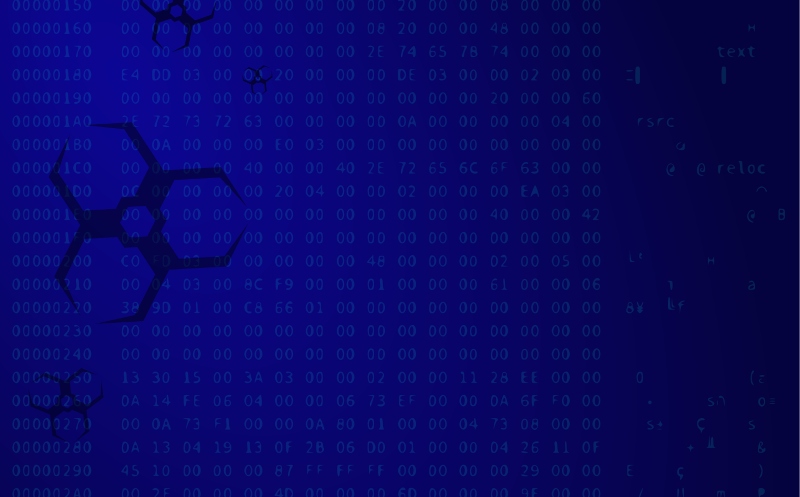
System-level threats are a type of malware that attacks critical parts of your operating system rather than just files or apps. Unlike common viruses, they often target boot records, firmware, or device drivers. Because they operate so deeply within the system, they can bypass standard antivirus scans and remain hidden while stealing data or corrupting your computer.
Types of Malware That Antivirus Might Miss
1. Rootkits
Rootkits hide in the background and give attackers administrator-level access. They can disable security software, record keystrokes, and allow hackers to take full control of your computer.
2. Bootkits
Bootkits infect the Master Boot Record (MBR) or EFI system partition, loading malware before Windows even starts. Because they run before your antivirus does, they are extremely difficult to remove.
3. Fileless Malware
This type of malware runs directly in memory, leaving no trace on your hard drive. Since antivirus tools often scan files, fileless malware can remain undetected.
4. Firmware Malware
Firmware malware attacks hardware components like your BIOS or UEFI. Once infected, it can survive system reinstalls and even hard drive replacements.
5. Driver-Based Malware
Corrupt or outdated drivers can be manipulated by hackers to install malware. Since drivers interact directly with the system kernel, this form of attack can cause serious instability or total system compromise.
Signs of System-Level Malware Infections
While these threats are hard to detect, some warning signs may include: slow startup or frequent crashes, antivirus tools that suddenly stop working, unusual network traffic even when idle, changes in BIOS/UEFI settings without your input, and unknown processes running with high privileges. If you notice these symptoms, it’s time to investigate further.
How to Protect Your Windows PC From Advanced Malware
1. Keep Windows Updated
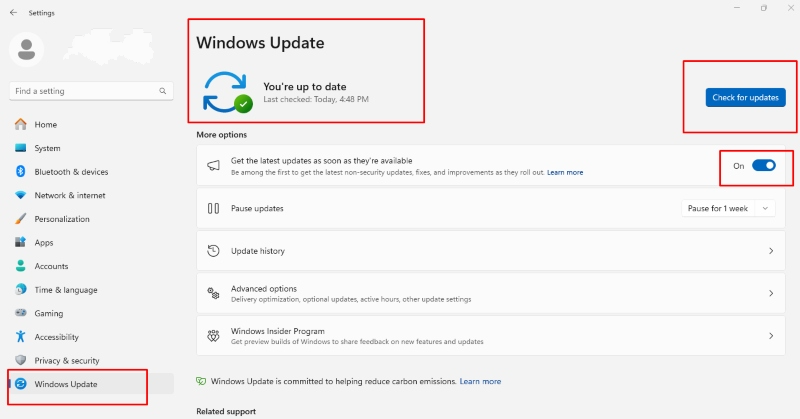
System patches often close vulnerabilities that malware uses to infiltrate. Regular updates ensure your system is protected against the latest threats.
Steps to Update Windows 10/11:
- Click Start > Settings.
- In Windows 10: select Update & Security > Windows Update. In Windows 11: select Windows Update.
- Click Check for updates.
- Download and install available updates.
- Restart your PC and enable automatic updates for ongoing protection.
2. Restrict User Privileges
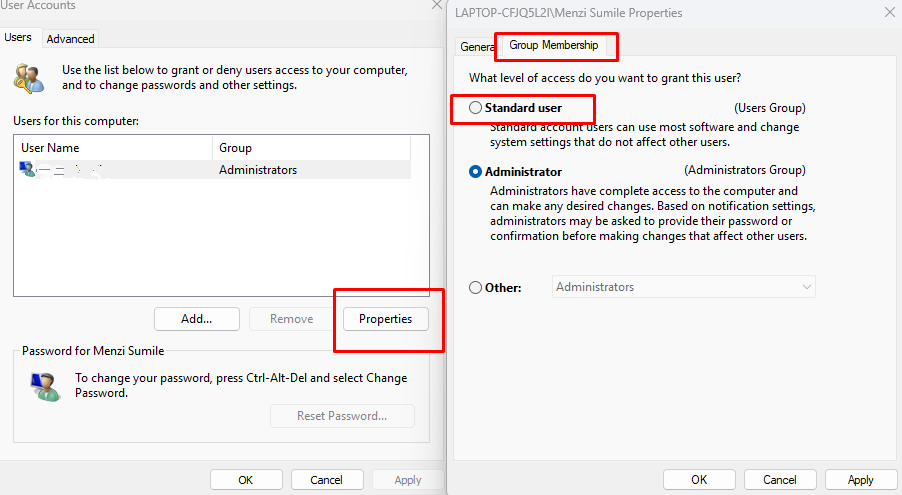
Limiting accounts to standard users prevents malware from gaining admin-level access.
Steps to Restrict Users on Windows 10/11:
- Open Start > Settings > Accounts.
- Go to Family & other users.
- Select Add someone else to this PC.
- Assign the account as a Standard user instead of Administrator.
3. Use Windows Defender Features
Enable Microsoft Defender SmartScreen to block suspicious downloads and websites. In Windows Security, go to App & browser control and turn on Reputation-based protection.
4. Update Your Drivers Regularly
Since driver vulnerabilities can be exploited, make sure your system drivers are always up to date. You can do this manually or with trusted tools that update them safely.
Protect Against System-Level Malware With Fortect
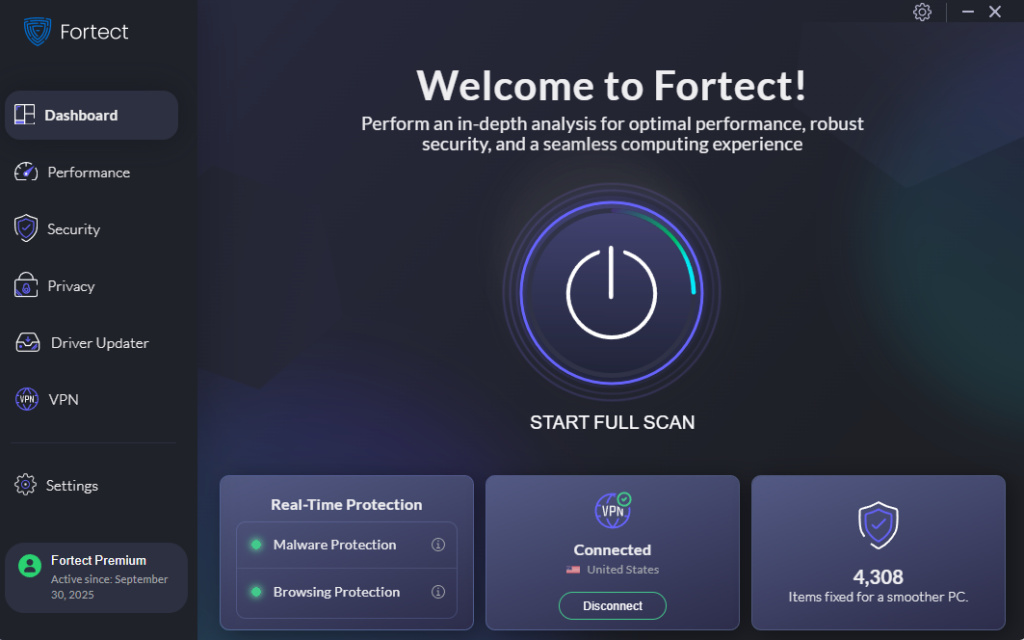
Fortect is a powerful and advanced antivirus tool built to handle threats that traditional software may miss. It automatically scans your Windows PC for hidden system-level threats, such as rootkits, bootkits, and other advanced types of malware, then removes them while optimizing your computer for better performance. With real-time malware protection, Fortect blocks threats before they can damage your system.
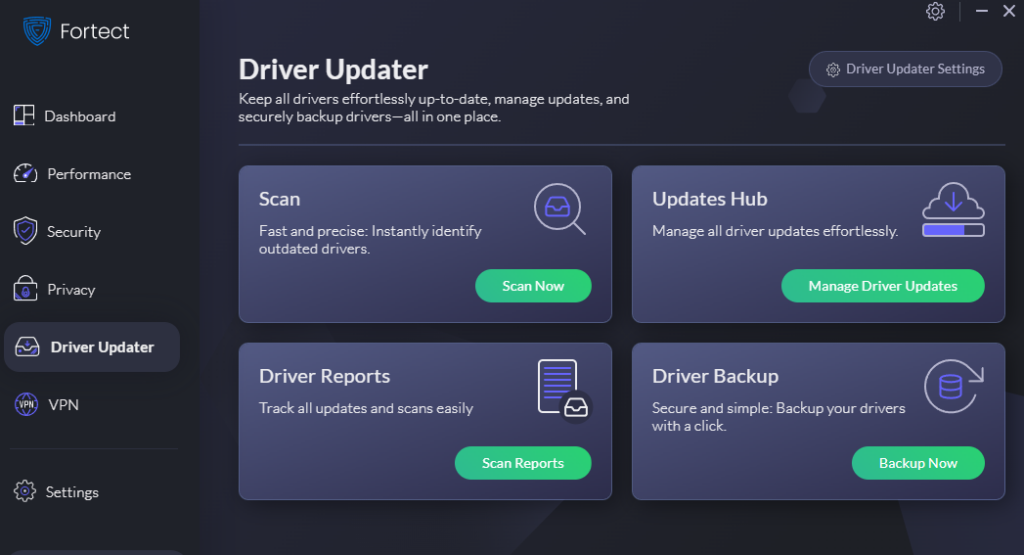
Its Premium version also includes a Driver Updater feature, which scans your PC for outdated or corrupted drivers and updates them from trusted sources. Since driver vulnerabilities can be exploited by malware, this feature ensures your system stays secure. By repairing vulnerabilities, updating drivers, and optimizing your PC, Fortect provides a complete defense against malware that hides in the deepest layers of Windows.
Download Fortect today.
Conclusion
Traditional antivirus tools are essential, but they aren’t enough to stop every type of malware. Rootkits, bootkits, and firmware attacks are examples of system-level threats that require stronger defenses. By keeping your Windows system updated, restricting user access, and securing drivers, you can significantly reduce your risk. Adding advanced protection with Fortect gives you peace of mind, ensuring that even the most elusive threats are detected and eliminated while keeping your computer running smoothly.




