SOLVED: Prevent Malware in System Restore (Windows)
System Restore is a powerful recovery feature built into Windows 10 and 11. It allows users to roll back their system settings to a previous state in case of software failures or unwanted changes. But while this tool is useful, it can also be exploited. Malware can hide in restore points, making its removal more complicated.
We will take a look at how malware infects System Restore points, the risks involved, and how to prevent this threat using built-in Windows tools and third-party security software.
Why Malware Uses System Restore Points
- Hidden Persistence: Some malware variants are designed to embed themselves into system files or registry entries. When a restore point is created, these infected elements might be saved along with it.
- Evasion of Detection: Malware in restore points can remain hidden from real-time antivirus scans, especially if the antivirus does not scan restore volumes.
- Re-infection Risk: Even after a full malware removal, restoring the system using an infected restore point can reintroduce the same threat.
How to Prevent Malware in System Restore
The best approach is a combination of proactive security measures and proper System Restore management. Here are the methods that help reduce the risks.
Disable System Restore Temporarily During Cleanup
If you’re dealing with an active infection, turn off System Restore to prevent saving infected states.
Steps for Windows 10/11:

- Press Windows + S and type “Restore”.
- Select “Create a restore point”.
- Under Protection Settings, select your system drive (usually C:) and click Configure.
- Select Disable system protection and click Apply.
- After malware is removed, return to this window and re-enable System Restore.
Note: Disabling System Restore deletes all current restore points.
Set Disk Space Usage Limit
Limiting how much space restore points can use helps prevent the accumulation of infected snapshots.
- Go to System Properties > System Protection.
- Under Disk Space Usage, move the slider to allocate less space (around 5-10%).
- Click Apply.
Restrict Restore Point Access for Standard Users
Some malware elevates privileges to tamper with restore settings or create manipulated restore points.
Only administrators should have permission to manage or create restore points.
To create a Standard user account:
- Go to Settings > Accounts > Family & other users.
- Click Add someone else to this PC.
- Create a new account and select Standard User.
- Sign in with this account for daily use, reserving Admin privileges for updates or installations.
Keep Windows Updated to Patch Vulnerabilities
Microsoft regularly patches vulnerabilities that malware can exploit, including those related to System Restore and file recovery processes.

Steps to update Windows 10/11:
- Go to Settings > Update & Security > Windows Update.
- Click Check for updates.
- Install any available updates and restart your PC.
Run Scheduled Full System Antivirus Scans
Many antivirus programs skip scanning System Volume Information (where restore points are stored) by default. Running scheduled full scans, especially with software that includes restore volume scanning, increases security.
Tip: Look for antivirus programs with customizable scan options and real-time protection.
Use Fortect to Automatically Detect and Remove Malware
Fortect is a third-party antivirus with real-time malware protection. It automatically scans your Windows PC for threats, including malware hiding in System Restore points, malicious system files, or corrupted settings. Once detected, Fortect safely removes the infection and optimizes your PC’s performance without affecting personal data.
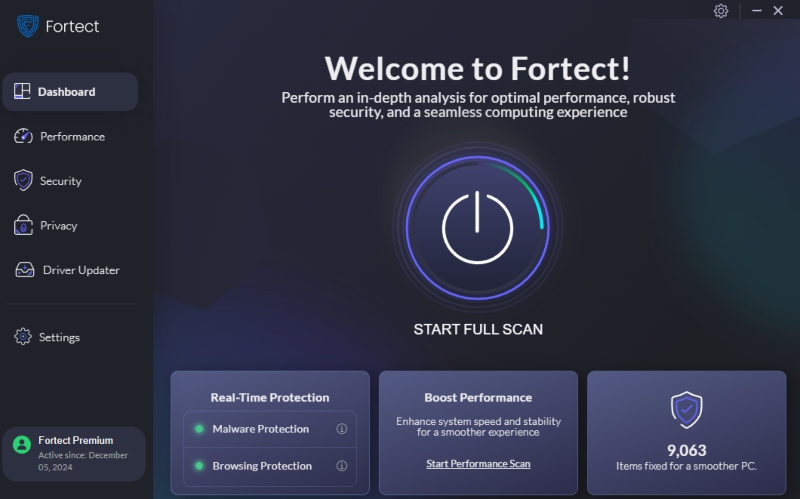
- Download and install Fortect from the official website.
- Open the app and click Start Scan.
- Wait for the scan to finish, then click Repair All to remove threats and clean your system.
Fortect simplifies malware removal and helps prevent future infections by actively monitoring vulnerable areas, including System Restore.
Conclusion
System Restore is a valuable feature, but it shouldn’t be your only defense. If malware sneaks into your restore points, recovery becomes risky. By disabling System Restore during infections, limiting disk usage, managing user permissions, keeping Windows updated, and using a trusted antivirus like Fortect, you can greatly reduce the risk of restore point infections.
Stay cautious, stay updated, and your Windows device will stay secure.




