Signs Your PC Might Be Running Harmful Scripts
If your Windows PC suddenly slows down, behaves erratically, or displays suspicious activity, it could be a sign that harmful scripts are running in the background. These scripts, often part of malicious software, can compromise system integrity, leak sensitive data, and even grant remote access to attackers without your consent.
We’ll break down the key warning signs, common script-based threats, and actionable steps to detect and remove them, especially for Windows 10 and 11 users.
What Are Harmful Scripts?
Harmful scripts are lines of code (written in PowerShell, JavaScript, or VBScript) that execute unwanted or malicious tasks on your computer. They can:
- Download additional malware
- Steal data or monitor keystrokes
- Disable system functions or security tools
- Use your system for botnet attacks
Often, these scripts are embedded in malicious websites, email attachments, or cracked software.
How to Detect and Remove Harmful Scripts on Windows 10/11
Step 1: Run a Full Windows Security Scan
- Go to Settings > Privacy & security > Windows Security.
- Select Virus & threat protection.
- Click Scan options.
- Choose Full scan and click Scan now.
Step 2: Check Startup Items
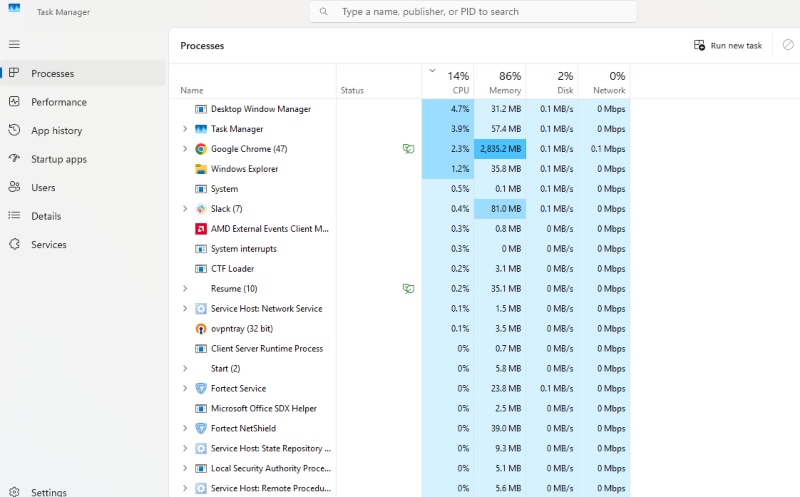
- Press Ctrl + Shift + Esc to open Task Manager.
- Go to the Startup tab.
- Disable any unfamiliar or suspicious programs.
Step 3: Inspect Scheduled Tasks
- Open Task Scheduler via Start Menu.
- Browse Task Scheduler Library.
- Delete any tasks you didn’t create or recognize.
Step 4: Use System File Checker (SFC)
- Open Command Prompt as Administrator.
- Run: sfc /scannow
- Wait for the scan to complete and follow repair prompts.
Step 5: Update Windows

Keeping Windows updated helps patch security flaws that harmful scripts often exploit.
- Go to Settings > Windows Update.
- Click Check for updates and install available patches.
How to Prevent Harmful Scripts in the Future
Restrict Script Execution with Group Policy (Windows Pro)
- Press Win + R, type gpedit.msc and press Enter.
- Navigate to: User Configuration > Administrative Templates > System.
- Enable “Don’t run specified Windows applications” and add script hosts (e.g., wscript.exe, powershell.exe).
Turn Off PowerShell (Optional)
- Go to Windows Features via Control Panel.
- Uncheck Windows PowerShell.
- Restart your PC.
Avoid Unknown Email Attachments and Websites
Be cautious of:
- Files from unknown senders
- Links that seem out of place
- Fake system update notifications
Use a Real-Time Protection Tool

Relying solely on built-in tools isn’t always enough. Consider a more robust, script-aware solution like Fortect.
How to Automatically Fix Script-Related Issues Using Fortect
Fortect offers real-time malware protection. It automatically scans your Windows PC for threats such as harmful scripts that run in the background, consume resources, or alter system files, then fixes them immediately.
On top of security, Fortect optimizes system performance by:
- Fixing corrupted or missing system files
- Cleaning up junk files and crashed programs
- Enhancing overall Windows stability
Other Features of Fortect for Complete Security
Fortect Browsing Protection for Safer Web Use
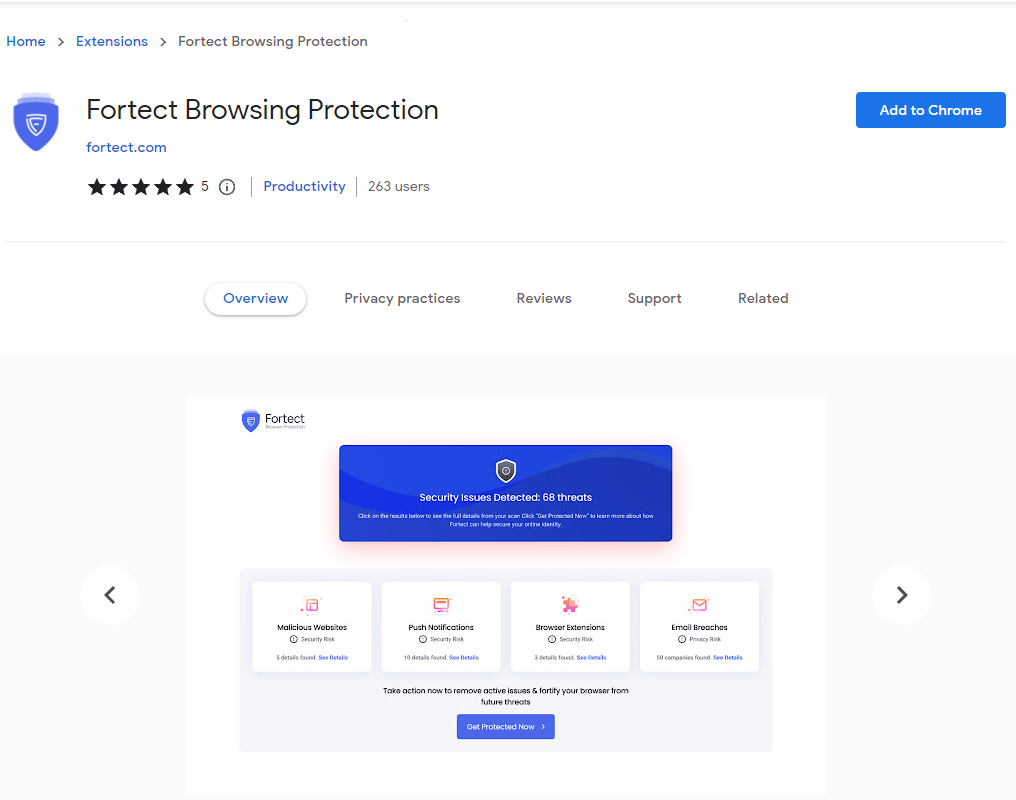
Fortect Browsing Protection is a Chrome extension that guards against malicious sites and online threats. To install it:
- Open Chrome.
- Visit the Chrome Web Store.
- Search for Fortect Browsing Protection.
- Click Add to Chrome and confirm installation.
This ensures you won’t unknowingly trigger harmful scripts from infected sites.
Fortect Mobile Security: Protection Without Compromise
If you’re using Fortect Premium on your Windows device, you can extend that protection to your Android phone.
Fortect Mobile Security offers:
- Real-Time Protection – Blocks threats instantly.
- Malware Detection – Identifies and removes risks.
- Instant Alerts – Stay informed on potential dangers.
- Cloud-Based Scanning – Fast, efficient security checks.
- Automated Issue Resolution – Fixes problems seamlessly.
- Scheduled Scans – Set routine scans for continuous safety.
Stay secure on Android with Fortect, effortless, real-time protection designed for your mobile lifestyle.
Download and install Fortect for maximum protection.
Common Signs of Harmful Scripts Running on Your PC
1. Unusual CPU or Memory Usage
If your PC is running slowly or your fan is always on, check Task Manager. High resource usage by unknown or suspicious processes could indicate harmful scripts.
2. Random Command Prompt or PowerShell Pop-ups
Unprompted terminal windows flashing on your screen are a strong indicator that scripts are executing without permission.
3. Security Warnings or Disabled Protection Features
If your security tools are disabled or display unusual alerts, investigate immediately; it might be under attack.
4. Unknown Scheduled Tasks
Scripts often create scheduled tasks to persist after a reboot. Go to Task Scheduler and look for unfamiliar entries.
5. New or Modified System Files
Suspicious modifications to Windows system files can signal script injection. Use tools like SFC or DISM to check file integrity.
Conclusion
Harmful scripts are stealthy but dangerous. Recognizing the early signs, like high CPU usage, random PowerShell windows, or unknown startup items, can save your data and system.
For peace of mind, consider using an all-in-one solution like Fortect. Not only does it detect and fix malicious scripts, but it also ensures your PC stays clean, optimized, and ready for anything.
Stay cautious, keep your OS updated, and use trusted tools to stay ahead of script-based threats.




