Infected IoT Devices: Signs and Fixes
Internet of Things (IoT) devices make our digital lives more connected, but when they get infected with malware, they can silently put your entire network at risk. For Windows PC and Android phone users, the threat is real; infected IoT devices can become entry points for hackers, ransomware, spyware, and botnets. We will take a look at the signs of IoT infection and how you can fix and prevent them.
What Are Infected IoT Devices?
Infected IoT devices are everyday smart gadgets like routers, security cameras, smart TVs, or even smart thermostats that have been compromised by malware. Once infected, these devices can be used to:
- Launch DDoS attacks
- Steal personal data from connected devices (like your PC or Android phone)
- Spread malware to other devices on your network
Signs Your IoT Devices May Be Infected
Unusual Network Activity: If your network bandwidth is suddenly consumed without explanation, or your router’s activity light blinks constantly, malware may be involved.
Device Performance Drops: Smart devices that become slow or unresponsive could be working overtime to carry out background malware tasks.
Unauthorized Access Attempts: You may notice strange login alerts or blocked access logs in your router or device settings.
Unexpected Battery Drain (Android Phones): If your Android phone’s battery is draining faster than usual, it might be communicating with or infected by a compromised IoT device.
New Apps or Extensions You Didn’t Install: Malware from infected IoT devices can install malicious apps or browser extensions on your Windows PC or Android phone.
How to Fix Infected IoT Devices
Step 1: Disconnect the Device from the Network
Start by isolating the device. Disconnect it from your Wi-Fi or turn it off to prevent further malware activity.
Step 2: Update Windows 10/11 Manually
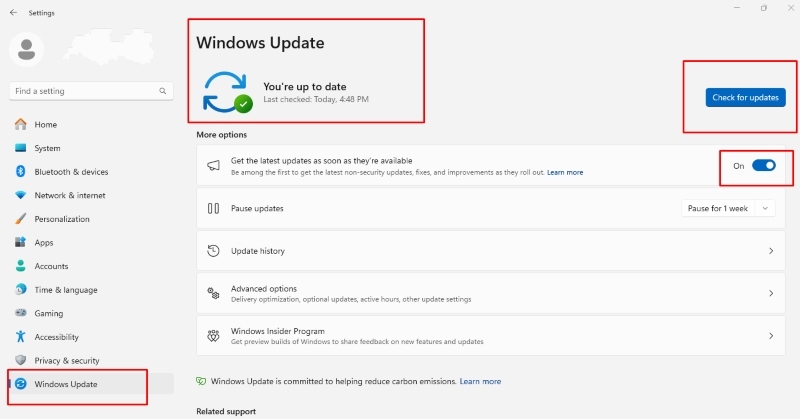
Malware often targets outdated systems. Keeping Windows up to date can help block vulnerabilities.
- Go to Settings > Update & Security > Windows Update
- Click Check for updates
- Install any pending updates and restart your PC
Step 3: Reset the Device to Factory Settings
Look up the device manual and perform a factory reset. This usually removes any malware or unwanted configurations.
Step 4: Update Device Firmware
Old firmware is a common vulnerability.
For example, to update your router firmware:
- Log in to the router’s admin panel (usually 192.168.1.1)
- Enter admin credentials
- Look for a firmware update option
- Download and install the update
Step 5: Scan Windows PC for Malware
Even if the IoT device is reset, it may have left traces of malware on your Windows 10/11 PC.
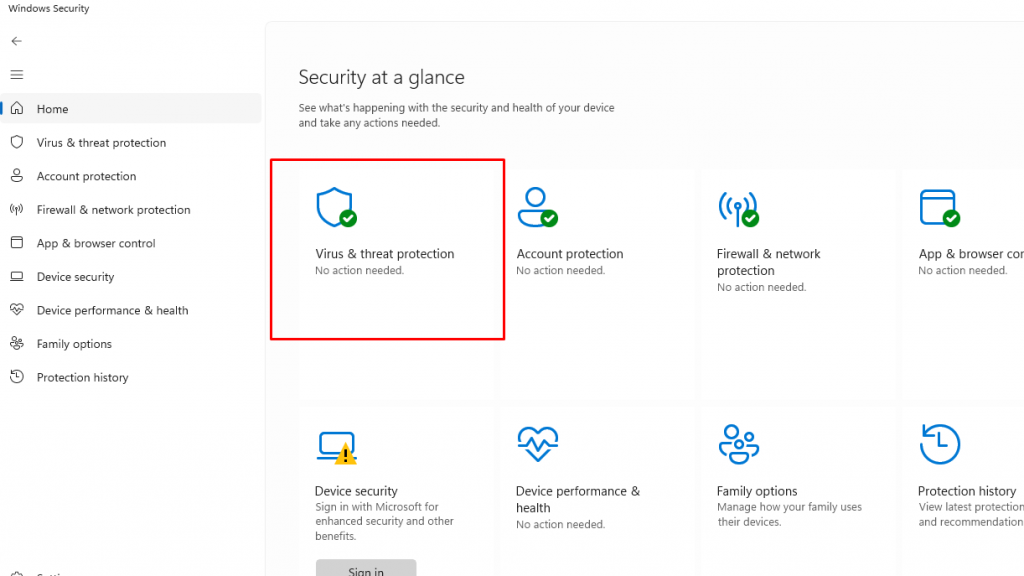
To scan your Windows PC manually:
- Go to Settings > Update & Security > Windows Security
- Click Virus & Threat Protection
- Select Quick scan or Full scan
How to Limit Access to IoT Devices on Windows
Restricting user and network access adds a strong layer of security.
How to Create a Guest Network
- Access your router’s settings via a browser
- Find the Guest Network section
- Enable it and set a unique password
- Connect IoT devices only to this network
How to Restrict User Accounts on Windows 10/11
- Go to Settings > Accounts > Family & other users
- Select the user and click Change account type
- Choose Standard User instead of Administrator
Fix and Protect Your PC Automatically with Fortect
Use Fortect for Real-Time Malware Protection
Sure, Windows includes built-in protection through Windows Defender, but it primarily targets older or well-known threats. That’s no longer enough to keep up with today’s sophisticated cyber risks. This is why using a robust third-party antivirus with advanced malware protection has become essential.
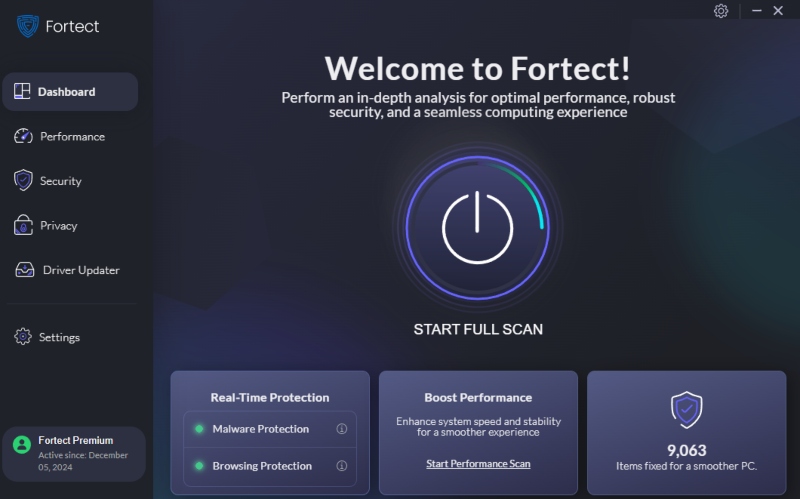
Fortect is an antivirus with real-time malware protection. It automatically scans your Windows PC for threats caused by infected IoT devices, such as spyware, system corruption, and performance slowdowns. Once detected, Fortect removes the threats, repairs system files, and optimizes performance, all in one go.
Steps to Use Fortect:
- Download and install Fortect on your Windows PC
- Launch the application and run a full system scan
- Review detected issues and click Repair All to fix them instantly
This automated fix ensures your PC stays protected even if an infected IoT device sneaks onto your network.
Secure Android Phones from Infected IoT Devices
With cross-platform functionality on your Android mobile phones, Fortect Mobile Security makes it easier than ever to stay protected on the go.
Best Practices for Android Users
- Keep your Android OS up to date
- Avoid connecting to suspicious Wi-Fi networks
- Uninstall unknown apps or extensions
- Use Google Play Protect for automatic scanning
- Install a trusted antivirus app
Stay secure on Android with Fortect, effortless, real-time protection designed for your mobile lifestyle. You’ll benefit from seamless cross-platform functionality if you’re already using Fortect Premium on your Windows device.
Download and install Fortect now.
Conclusion
Infected IoT devices are silent but dangerous threats that can impact both Windows PCs and Android phones. Recognizing the signs early and acting fast can prevent major data loss, data breaches, and system damage. Regular updates, limited user access, and malware scanning tools like Fortect can shield your network and devices from ongoing cyber threats.
Don’t wait until performance drops or data disappears; take proactive action today.




