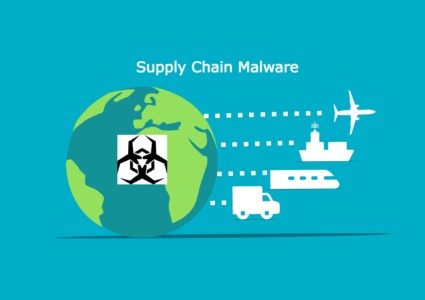6 Types of Rootkits: Prevention and Removal
Rootkits are among the most dangerous forms of malware, primarily because they can remain hidden for long periods and give attackers control over your system. We will explain the different types of rootkits, how they work, and most importantly, how to detect, prevent, and remove them from your Windows 10/11 PC.
What Is a Rootkit?
A rootkit is a type of malicious software that enables unauthorized users (often attackers) to gain root or administrative access to a device, often without being detected. Once installed, a rootkit can hide files, processes, registry keys, and system services, making it difficult to detect and remove.
Rootkits are often bundled with other types of malware, such as keyloggers, spyware, or ransomware. They can be installed via phishing emails, malicious downloads, unpatched software vulnerabilities, or even infected USB drives.
6 Common Types of Rootkits
1. User-Mode Rootkits
These rootkits operate in the user space of an operating system. They typically target executable files or libraries and intercept system calls without needing deep access to the kernel. While easier to detect than other types, they can still cause serious issues like data theft or altered user applications.
2. Kernel-Mode Rootkits
Kernel-level rootkits are more dangerous because they operate at the core of the operating system. They can intercept system operations and completely hide their presence. These rootkits are difficult to detect and can compromise the entire system, allowing attackers to manipulate core functions.
3. Bootkits (Bootloader Rootkits)
Bootkits infect the Master Boot Record (MBR) or UEFI firmware. They load before the operating system does, giving them complete control. This makes them nearly invisible to traditional antivirus tools and extremely persistent.
4. Firmware Rootkits
These rootkits infect the firmware of hardware components such as network cards, routers, or the system BIOS/UEFI. Since firmware operates independently of the operating system, these rootkits are difficult to detect and often require firmware reflashing for removal.
5. Hypervisor Rootkits
Hypervisor rootkits work by creating a virtual layer beneath the operating system, making the OS run on top of the malicious hypervisor. They are rare but powerful, and can remain undetected while monitoring or altering all system operations.
6. Memory-Based Rootkits
These reside in RAM and disappear after a system reboot, but they can cause damage during their active state. Though volatile, memory-based rootkits are often used in fileless attacks and can be part of larger malware campaigns.
Signs Your Windows PC May Be Infected With a Rootkit
Watch for These Red Flags
- Unexplained system crashes or freezes
- Unusual network activity
- Disabled antivirus or firewall
- Hidden files or system processes
- Slow or unresponsive system performance
- Inability to update Windows or security tools
How to Prevent Rootkit Infections on Windows 10/11
Step 1: Keep Windows Updated

Outdated systems are vulnerable to exploits. To update Windows:
For Windows 10/11:
- Press Win + I to open Settings.
- Go to Update & Security > Windows Update.
- Click Check for updates.
- If updates are found, install them and restart your PC.
Step 2: Use Limited User Accounts
Running as a standard user (not admin) limits malware’s access.
To create a standard account:
- Go to Settings > Accounts > Family & other users.
- Click Add someone else to this PC.
- Follow prompts and select Standard User role.
Step 3: Enable Secure Boot in BIOS/UEFI
Secure Boot prevents unauthorized bootloaders or firmware-level rootkits.
Steps (may vary by device):
- Reboot and enter BIOS/UEFI settings (usually F2, DEL, or ESC).
- Navigate to Boot tab.
- Enable Secure Boot and save changes.
Step 4: Avoid Suspicious Downloads and Emails
- Don’t open attachments from unknown sources
- Avoid downloading cracked software or plugins
- Use browser-based protection or email scanning tools
How to Remove Rootkits from Windows 10/11
Step 1: Boot Into Safe Mode

Safe Mode loads only essential system processes, making it easier to detect suspicious activity.
Steps:
- Press Win + R, type msconfig, and hit Enter.
- Go to Boot tab > check Safe boot > select Minimal.
- Click OK and restart.
Step 2: Run Windows Defender Offline Scan
Windows Defender includes an offline scan to detect persistent threats.
Steps:
- Go to Settings > Update & Security > Windows Security.
- Click Virus & threat protection > Scan options.
- Choose Microsoft Defender Offline scan > Click Scan now.
Step 3: Use Anti-Rootkit Tools
Microsoft’s Malicious Software Removal Tool (MSRT) or Windows Defender may detect known rootkits. For advanced threats, consider a dedicated anti-malware tool.
Step 4: Use Fortect for Automatic Rootkit Detection and Removal

If you’re unsure how to detect a rootkit or don’t want to go through manual troubleshooting, Fortect is a smart option. Fortect is a third-party antivirus with real-time malware protection. It automatically scans your Windows PC for hidden threats like kernel-level rootkits, bootkits, and memory-based rootkits. Once detected, Fortect removes these infections and repairs any system damage caused, restoring your PC to peak performance.
Download and install Fortect today.
Conclusion
Rootkits are stealthy and potentially devastating forms of malware that require proactive protection and swift removal. Whether you’re dealing with a firmware rootkit or a memory-based attack, knowing how to spot the signs and take action is critical. Don’t rely solely on built-in protections; use tools like Fortect to secure your system from threats that operate in the shadows.