SOLVED: Fake VPN Apps on App Stores
The rise of fake VPN applications flooding digital marketplaces has become a serious security concern for mobile and desktop users worldwide. These malicious apps disguise themselves as legitimate virtual private network services, putting your privacy, data, and devices at significant risk. Understanding how to identify and avoid counterfeit VPN software is crucial for maintaining your online security.
Understanding the Fake VPN Threat
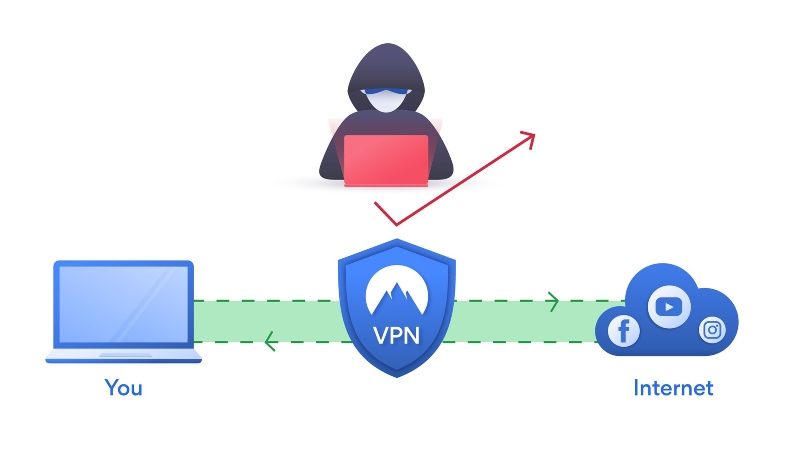
What Makes VPN Apps Dangerous?
Fraudulent VPN applications often contain malware, spyware, or adware that compromises your device security. Instead of protecting your internet connection, these bogus apps can steal personal information, track your browsing habits, inject advertisements, and even sell your data to third parties. Many fake VPNs lack proper encryption protocols, leaving your connection vulnerable to hackers and surveillance.
Common Warning Signs of Fake VPNs
Identifying counterfeit VPN services requires attention to specific red flags. Poor grammar in descriptions, unrealistic promises like “100% free unlimited bandwidth forever,” minimal or fake reviews, and unknown developer names are immediate concerns. Suspicious permission requests that exceed normal VPN functionality indicate malicious intent.
How to Identify Legitimate VPN Services
Research Before Downloading
Before installing any VPN application, conduct thorough research on the provider. Legitimate VPN companies have established websites, transparent privacy policies, and positive independent reviews from reputable technology publications. Check the developer’s history, read user feedback carefully, and verify the company’s physical location and contact information.
Check App Store Ratings and Reviews
While ratings can be manipulated, genuine user reviews often reveal problems with fake VPNs. Look for detailed feedback mentioning specific features, performance issues, or customer service experiences. Be wary of apps with predominantly generic five-star reviews posted within short timeframes, as these are frequently fabricated.
How to Protect Your Mac from Fake VPNs
Fortect for Mac: Protect What macOS Can’t See
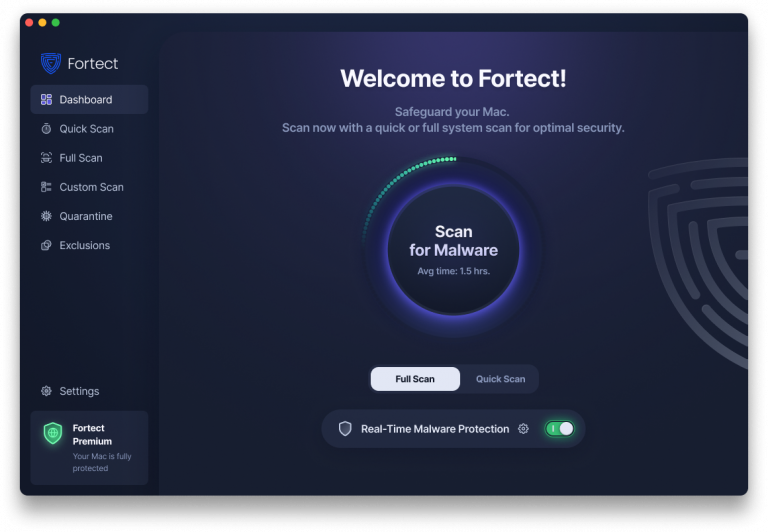
Fake VPN apps on app stores represent a dangerous form of mobile malware distribution that combines impersonation tactics, trojanized app behavior, and privacy theft through spyware and phishing mechanisms. While macOS offers built-in protections like Gatekeeper, evolving threats such as ransomware and malware can bypass these native defenses.
Fortect for Mac provides comprehensive protection with four powerful features designed specifically for Mac users:
Real-Time Malware Protection – Continuous monitoring instantly detects and blocks malware threats, ensuring your system stays secure against fake VPN apps and other malicious software.
Full System Scan – Thoroughly scans your entire system for hidden threats that may have infiltrated through fraudulent VPN applications or other security vulnerabilities.
Quick Smart Scan – Efficiently identifies critical threats without slowing down your Mac, perfect for regular security checks before and after app installations.
Cloud-Based Security – Leverages advanced cloud technology for real-time updates and cutting-edge threat detection, staying ahead of new fake VPN variants as they emerge.
Stay protected with real-time malware defense that closes security gaps and provides a safer digital experience beyond what the App Store’s basic protections can offer.
Download and install Fortect for Mac today.
Enable Mac Security Features
For macOS:
- Click the Apple menu and select “System Settings” (macOS Ventura and later) or “System Preferences” (earlier versions)
- Click “Privacy & Security”
- Scroll down to “Security” section
- Under “Allow applications downloaded from,” select “App Store” only for maximum protection, or “App Store and identified developers” for balanced security
- Enable “FileVault” to encrypt your disk for additional protection
- Turn on “Firewall” to block unauthorized incoming connections
Verify App Authenticity Before Installation
For macOS:
- Before downloading any VPN app, open the App Store
- Search for the VPN application
- Click on the developer name to view their profile
- Check the “Information” section for company details
- Read the “App Privacy” section to see what data the app collects
- Review the permission requests listed in the app description
- Only install apps with verified developer signatures from Apple
Step 3: Keep macOS Updated

For macOS Ventura and later:
- Click the Apple menu and select “System Settings”
- Click “General” in the sidebar
- Select “Software Update”
- Click “Automatic Updates” and enable all options
- Click “Check for updates” to install available updates immediately
- Restart your Mac when prompted
For macOS Monterey and earlier:
- Click the Apple menu and choose “System Preferences”
- Select “Software Update”
- Click “Automatically keep my Mac up to date”
- Click “Advanced” and check all boxes for automatic updates
- Click “Update Now” if updates are available
How to Protect Your iPhone/iPad from Fake VPNs

Step 1: Configure iOS Security Settings
For iOS 16 and later:
- Open “Settings” on your iPhone or iPad
- Tap “Privacy & Security”
- Enable “Lockdown Mode” for maximum protection (optional but recommended for high-risk users)
- Go back and tap “App Store”
- Under “App Downloads,” ensure “Require Password” is set to “Always”
- Disable “In-App Ratings & Reviews” prompts from suspicious apps
Step 2: Review VPN Configuration Profiles
For iOS/iPadOS:
- Open “Settings” and tap “General”
- Scroll down and select “VPN & Device Management”
- Review all installed VPN profiles
- Tap any suspicious or unknown profile
- Select “Remove Profile” to delete unauthorized VPN configurations
- Enter your passcode to confirm removal
Step 3: Keep iOS Updated
For iOS/iPadOS:
- Open “Settings” and tap your name at the top
- Select “Software Update”
- Enable “Automatic Updates”
- Turn on “Download iOS Updates” and “Install iOS Updates”
- Tap “Update Now” if an update is available
- Keep your device connected to power and Wi-Fi during installation
Best Practices for VPN Safety
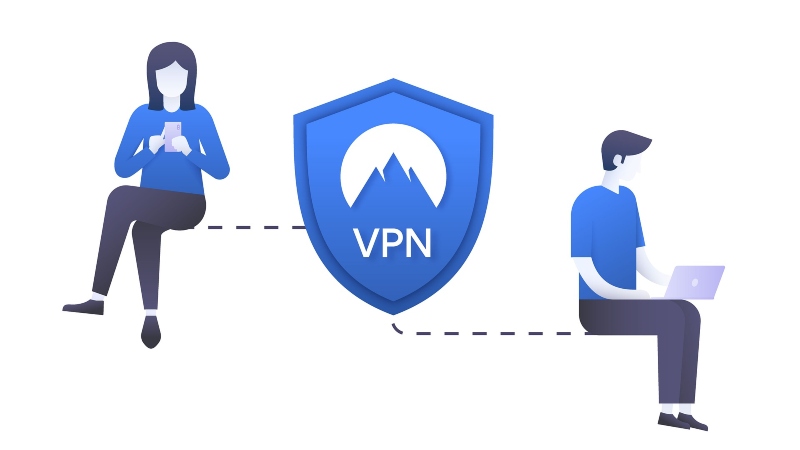
Use Reputable VPN Providers
Stick with well-known VPN services that have proven track records, such as those frequently reviewed by major technology outlets. Premium VPN services typically offer free trials rather than a completely free unlimited service, which is often too good to be true.
Monitor Your Device Performance
After installing any VPN application, watch for unusual behavior like excessive battery drain, unexpected data usage, intrusive advertisements, or device slowdowns. These symptoms often indicate malicious software running in the background.
Verify Permissions and Privacy Policies
Legitimate VPNs request only necessary permissions for network access and VPN functionality. Read privacy policies to understand what data the provider collects and how it’s used. Trustworthy services maintain no-logs policies and undergo independent security audits.
Conclusion
Protecting yourself from fake VPN applications requires vigilance, research, and proper security practices. By following these guidelines and maintaining updated security software on your Mac and iOS devices, you can safely navigate app stores and choose legitimate VPN services. Remember that if a VPN offer seems too good to be true, it probably is. Invest in reputable security solutions and prioritize your digital privacy above convenience or cost savings.




