Website Spoofing: How to Detect and Prevent It on Windows
Website spoofing is one of the most common tricks cybercriminals use to steal personal information from unsuspecting users. On the surface, a spoofed website looks almost identical to a legitimate one, but its main purpose is to trick you into giving away sensitive details like passwords, credit card numbers, or even banking credentials. As a Windows user, learning how to recognize and protect yourself from website spoofing is critical to keeping your data safe.
What Is Website Spoofing?
Website spoofing happens when attackers create fake websites that mimic trusted brands or services. For example, you may think you’re visiting your bank’s login page, but in reality, it’s a carefully crafted copy designed to steal your account details. Spoofed websites often come through phishing emails, malicious ads, or fake links shared on social media. Because attackers use techniques like typosquatting (registering domain names similar to real sites) and SSL certificates, many users fall victim without realizing the danger until it’s too late.
Signs of Website Spoofing

Knowing the red flags can help you avoid falling for spoofed sites. Here are the most common warning signs: Misspelled URLs or extra characters (e.g., amaz0n.com instead of amazon.com). Unusual pop-ups or requests for sensitive details that the real website normally doesn’t ask for. Poor design or broken elements, since attackers often rush to replicate a site. Unsecure connection, look for “https://” and the padlock icon in your browser. Emails with suspicious links directing you to login pages.
How to Detect Website Spoofing on Windows
1. Check the URL Carefully
Hover your mouse over any link before clicking it. A spoofed website usually hides behind misspellings or altered domain extensions (.net instead of .com).
2. Use Microsoft Defender SmartScreen
Windows 10 and 11 come with Microsoft Defender SmartScreen, which helps identify malicious websites and blocks harmful downloads. Open Settings > Update & Security > Windows Security > App & browser control. Turn on Reputation-based protection to filter suspicious sites automatically.
3. Keep Windows Updated

Attackers often exploit vulnerabilities in outdated systems. Regular updates patch these holes.
Steps to Update Windows 10/11:
- Click Start > Settings.
- In Windows 10: go to Update & Security > Windows Update. In Windows 11, go to Windows Update directly.
- Select Check for updates.
- Install available updates and restart your computer.
- Enable automatic updates for future protection.
4. Verify SSL Certificates
Click the padlock icon next to a website’s URL. If the certificate looks invalid or doesn’t match the website name, leave immediately.
5. Use Browser Security Extensions
Add-ons like password managers and security extensions can help block spoofed sites. Password managers, for example, will not autofill credentials on fake websites because the domain does not match.
For Chrome users, Fortect Browsing Protection offers an extra layer of security by blocking dangerous websites before they load, alerting you to suspicious pages to help prevent scams, and removing harmful extensions that could compromise your data. Go to Chrome Web Store and search for Fortect Browsing Protection and click on Add extension button.
How to Prevent Website Spoofing on Windows
1. Enable Two-Factor Authentication (2FA)
Even if you accidentally enter your password on a spoofed site, 2FA can stop attackers from accessing your account.
2. Avoid Clicking Suspicious Links
Be cautious with emails claiming urgent action. Instead of clicking the link, manually type the trusted website’s address in your browser.
3. Restrict User Access on Windows
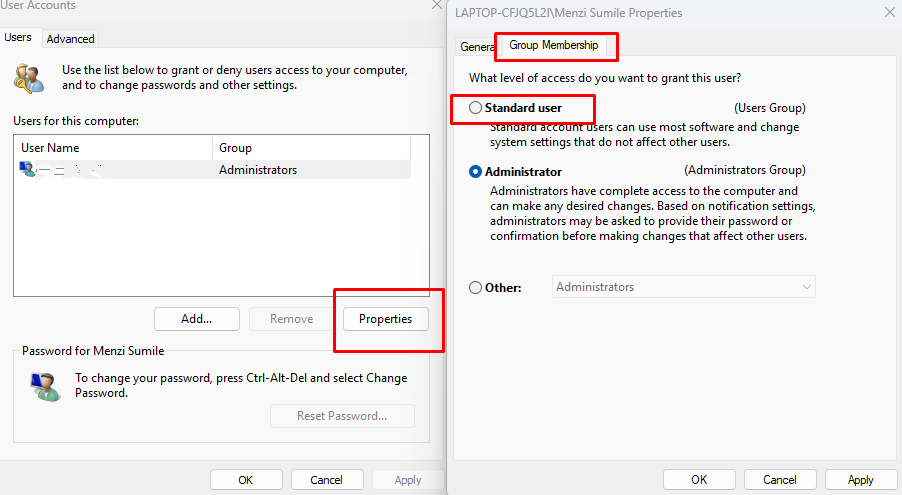
If multiple people use your computer, limit permissions to avoid accidental malware downloads.
Steps to Restrict Users (Windows 10/11):
- Open Start > Settings > Accounts.
- Go to Family & other users.
- Select Add someone else to this PC.
- Assign them a Standard user account instead of Administrator.
4. Keep Your Drivers Updated
Corrupt or outdated drivers can sometimes be exploited by malicious software, making your computer vulnerable.
Protect Against Website Spoofing With Fortect
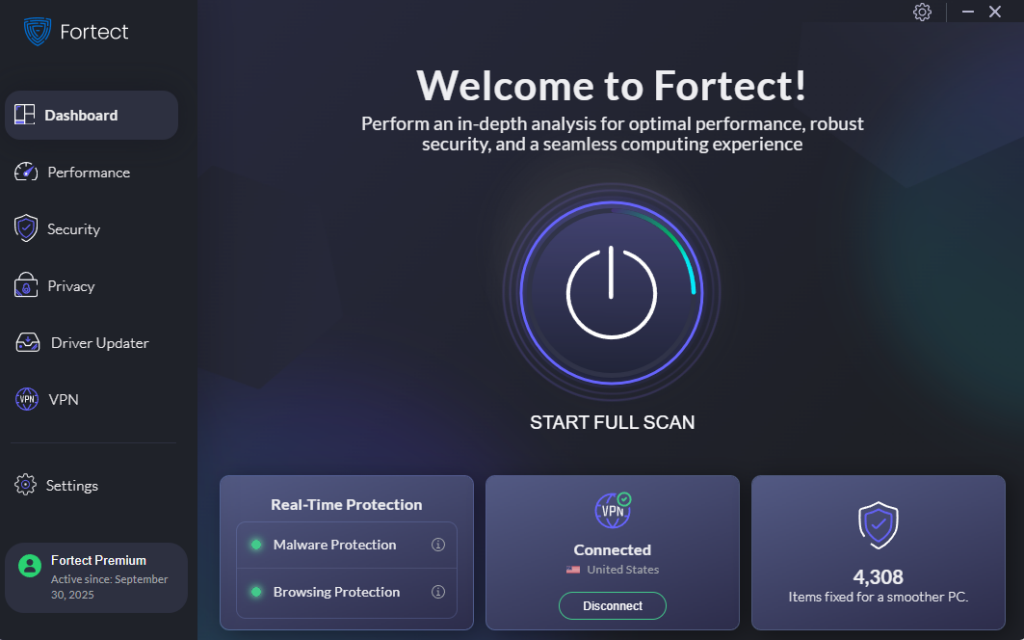
Fortect is an advanced security tool designed to protect Windows users from threats like website spoofing. It automatically scans your PC for signs of malware, fixes system vulnerabilities, and optimizes performance. With real-time malware protection, Fortect ensures that spoofed sites and related threats are blocked before they cause damage.
Its Premium version also includes a Driver Updater, which scans for outdated or corrupted drivers and updates them from safe sources, helping prevent system weaknesses that attackers can exploit. By combining active threat detection with system optimization, Fortect helps keep your Windows 10 or 11 computer running securely and smoothly.
Download and install Fortect to avoid website spoofing attacks.
Conclusion
Website spoofing is a dangerous but preventable cyber threat. By paying attention to suspicious URLs, using Windows security tools, keeping your system updated, and limiting risky behaviors, you can significantly reduce your chances of becoming a victim. Pairing these steps with a reliable tool like Fortect adds another layer of defense, ensuring your PC stays protected from spoofed sites and other online threats. Staying cautious and proactive is the best way to keep your personal information safe on Windows.




