How to Stop Auto-Launching Malware on Windows Startup
Cybercriminals often design malware to launch automatically whenever your computer starts. This ensures the malicious program runs silently in the background, collecting data, slowing down performance, or even giving attackers remote access. If left unchecked, auto-launching malware can compromise sensitive information and weaken your system’s security. Fortunately, Windows 10 and Windows 11 provide multiple tools to detect, remove, and prevent malware from embedding itself into startup programs.
Why Auto-Launching Malware Is Dangerous
When malware attaches itself to your Windows startup, it ensures persistence. That means even after reboots, the malicious program runs again without your consent. This type of malware can:
- Steal login credentials and financial data.
- Download additional malicious payloads.
- Disable antivirus or firewall protection.
- Severely slow down your PC.
Since startup malware often disguises itself as a legitimate application, many users don’t realize their system has been compromised until performance issues or security warnings appear.
How Malware Adds Itself to Windows Startup
Attackers use different techniques to make malware run automatically:
- Registry modifications: Malicious code adds entries to the Windows Registry “Run” keys.
- Startup folder injection: Malware places executable files inside the Startup folder.
- Scheduled tasks: A malicious task is created to launch the malware at boot.
- Services installation: Malware installs itself as a background service.
Understanding these methods helps you identify where to look when cleaning your system.
How to Stop Auto-Launching Malware on Windows Startup
1. Disable Suspicious Startup Programs
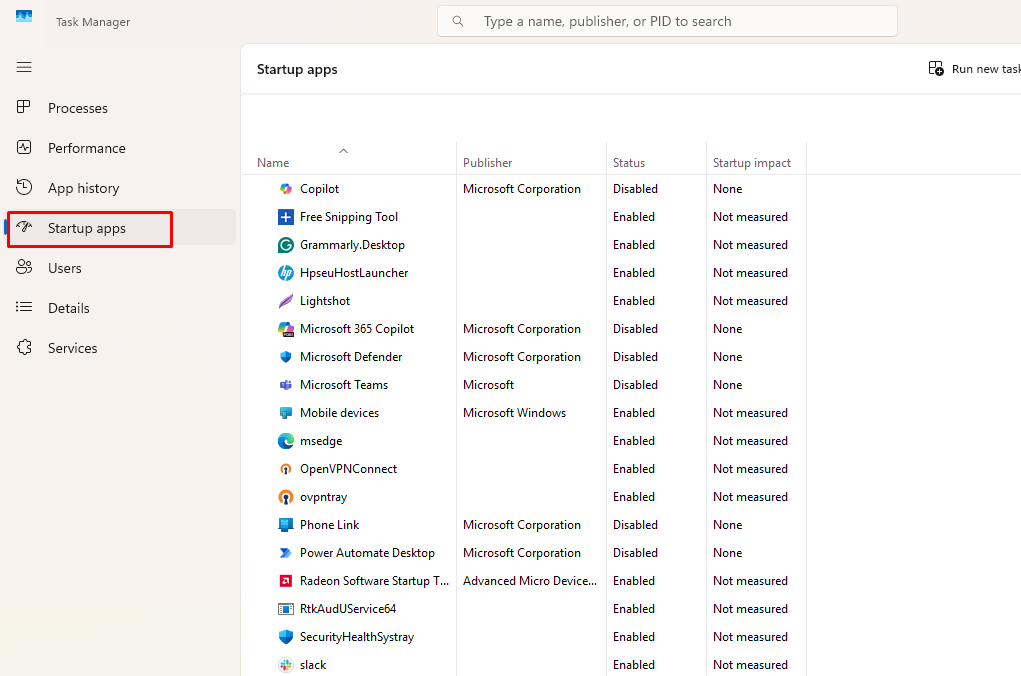
Startup programs can be managed directly in Task Manager.
Steps (Windows 10/11):
- Press Ctrl + Shift + Esc to open Task Manager.
- Go to the Startup tab.
- Look for unfamiliar or suspicious programs.
- Right-click and select Disable.
2. Remove Malware from the Startup Folder
Malware can hide in your Startup folder to execute at every boot.
Steps (Windows 10/11):
- Press Win + R, type shell:startup, then press Enter.
- Review the files inside this folder.
- Delete any suspicious or unknown executables.
3. Check and Clean Windows Registry
Malware often hides in Registry “Run” keys. Be careful when editing Registry entries.
Steps (Windows 10/11):
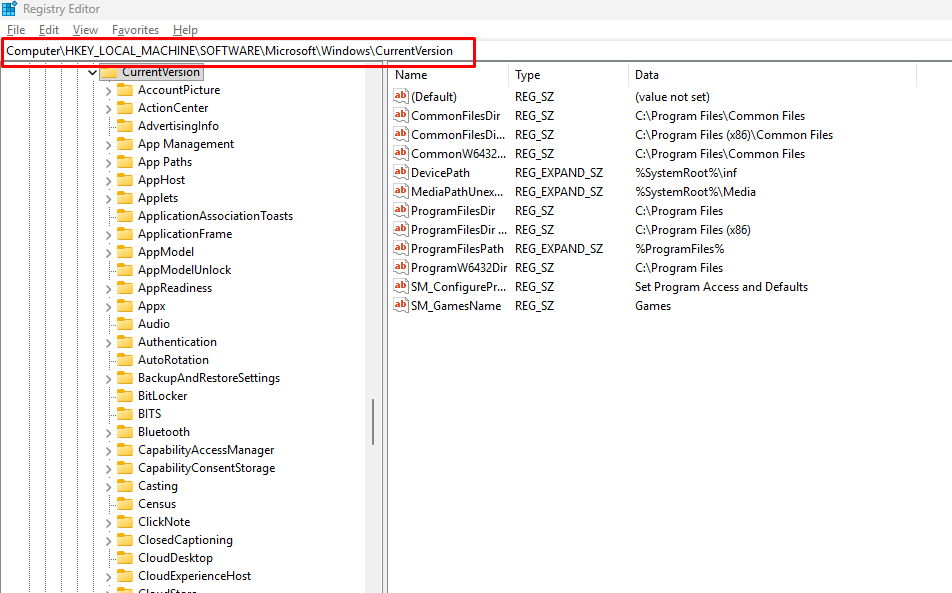
- Press Win + R, type regedit, then press Enter.
- Navigate to:
- HKEY_CURRENT_USER\Software\Microsoft\Windows\CurrentVersion\Run
- HKEY_LOCAL_MACHINE\Software\Microsoft\Windows\CurrentVersion\Run
- HKEY_CURRENT_USER\Software\Microsoft\Windows\CurrentVersion\Run
- Look for suspicious entries.
- Right-click and select Delete for unknown programs.
⚠️ Caution: Deleting the wrong entry can affect system stability. Always back up your Registry first.
4. Update Windows and Security Patches
Outdated Windows versions leave security gaps that malware exploits.
Steps (Windows 10/11):
- Press Win + I to open Settings.
- Go to Update & Security > Windows Update.
- Click Check for updates.
- Install all available updates and restart your PC.
5. Run a Full System Scan
Windows Security (Defender) provides basic protection against startup malware.
Steps (Windows 10/11):
- Press Win + I, then go to Update & Security > Windows Security.
- Select Virus & threat protection.
- Click Scan options.
- Choose Full scan and click Scan now.
This will check your system thoroughly and remove most threats.
Use Fortect for Automated Malware Removal and Optimization
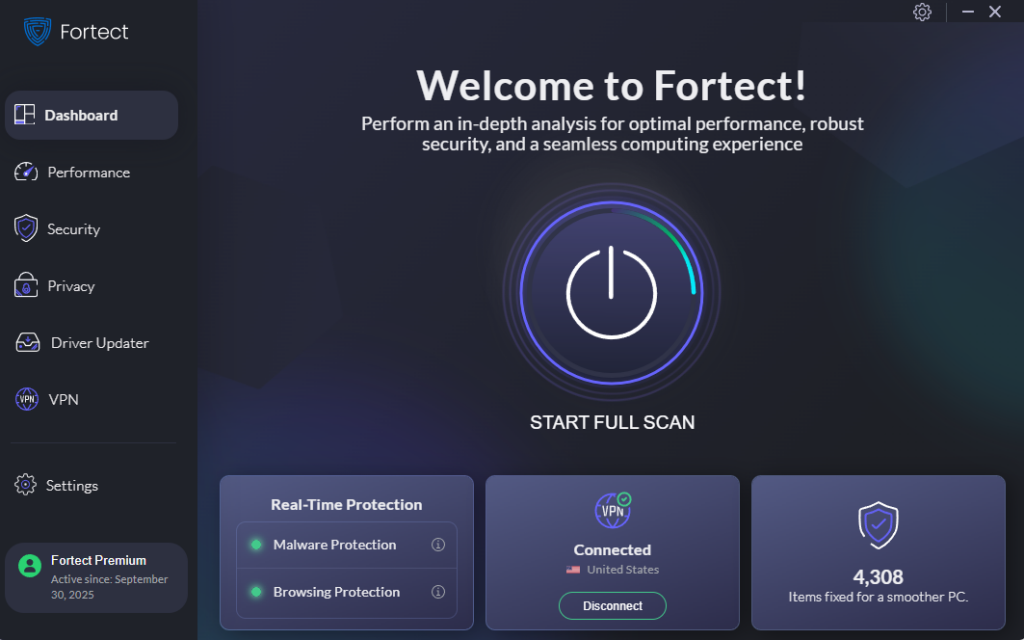
While manual methods help, some malware is deeply embedded and hard to detect. Fortect, a robust and advanced antivirus with real-time malware protection, can automatically handle these threats.
Here’s how it helps:
- Download and install Fortect on your Windows PC.
- Open the program, and it will immediately run a full scan.
- Fortect identifies malware that auto-launches on startup.
- It automatically removes the malicious files, repairs damaged system components, and optimizes your PC for better performance.
This ensures malware is not only removed but also prevents future startup infections.
Conclusion
Auto-launching malware poses a significant risk because it ensures persistence on your Windows system. By disabling suspicious programs, checking the Startup folder, cleaning Registry entries, updating Windows, and running security scans, you can block these threats. For users who want a more comprehensive and automated solution, Fortect provides real-time malware protection and system repair, keeping your computer secure and optimized.



